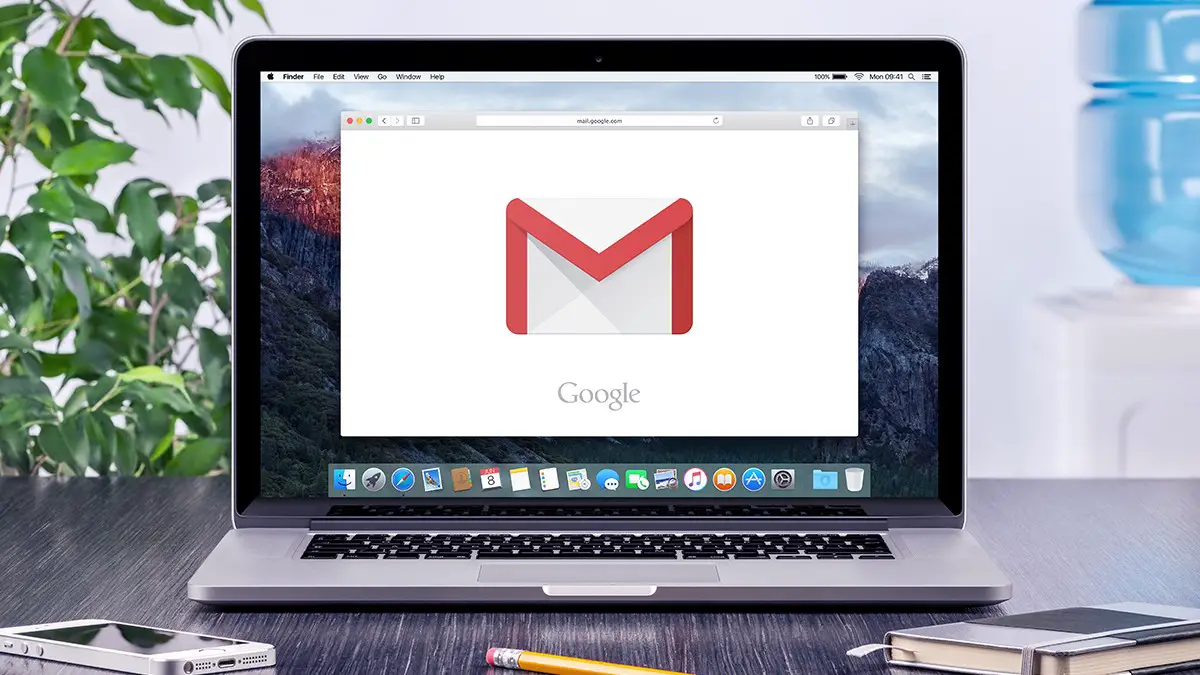Today we are here to explain you how to delete all emails in Gmail. Free webmail accounts do not limit storage space like they used to in the early years. Clearing your inbox might still be useful for a variety of reasons.
How to delete all emails in Gmail?
Perhaps you have a lot of emails in your inbox, or maybe it’s time to clear some space after archiving all of your emails offline. Whatever the reason, starting fresh in Gmail is straightforward. Here’s how to delete all emails in Gmail.
Select the category
Primary, Social, and Promotions are Gmail’s three categories for email.
To delete all emails in Gmail, you should first deal with each category one at a time, and we’ll show you how to do it in the “Promotions” category for this tutorial. You just need to choose the tab you want to clear.
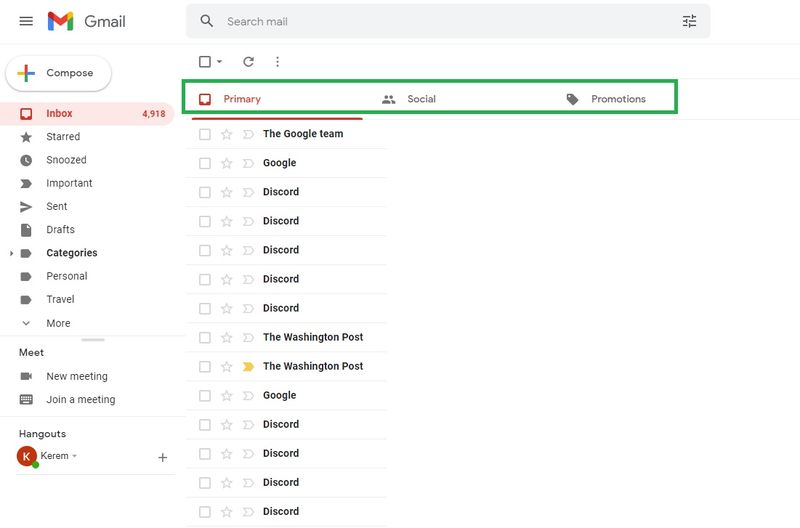
Select all emails
Just below the search bar and tab selection is a tiny highlighted check box. Ticking it will select every email on the page. However, if you have more than 50 emails to remove, that won’t get everything done, so we’ll address that in our next stage.
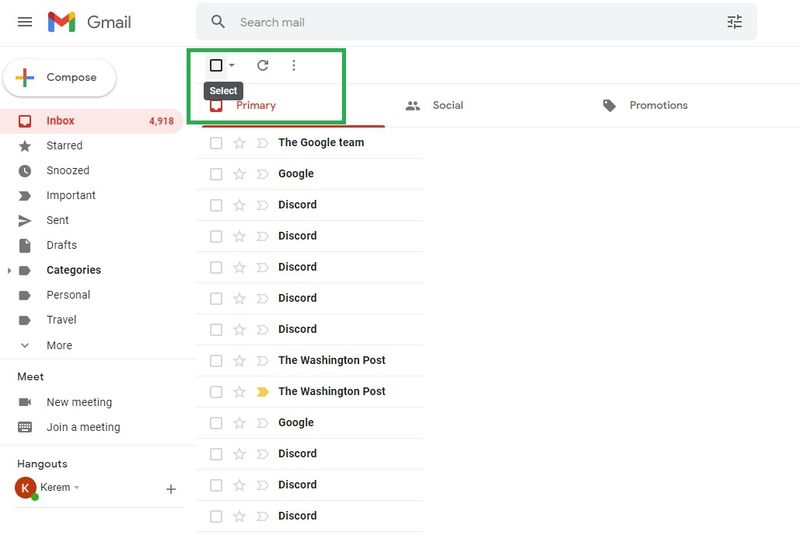
Add in the emails not displayed on the page
Check the tick box and you’ll see that every item on the section will be chosen and you will be prompted with a text saying: “All 50 conversations on this page are selected. Select all X conversations in Promotions.” Just choose the second sentence and every item in this category will be highlighted, which means you can delete them.
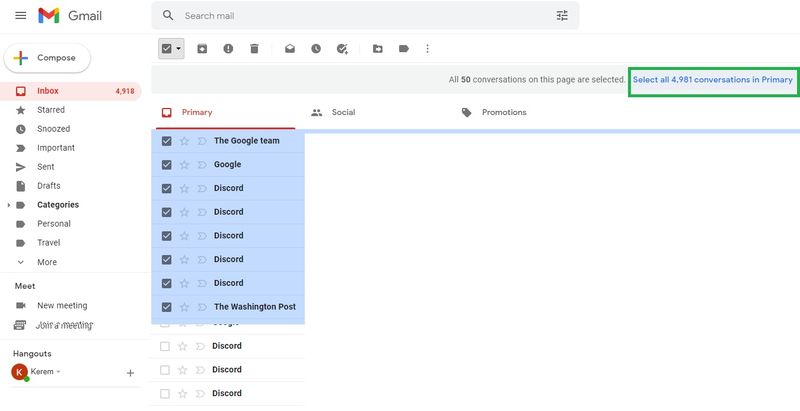
Delete
There’s an icon shaped like a trashcan. Then a pop-up alert will ask you if you are sure. When you say yes all selected emails will be moved to trash.
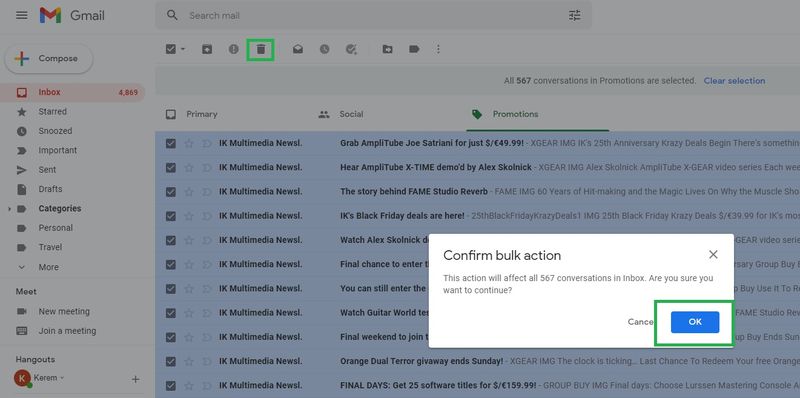
Confirm
This will take a little while if you have a lot of emails. We were able to delete more than 3000 emails around 15 seconds. After the process is finished, you’ll get a little confirmation pop-up in the lower left corner.
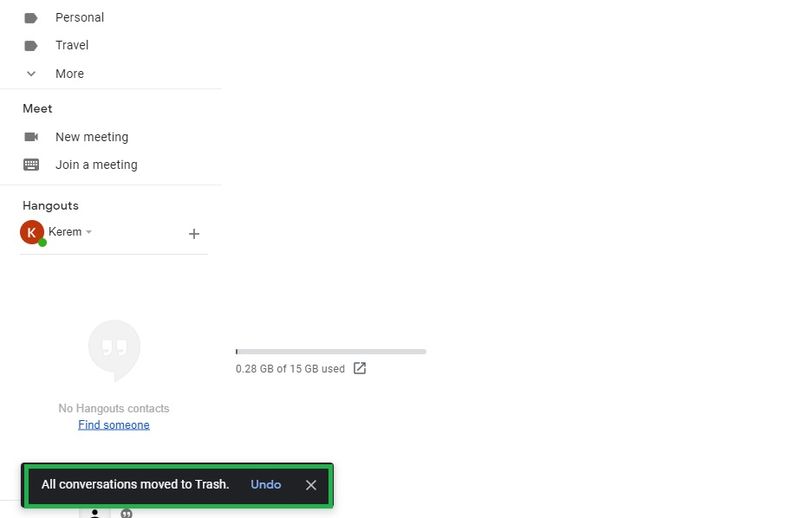
Empty the trash
This is an optional step that you don’t have to take, so consider it a bonus. Google keeps those emails in trash for 30 days. If you don’t do anything they will be deleted for good after 30 days. If you want to delete all mails in Gmail immediately go to the Trash folder and empty it manually.
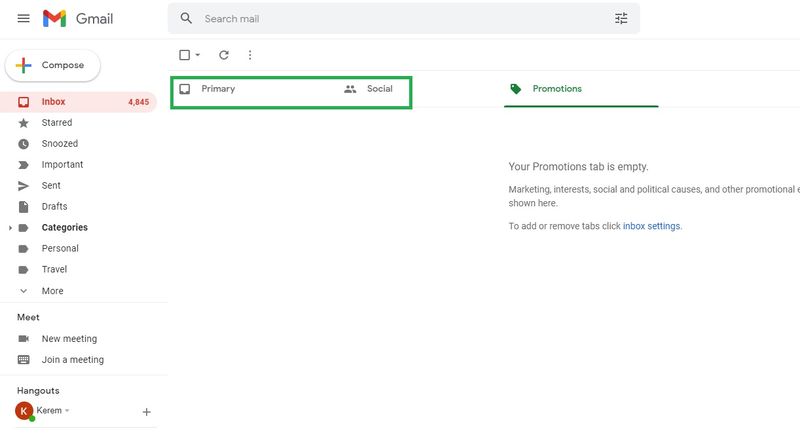
Repeat the process for Primary and Social tabs and your Gmail will be completely cleared.