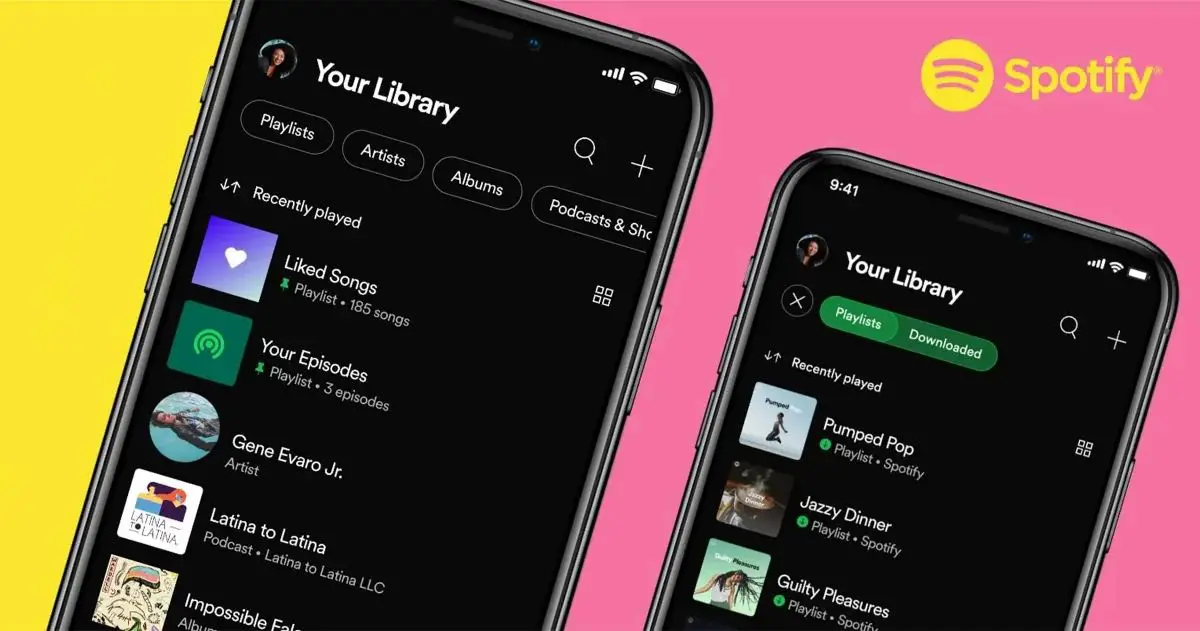We explain how to change Spotify playlist picture quickly and easily.
Spotify is the preferred music streaming platform for more than 400 million users worldwide and if you are one of them we recommend you to take a look at our guide with the best Spotify tracks, as we are sure you will not be disappointed.
In this article, we are going to explain how you can change the cover of your Spotify playlists both from your Android phone and from your computer.
This is the easiest way to customize the cover images of your playlists, which must have a minimum size of 300 x 300 pixels and less than 4 MB, so you can identify them more quickly when accessing your Spotify library.
How to change Spotify playlist picture from your phone?
Playlists are the most practical way to group songs from a particular artist or music genre in Spotify, but when you start adding songs to a playlist, it automatically generates a cover art composed of the album covers of some of the songs that are part of this playlist.
Likely, you do not like these covers, and you want to customize them to your liking for this reason, below, we are going to explain, step by step, how to change the cover of your Spotify playlists directly from your mobile.
To perform this task directly from your Android smartphone just follow these simple steps:
- Open the Spotify app on your Android cell phone.
- Go to the Library tab at the bottom right-hand side.
- At the top select the filter Lists to display all your playlists
- Click on the playlist to which you want to change the cover artwork
- Click on the icon of the three vertical dots located just above the list of songs that make up the playlist
- Go to the Edit playlist option and click on the Change image button located just below the playlist’s current cover art
- Select a picture that you have downloaded on your phone or take a picture with your smartphone camera.
- Click on the button Use photo and the image you have chosen will appear as the cover of your playlist.
- Finally, click on the Save button located at the top right to make the cover change effective.
How to change Spotify playlist picture from PC?
In case you prefer to change the cover image of any of your Spotify playlists from your computer because it is more comfortable to do it on a larger screen, the procedure is just as simple as in the previous case, since you only have to perform the following actions:
- Open the Spotify web player in your favorite browser.
- Click on the Your Library section located on the left side of the website.
- Once inside, click on the playlist to which you want to change the cover artwork.
- Move your mouse over the current cover image of the playlist and click on the button Choose photo.
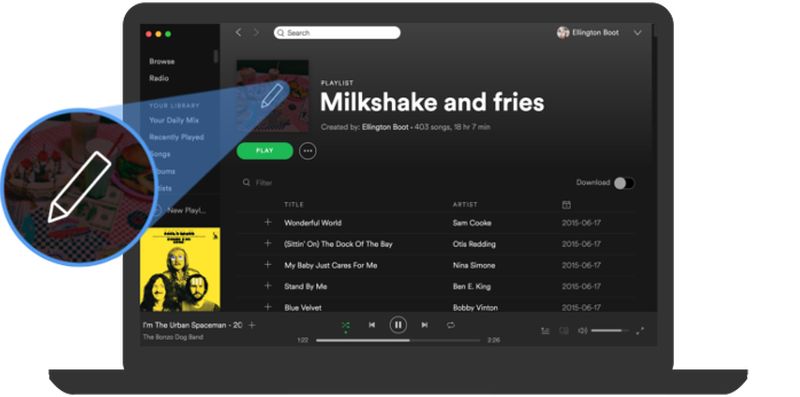
- Select the image you want to use as the playlist cover and click on the Open.
- Click on the Save button to set the picture you have chosen as the playlist cover image.
You can download from Google Play Store | Spotify: music and podcasts