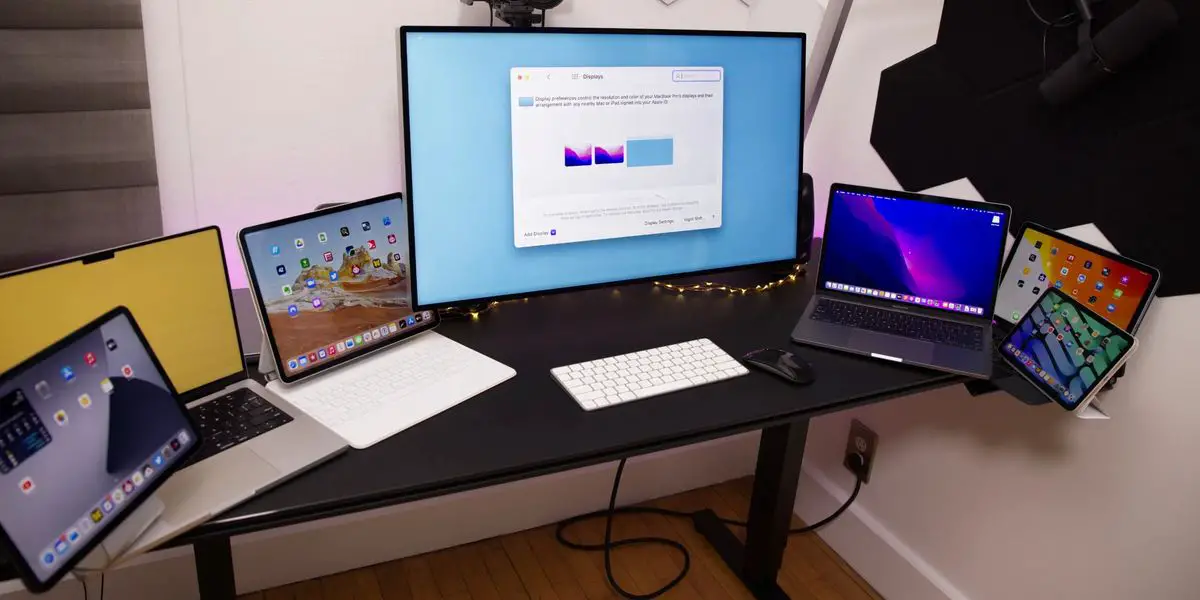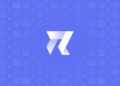We are going to compare Universal Control vs Sidecar today. Sidecar and Universal Control are two Apple technologies that enable Macs and iPads to operate together in unique ways.
In this article, we’ll talk about everything over Universal Control and how it differs from the Sidecar functionality that has been accessible since 2019.
What is Universal Control?
Let’s begin comparing Universal Control vs Sidecar by explaining their purposes. Apple has included support for Universal Control, the long-awaited capability that allows multiple Macs and iPads to be controlled with a single mouse and keyboard, as of iPadOS 15.4 and macOS Monterey 12.3, both of which are currently in beta.
You may use the same cursor and keyboard on any nearby Mac or iPad that is signed into your iCloud account, and it works between multiple Macs and iPads positioned within 10 meters (30 feet) of each other with Universal Control.
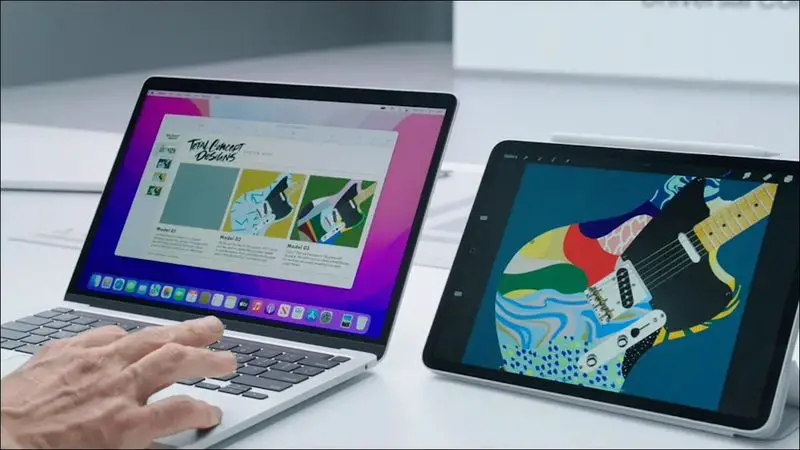
What is Sidecar?
Sidecar, on the other hand, is different. Sidecar was unveiled in 2019 as part of macOS Catalina and is meant to let you utilize an iPad as a secondary display for your Mac computer. Up to one iPad may be utilized to either mirror or extend the content on your Mac’s screen in macOS by using Sidecar. In order for your Mac’s material to be displayed on the iPad, you’ll need to use Sidecar rather than Universal Control.

How is Universal Control different from Sidecar?
If you’re using a single keyboard, trackpad, and cursor across multiple Macs or iPads with Universal Control, you may use it on one device to control them all. For example, if you have a MacBook Pro and an iPad on your desk, the MacBook Pro’s touchpad can be used on the iPad by swiping over it. The same is true of the iPad if you connect it to a keyboard.
While Universal Control enables you to use your Mac’s keyboard and trackpad to control your iPad, it works on two separate operating systems -macOS and iPadOS-meaning some problems are expected. You must first launch the Photos app on iOS before moving a photo from Mac to iPad.

Sidecar, on the other hand, is meant to be utilized as a secondary Mac display and may be used in the same manner as any other secondary display for your Mac to provide more desktop screen space for macOS. You can drag windows from your Mac to the iPad and vice versa using Sidecar, allowing you to work with both devices using your Mac’s trackpad.
Universal Control vs Sidecar: Pros and Cons
The key benefits of this new technology are that it’s wireless, completely automatic, and customizable. It works without the need for any complicated setup and is basically automated; however, there are a few options you can change to your preference. For example, in the current beta, you may switch off the function that allows your Mac’s cursor to link with a nearby Mac or iPad by pushing against the display’s edge. You can also prevent your computer from automatically reconnecting to any other devices you’ve previously linked up.
Universal Control is a program that allows you to control multiple devices using just one keyboard and trackpad/mouse. Be aware that Universal Control requires at least one Mac in order to function. For example, you can’t use it between two iPads. However, you may use Universal Control across Macs without requiring any iPads. Aside from the at least one Mac requirement, there doesn’t appear to be a limit on how many devices you may manage with only one keyboard and trackpad/mouse. Mouse/trackpad and keyboard support are required for Universal Control. You can’t utilize an Apple Pencil with it, for example.
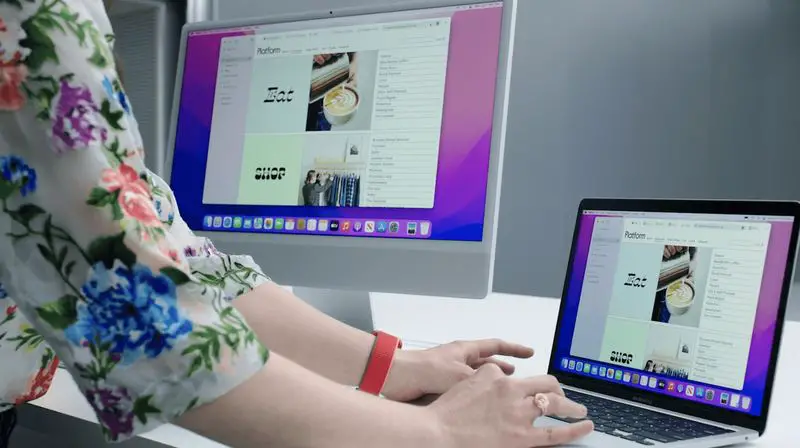
Using an Apple Pencil (first or second generation, depending on your iPad) as a mouse alternative for clicking, selecting, and other on-screen macOS control activities is possible with Sidecar. Consider the Apple Pencil to be a mouse or trackpad when using it with Sidecar.
The Touch Bar adds a screen on the bottom of the iPad, which is identical to the Touch Bar on the MacBook Pro models. Even if your Mac does not usually have a Touch Bar, these Touch Bar controls can be shown on an iPad display.
| Universal Control vs Sidecar | |
| Sidecar: | Universal Control: |
| Acts as secondary Mac display | Controls multiple Macs and iPads |
| Can mirror content from Mac | Works across macOS and iPadOS |
| Extends macOS desktop real estate | Has some drag-and-drop limitations |
| Supports Apple Pencil as input device | Doesn’t support Apple Pencil |
| Offers optional Touch Bar controls | Requires at least one Mac |
| Requires manual setup | Doesn’t support macOS trackpad gestures on iPad |
| Connects wired or wirelessly | Works automatically |
| Is limited to one connected iPad | Connects wirelessly only |
Should I Use Sidecar or Universal Control?
If you are having difficulties choosing between Universal Control vs Sidecar, we have to say that they are both great offerings. If you want to add more space to your iPad display without using iPadOS, the basic solution is to use Sidecar. If you’re working on a Mac program and need to draw or illustration something using your iPad and Apple Pencil, Sidecar is the way to go.
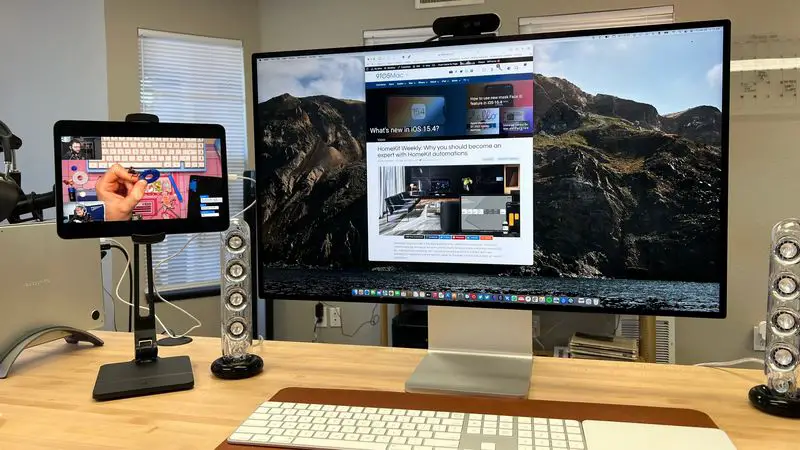
Universal Control is ideal for individuals who want to operate several Macs and iPads with the same input devices, even if it means living with some interoperability restrictions (drag-and-drop, for example).
Can I use Universal Control and Sidecar at the same time?
You can, in fact, utilize Sidecar and Universal Control at the same time if you have enough iPads and Macs.
For one thing, instead of connecting your laptop to the iPad via USB or HDMI, you could connect it to another iPad via Sidecar for additional macOS screen space. On the other hand, you may use the Mac’s keyboard and trackpad to control a second iPad or Mac.
This is everything you need to know about Universal Control vs Sidecar. We hope you can make great use of them.