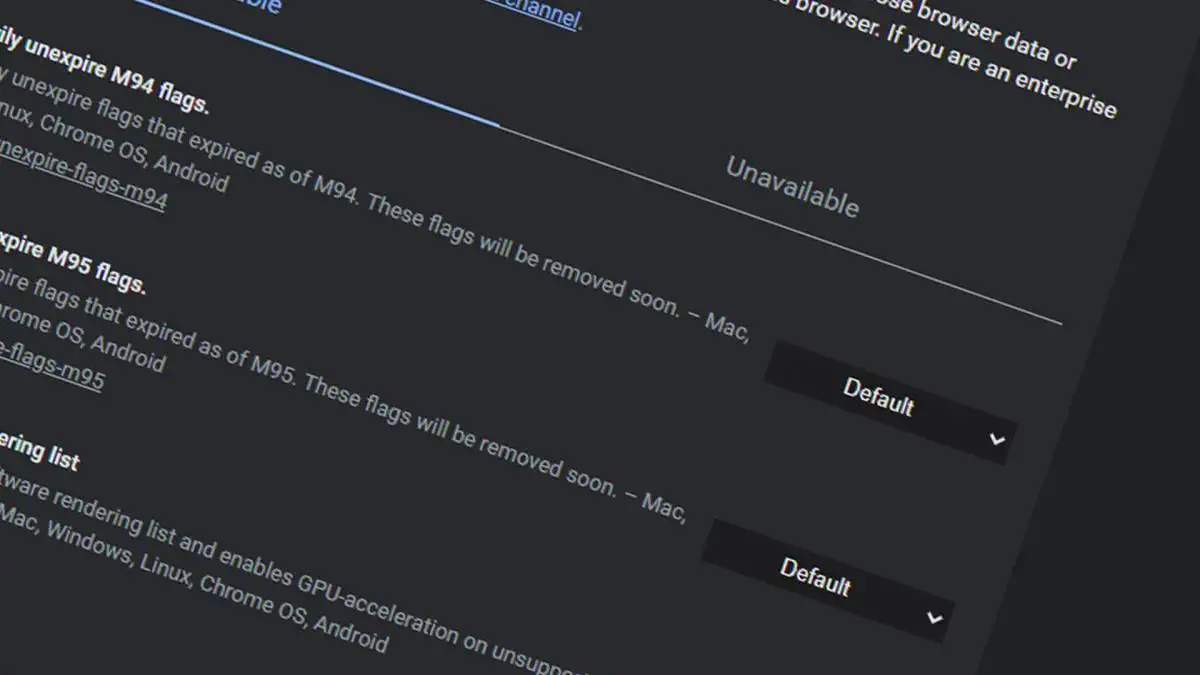If you don’t know how to enable Flags in Chrome to test beta features, we are here to help. Thanks to Chrome Flags we will be able to experience features that are not officially open in Chrome. This is something interesting if you want to know what could come in the future in Google’s browser and try it yourself in advance. Let’s see how it’s done.
The fact of being able to enable Flags in Chrome, allows us to test different experimental (beta) functions of Google’s browser.
Some of these functions will, in the future, become part of the tool, but others might not make it to the stable version ever.
What are Flags?
Flags are internal pages of the Google browser that give us access to hidden and experimental parts of it, as we have already told you.
These experimental functions are there as a way to test and collect data on how they would work, but without putting them explicitly. As we have already spoken many of them will never be incorporated into the stable version of Chrome.
If we know how to search, we can have features that are not present in the normal version, although we must warn that being experimental and betas, their reliability can be quite limited and can generate problems, especially stability problems.
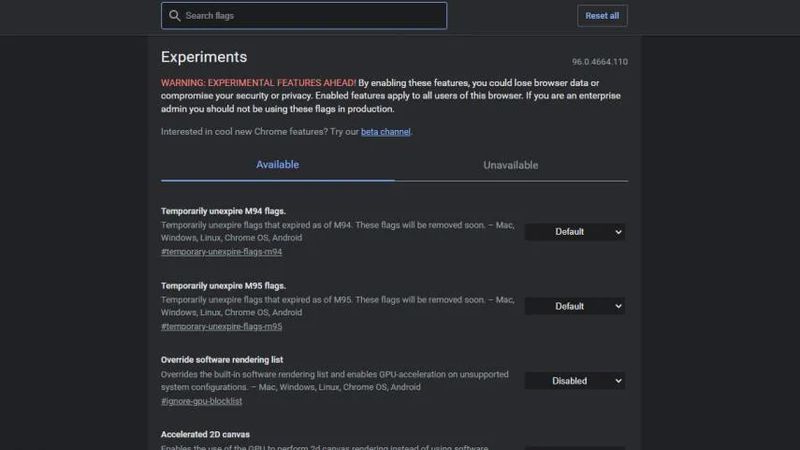
In the most serious cases, the problems could be related to security or data privacy, so we should not enter the Flags if we do not really know where we are entering.
The vast majority of the Flags are shared between different devices, i.e., we will have practically the same, regardless of whether we are on a Windows, Android, or iOS device.
The use of these Flags is much simpler than you can imagine since you can go looking one by one at how they work to see if you could leave them as active for you. In each of them appears a small description of what it is for, so we will have some idea of what we are activating.
How to enable Flags in Chrome to test beta features?
Before knowing how the Flags are activated and work, we are going to advise you that if you are not sure of what you are doing or do not understand the functions that activate it is better to leave everything as it was, since from that lack of knowledge we can perform some action that makes Chrome does not work again as it has done so far.
If you still want to experiment with the Flags, but you are not sure of your knowledge you can always download the Canary version of Chrome, which you can use for all these experiments, so that the one you use as a browser every day remains intact and out of danger.
Find Chrome flags
Now let’s learn how to enable Flags in Chrome. The truth is that the way to enter the Chrome Flags is so extremely simple that if you have never seen it before, you will even be surprised.
We only have to open the Google Chrome browser and then type in the search bar the following:
Once the Flags window appears, you will see that you are already inside the experimental part of Chrome. In the window in which we are you will see a lot of Flags, each with its name and below a small description of what it does and what changes when it is operational.
Enable Flags in Chrome
The only thing we have to do is to go to the right side of the one we want and open the drop-down menu. The options presented are only two and they are very simple. On the one hand, you have Enabled to activate the Flag or Disabled to do the opposite, i.e. disable it.
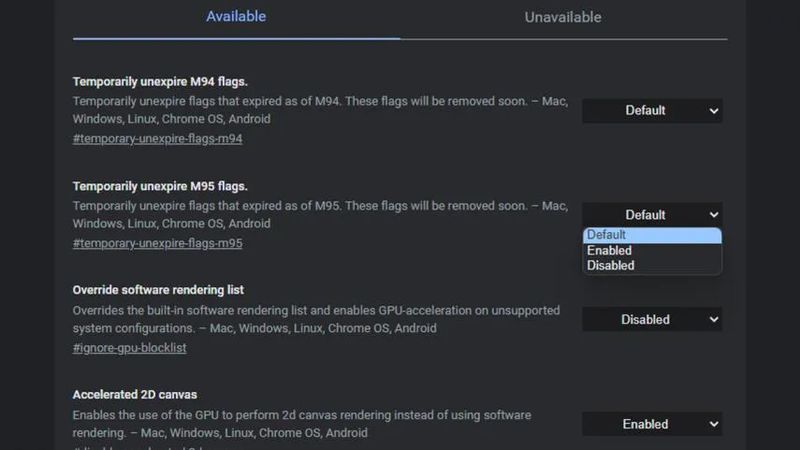
When you make a change to a Flag you will be forced to restart Google Chrome to make the changes take effect, because if we continue without turning off the program, the change will not be operational.
To make the process of searching for a specific Flag, whose name we already know, easier, we have a search engine at the top of the page that is extremely effective. Right there is where we must write the name or a term so that then we see all the experiments that have the same name or directly the one we were looking for.
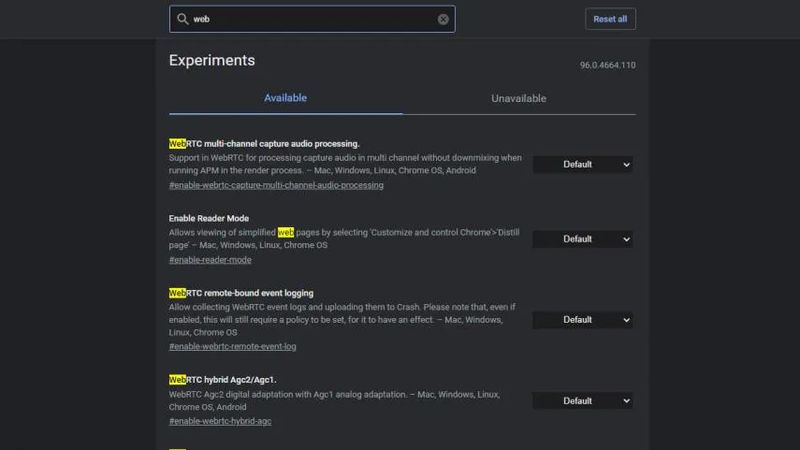
This is the fastest way to find an experimental part that you have read on any website and want to know how it works, to see how it behaves in your browser. Once you find it, enable Flags in Chrome, restart and everything will be ready.
We can also use the search to deactivate a Flag that we no longer want to be operational. That is to say, we look for them, we put Disabled, we restart and it will no longer appear.
Hence the great importance of the search engine in everything that has to do with the Flags, since it is the most comfortable way to find the ones we want.
Now that you know what they are, how they work, and how we can take advantage of them.
From now on you will be able to know what experimental part Google incorporates in your Chrome browser and see if it is something that works for you or, however, it is better to stay where it is. You will never again have doubts about Chrome Flags. This way you’ve learned how to enable Flags in Chrome to test beta features.