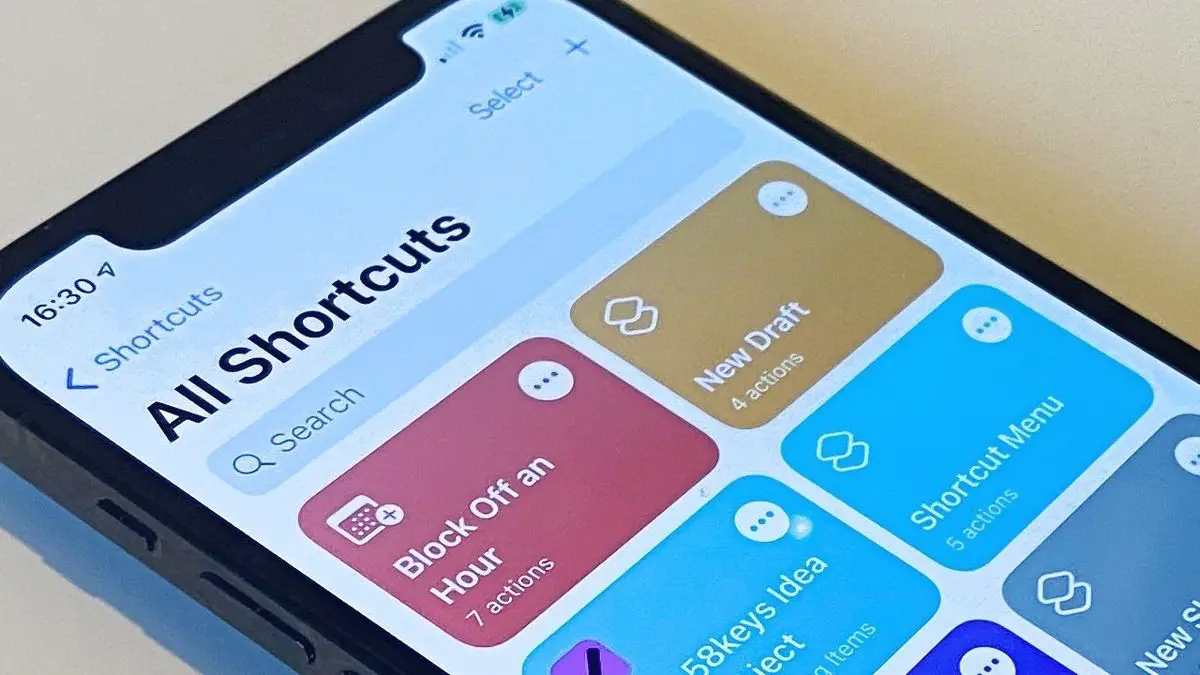If you don’t know how to disable automation notifications in Shortcuts on iOS 15.4, we are going to help you out in this guide.
The Shortcuts app from Apple is fantastic since it offers tools for automating almost any activity imaginable. However, there’s one thing about it that many people dislike, and that’s the lack of a switch to turn off notifications.
How to disable automation notifications in Shortcuts on iOS 15.4?
When Shortcuts performs an automation, it does so in the background. As a result, Apple may have originally believed it was essential to provide you a notification to tell you that the operation is in the process. But if you frequently create familiar automations, the last thing you want your device to do is notify you whenever it runs them.
There was no simple method to turn off these alerts in iOS 15.3. Fortunately, Apple has conveniently added a switch in the most recent iOS 15.4 upgrade that lets you disable notifications for individual automations.
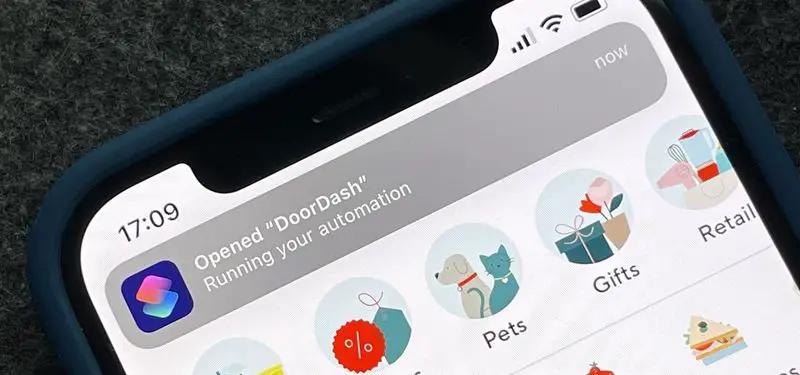
Let’s get going, follow these steps:
- First you need to open the Shortcuts app.
- Next, enter the “Automation” tab which is located at the bottom.
- Choose an automation for which you want to disable notifications.
- You will see a toggle on the “Edit Automation” screen which is located next to “Ask Before Running,” switch that off.
- Then, tap “Don’t Ask.”
- You should now see a new “Notify When Run” option below “Ask Before Running.” This toggle may be disabled to turn off notifications for this automation.
- Finally, tap “Done.”