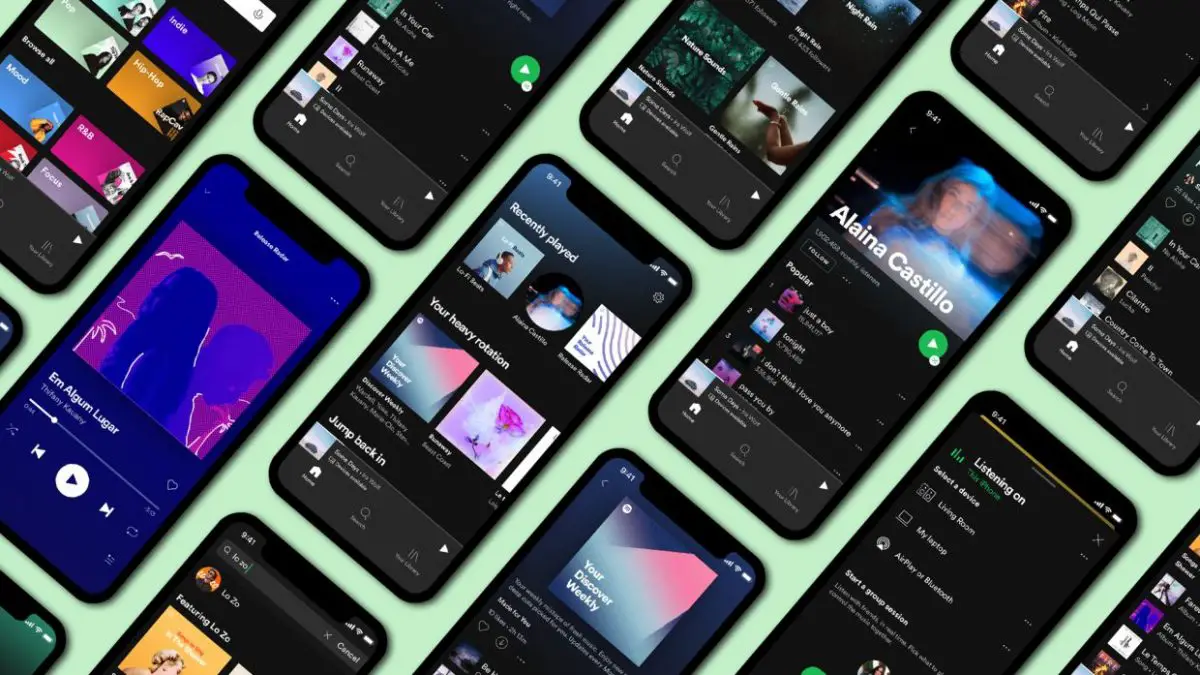If you don’t know how to change Spotify username, we are here to help. Everyone has a desire to change their online name at some time. If you use Spotify, you can also change your username. It’s simple to do, and we’ll walk you through the process. To clarify, you may alter your “display name” on Spotify. This is what shows on your profile and playlists. Technically, you can’t change your “username,” but altering your display name is enough for all intents and purposes.
Change Spotify username on your PC
- First, log in to Spotify on your Windows, Mac, or Linux computer or on the desktop browser Spotify web player.
- Next to your username in the top-right corner, click the down arrow.
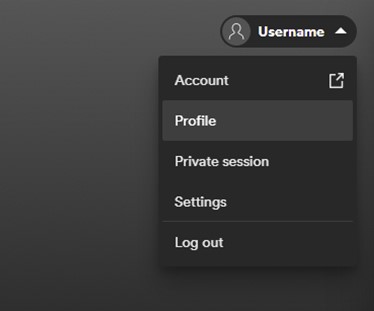
How to change Spotify username? - Select “Profile” from the drop-down menu.
- Click on your username.
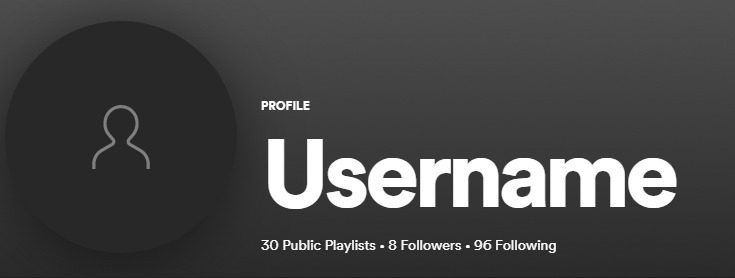
- A new window will appear. Simply type your new username into the field, then click “Save.”
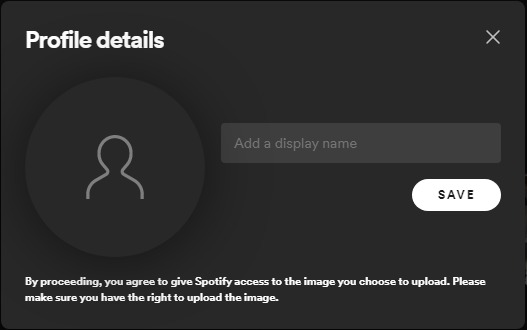
Change Spotify username on your mobile device
On your phone or tablet, the procedure for changing your Spotify username is very similar.
- On your iPhone, iPad, or Android device, open the Spotify app.
- On the Home screen, tap the gear icon in the upper-right corner.
- Select “View Profile” at the top and then tap “Edit Profile.”
- Fill in your new username and choose “Save.”
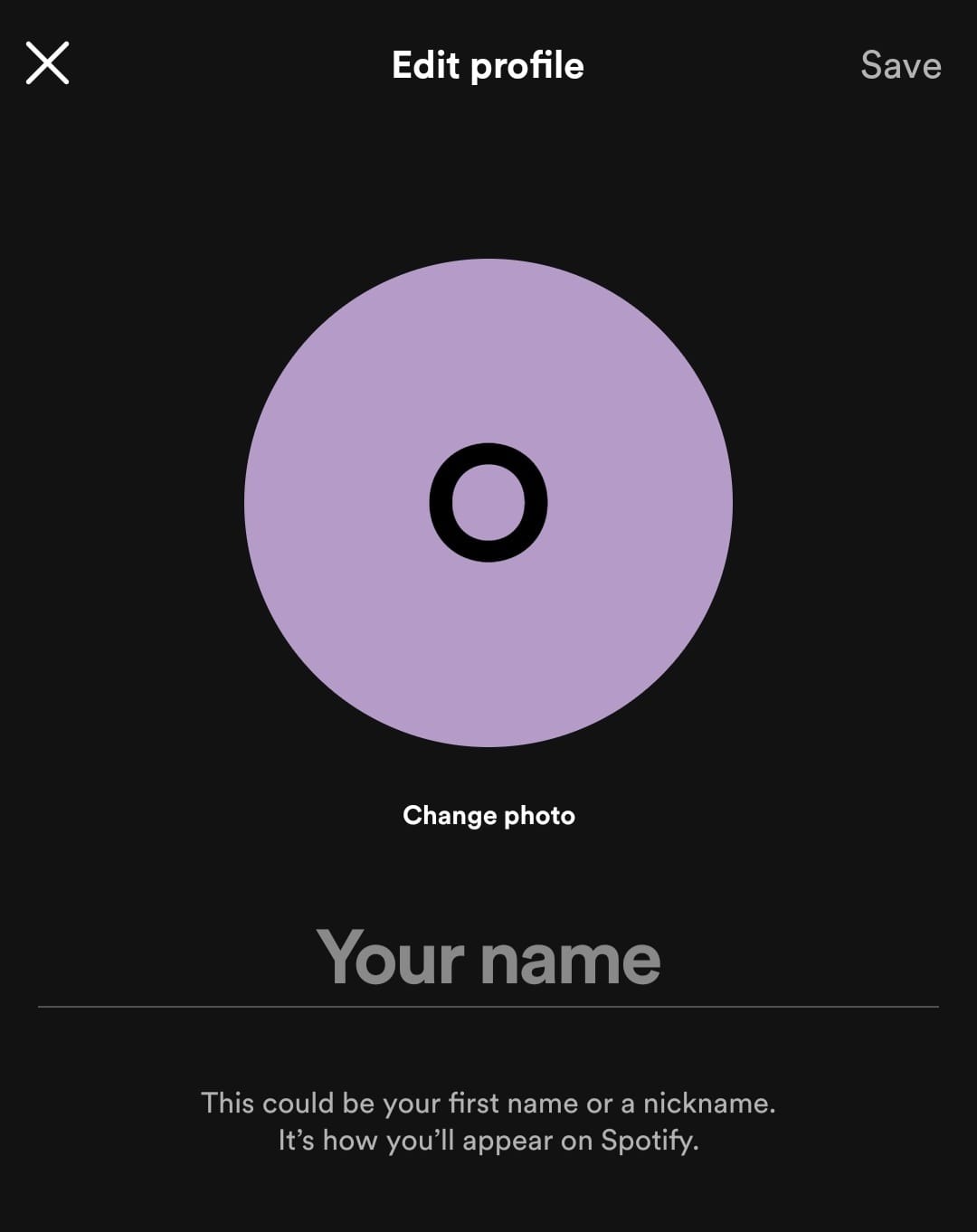
See also:
How to see liked songs on Spotify?
How to see liked songs on Spotify?
You may now enjoy your new Spotify username, and share it with all of your friends!