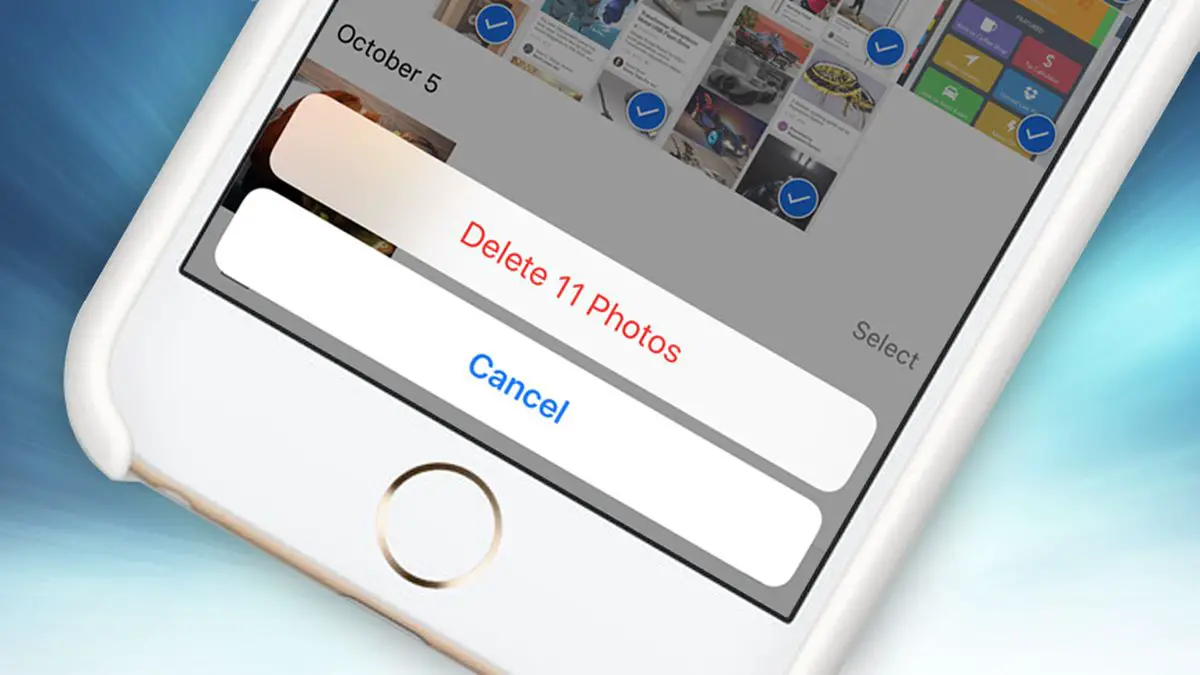Do you want to delete all screenshots on iPhone? Well, there’s a shortcut that lets you delete all the screenshots at once and without having to mark each image one by one.
Guide: Delete all screenshots on iPhone
With Apple’s Shortcuts app, an infinite number of tasks can be performed on iOS: from facilitating advanced functions to directly creating a multitude of tricks that would otherwise be impossible. Since Shortcuts opens the door to developing all kinds of codes and programming, it is possible to get a screenshot remover. Are you also bored of having to mark them one by one? Then read on.
“Auto-Delete Screenshots”, the shortcut that will make your life easier
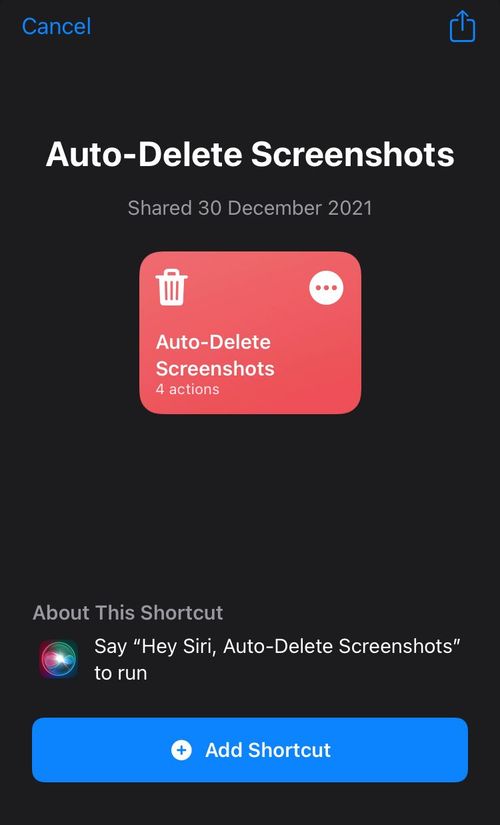
It doesn’t fail: just access the gallery and you’ll find an infinite number of screenshots among the other photos and videos. In general, the purpose of a screenshot is to serve as an aid at a specific moment; an aid that disappears after that moment. Quite the opposite of the weight that screenshots end up taking up in the iPhone‘s storage.
To delete screenshots you have to go to the photo roll, go down to the Albums tab, enter the Screenshots folder, mark one by one those you want to delete and, finally, you must press on the trash can icon. It’s not too much work, but it always saves a lot of time by automating the process.
The shortcut in question comes from Gadget Hacks: it is a program created to delete the “screenshots” in the block so you don’t have to do it manually. It’s fast, simple, and clean: one click and everything is gone.
If you want to make sure you don’t lose important screenshots, mark the ones you want to keep as favorites in the Photos app.
Let’s see how to install “Auto-Delete Screenshots”, a shortcut that will save you a lot of time.
- Go to this link from your iPhone or iPad.
- Click on the bottom blue “Add shortcut” button.
- Access your iPhone’s settings, go to “Shortcuts” and activate the “Allow deleting large amounts of data” options.
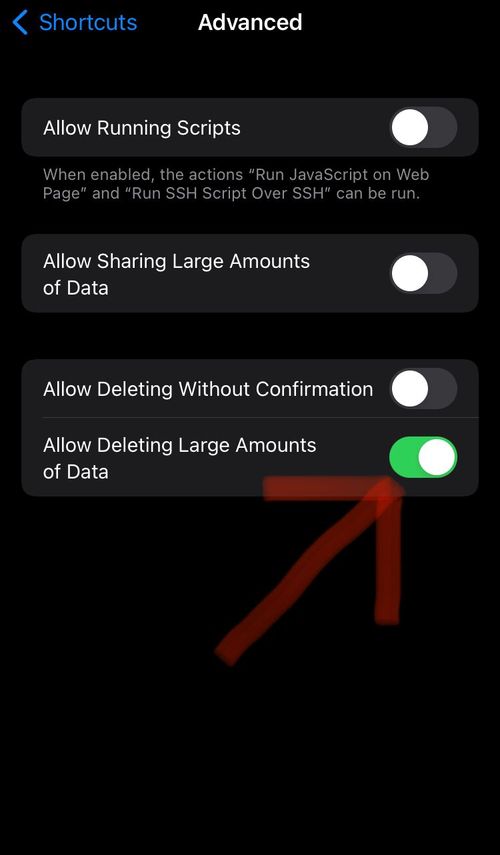
What is Focus Mode on iPhone?
Once you have configured the shortcut you only have to open the relevant application (Shortcuts), run “Auto-Delete Screenshots” and let it find all the screenshots to give you the option to delete them all at once and without marking them one by one. Before deleting them you can review the images in case any screenshots are important to you. The best thing to do, however, is to mark the essential ones as favorites (from the Photos application).
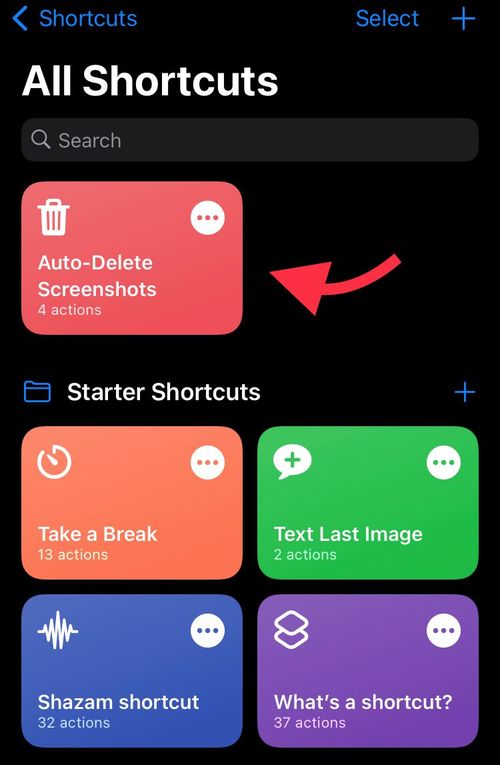
By default, “Auto-Delete Screenshots” inspects the screenshots of the last full week, so it will keep those of the most recent days. You can edit the settings at any time by accessing the Shortcut code.