You can learn how to protect WhatsApp privacy with this article. WhatsApp is one of the most popular messaging applications and stands out for its end-to-end encryption of all your conversations. If you want to use WhatsApp and would like to protect your privacy to the maximum, we tell you everything you can do.
How to protect WhatsApp privacy?
Over time, WhatsApp has gained several privacy options and added features that can help you hide to a lesser or greater extent or control what you share and with whom. We tell you today everything you can do in WhatsApp to protect your privacy.
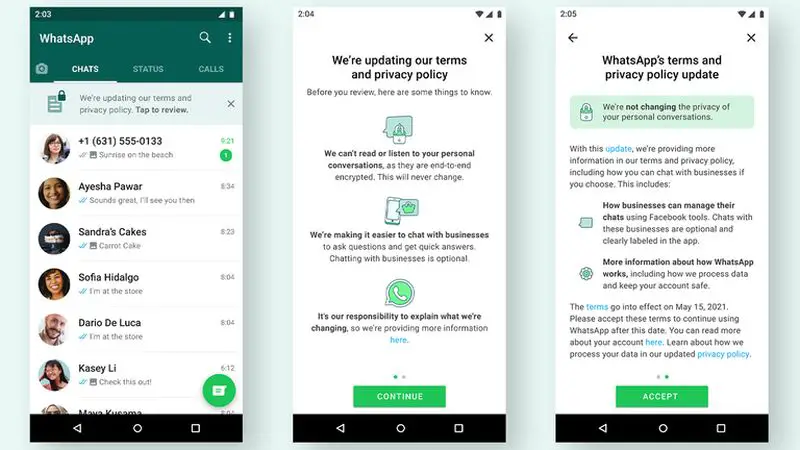
Sift your contact list
All WhatsApp privacy options differentiate between those who are or are not your contacts. Even if you use the most restrictive setting, i.e. hide everything for everyone, who your contact is still influenced by other aspects. Internally, it is used by WhatsApp to show whether you are online or offline to that person.
To this day, WhatsApp is still tightly linked to your phone’s contacts, although there are ways to chat with people who are not in your address book that are not complicated: you can do it, for example, with a shortcut.
Delete or limit your profile picture
From WhatsApp settings, you can choose who you want to see your profile picture. You have three options: show it to everyone (Everyone), show it only to those you have added to contacts, or show it to no one. You can adjust this in Settings > Account > Privacy > Profile picture.
The most restrictive option is to choose Nobody, in which case you will still see it. If you prefer, you can also delete your profile picture. To do this, go to WhatsApp Settings and tap on your profile picture. Then tap on the camera icon and finally on the trash can icon.
Hide your last connection time
A rather intrusive piece of WhatsApp data that you’re possibly sharing with your contacts is your last connection time, which indicates the last time you opened WhatsApp on your mobile. As with other privacy settings, you can restrict who can see this information from the WhatsApp settings.
You have the same three classic options: everyone, my contacts, or no one, so the only way to selectively hide it from a person is to delete it from your contacts. To adjust who can see the last connection time, go to Settings > Account > Privacy > Last time.
Disable the double blue check
The double blue check indicates that you have read a message or, at least, that you have opened that chat after it arrived. It’s an optional feature that you can turn off, in which case your contacts won’t be shown when you’ve read their messages (and you won’t be able to see when other people have read yours either).
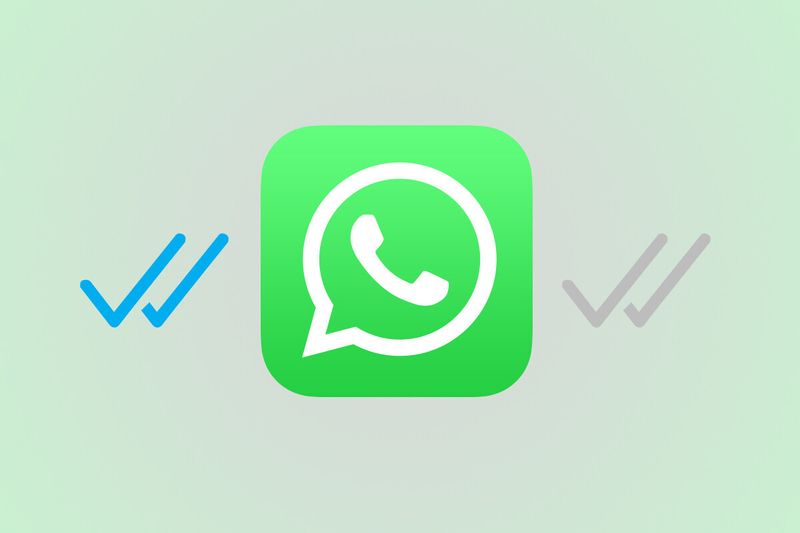
WhatsApp officially calls the double blue check “read confirmations” and, as we mentioned, they are reciprocal. If you don’t send them, you don’t receive them either. You can disable them from Settings > Account > Privacy > Reading confirmations.
If you prefer to keep read confirmations active, there are plenty of tricks to read messages, listen to voice clips, view photos and WhatsApp statuses without the other person knowing that may be of interest to you.
Hide your text status
Text statuses fell somewhat into disuse with the new graphic statuses, but they are still there. They are usually a sentence where you can write things like “I’m on the phone” or “Hi! I’m using WhatsApp”.
If you want to hide completely on WhatsApp, a good way to hide in the crowd is to leave the standard message. If you want, you can hide it for everyone or for those who are not in your contacts. The setting can be found under Settings > Account > Privacy > Info.
Restrict who can see your stories
While the privacy options for last connection time, profile picture, and info include three options (Everyone, Contacts, or No one), the privacy options for WhatsApp stories or States, as the app calls them are more comprehensive.

Under Settings > Account > Privacy > Privacy > Status privacy you can choose to share your statuses with your contacts (My contacts), with all your contacts except some people (My contacts, except) and only with some specific contacts (Only share with). WhatsApp statuses are never shown to those people you do not have in your address book.
Hide your WhatsApp name
When you create a new WhatsApp account, you must use your phone number and add a name. The name is replaced by the name the other person has used to save you in the address book, but you will still appear in certain circumstances (in a group if the other person does not have you in their address book, for example).
If you want to hide completely on WhatsApp, you’ll want to use a name that doesn’t give away anything about your identity. You can try something generic or, if you prefer, you can leave it blank using a simple trick.
If you want to hide completely, use airplane mode
WhatsApp’s privacy options don’t work for everything: certain actions will be notified to other people, whether you want them to or not. For example, your contacts will be able to see when you are online or writing in their chats, whatever you do.
The only way to avoid this is to use airplane mode either to read WhatsApp messages or to write. Of course, it’s not the most convenient thing in the world, but until WhatsApp expands its privacy options, it’s the only way.
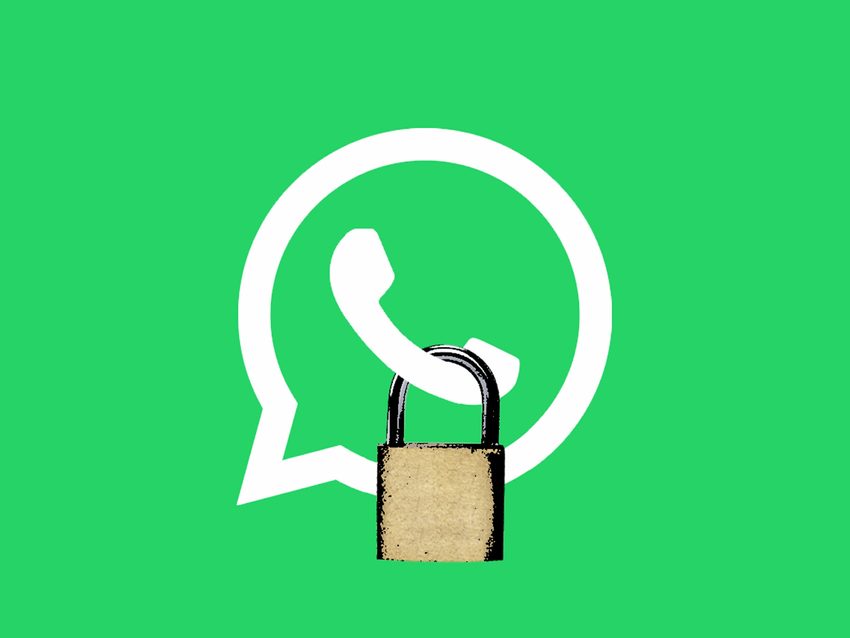
Don’t get put in groups without your permission
Fortunately, WhatsApp heard our prayers and finally let us limit that they can put us in a group without our permission, more or less. You’ll find the setting under Settings > Account > Privacy > Groups, although it’s a bit convoluted.
The available options are Everyone, My Contacts, or My Contacts Except, so there’s no option for anyone to add you to a group without your permission. If that’s what you want, you’ll need to choose My contacts, except… and then select all your contacts.
Protect your WhatsApp with fingerprints
If you are worried that someone with physical access to your mobile can in an oversight open your WhatsApp and read chats or change your settings, the most effective way to avoid this is by activating the fingerprint protection. It is available on Android phones with biometrics that has the fingerprints already configured.
To protect your WhatsApp from prying eyes, go to Settings > Account > Privacy > Fingerprint lock and activate the switch. You will be able to choose whether you want WhatsApp to ask for fingerprint verification always or after a certain amount of time after you switch to another app.
Enable two-step verification
A good way to make it extremely difficult for someone to register your phone number on WhatsApp without your permission in oversight is to enable two-step verification. As the name suggests, it adds an extra step when registering the account and consists of entering a PIN code that only you should know.
WhatsApp two-step verification is activated in Settings > Account > Two-step verification. First, you will need to enter a PIN code and then, optionally, an email address. You will need that PIN to register your phone number with WhatsApp on another phone.

Encrypt your backup
All WhatsApp conversations are end-to-end encrypted, but the Achilles heel of your security is in the backup, which is hosted on Google Drive and unencrypted unless you tell it otherwise.
You have two options: the most radical is to completely disable the cloud backup, which will prevent you from being able to take your account to another phone. In addition, you can encrypt your backup from Settings > Chats > Backup > End-to-end encrypted backup.
Enable self-destructing messages
In the old days, WhatsApp messages were forever, but now you can set any conversation to have its messages automatically deleted after a certain amount of time has passed: 1 day, 1 week, or 3 months.
You can set this on a per conversation basis by tapping on the top bar and then going into Temporary Messages. In addition, you can change the default settings for new chats in Settings > Account > Privacy > Default message duration.
Send ephemeral photos
Since relatively recently, WhatsApp has allowed you to send photos that can only be viewed once. It’s not strict protection, as the other person can still take a screenshot or use tricks to view the photo more than once, but at least it makes it difficult and, unlike normal sends, they won’t be saved on the recipient’s phone automatically.
To send a photo or video that can only be viewed once on WhatsApp you will have to do it as usual with the camera icon or attaching from the gallery and then press the button (1), in the bar to write comments on the photo. This will make the photo ephemeral.





