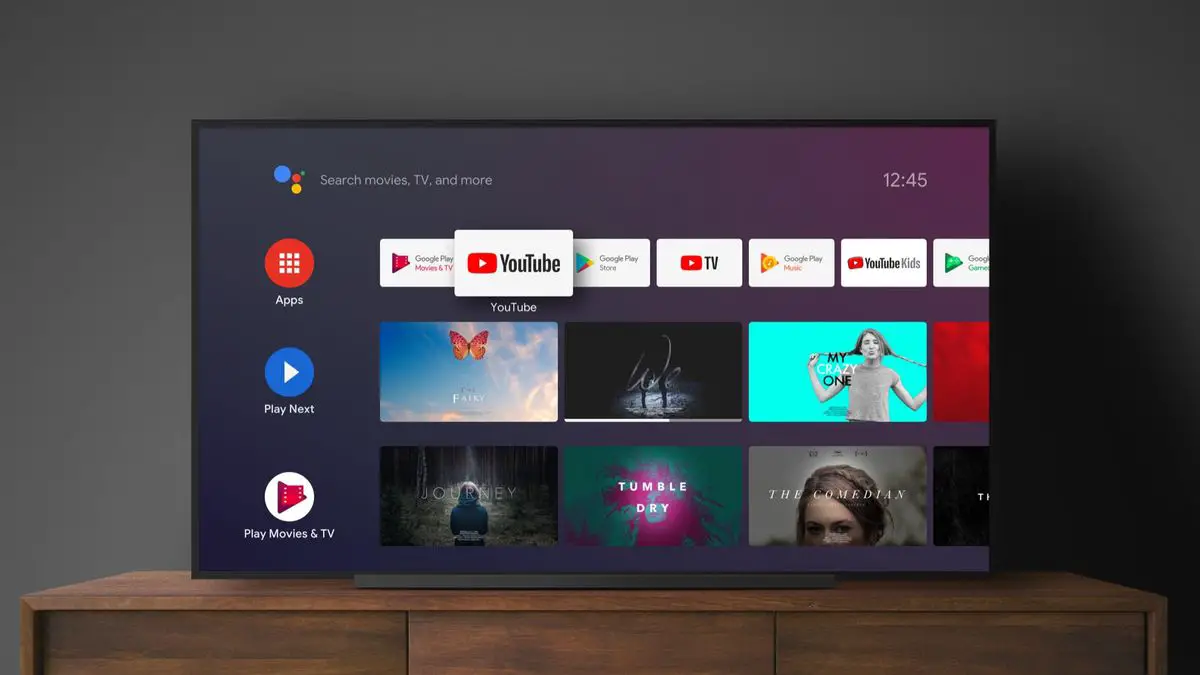If you don’t know how to update your Android TV applications, we are going to help you out. Android TV is becoming more and more popular among users. Whether as an operating system for televisions, as an operating system for smart set-top-boxes, or onboard the Chromecast with Google TV, Google’s system continues to advance and as such, more and more users are coming to the platform. But some users are having difficulties updating Android TV apps and that is why we decided to explain it all.
How to update your Android TV applications?
Android TV enables us to start using apps that have already been installed in the first place, and we may add as many more, of course, the limit is the device’s internal storage. If we don’t update our apps on our TV, some features might not work well or we might face some errors. It’s always best to keep apps up to date for security reasons too. The process is not so complicated, just make sure you carefully read our instructions.
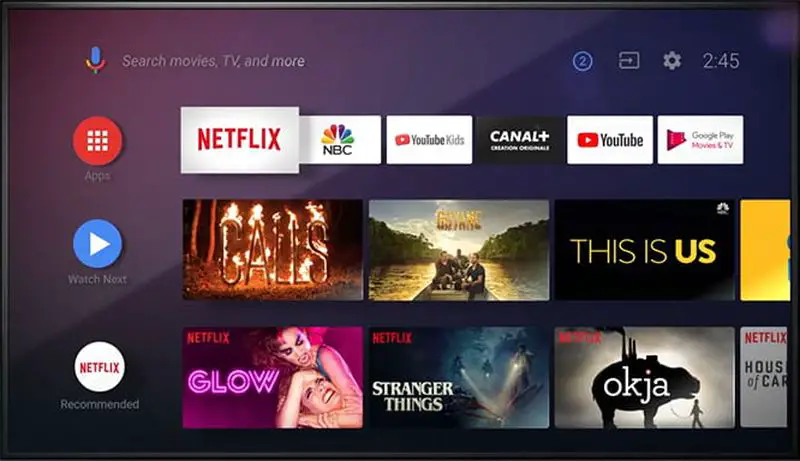
First, go to the Android TV home window, the one you see as soon as you turn on the application, set-top-box, or Google TV. You will see a lot of apps in this interface, find “Applications” from the left side. To view the entire list of applications, scroll to the right and click on the ‘+’ button.
Once you are on this list you will have the Google Play button at the top of the screen that says “Download more apps.” If you want, you can search directly for Google Play among the installed apps but as you can see, this is not necessary since it has a quite visible shortcut. Press the OK button on the remote control to access it.

Now you need to navigate to the left and enter “Manage applications and games.” Then, as the button indicates, you’ll go to the applications management area, where you’ll be able to update them. You’ll notice that Android TV displays how many applications are not up to date under “Pending.” You need to access this section.
Once you are inside, you will have the ability to update Android TV applications one by one, or you can choose to update them all at once. But we recommend you only update the applications you use the most because if you try to update them all you might not have enough storage space.
Now, all you have to do is wait for your Android TV to download and install each update.