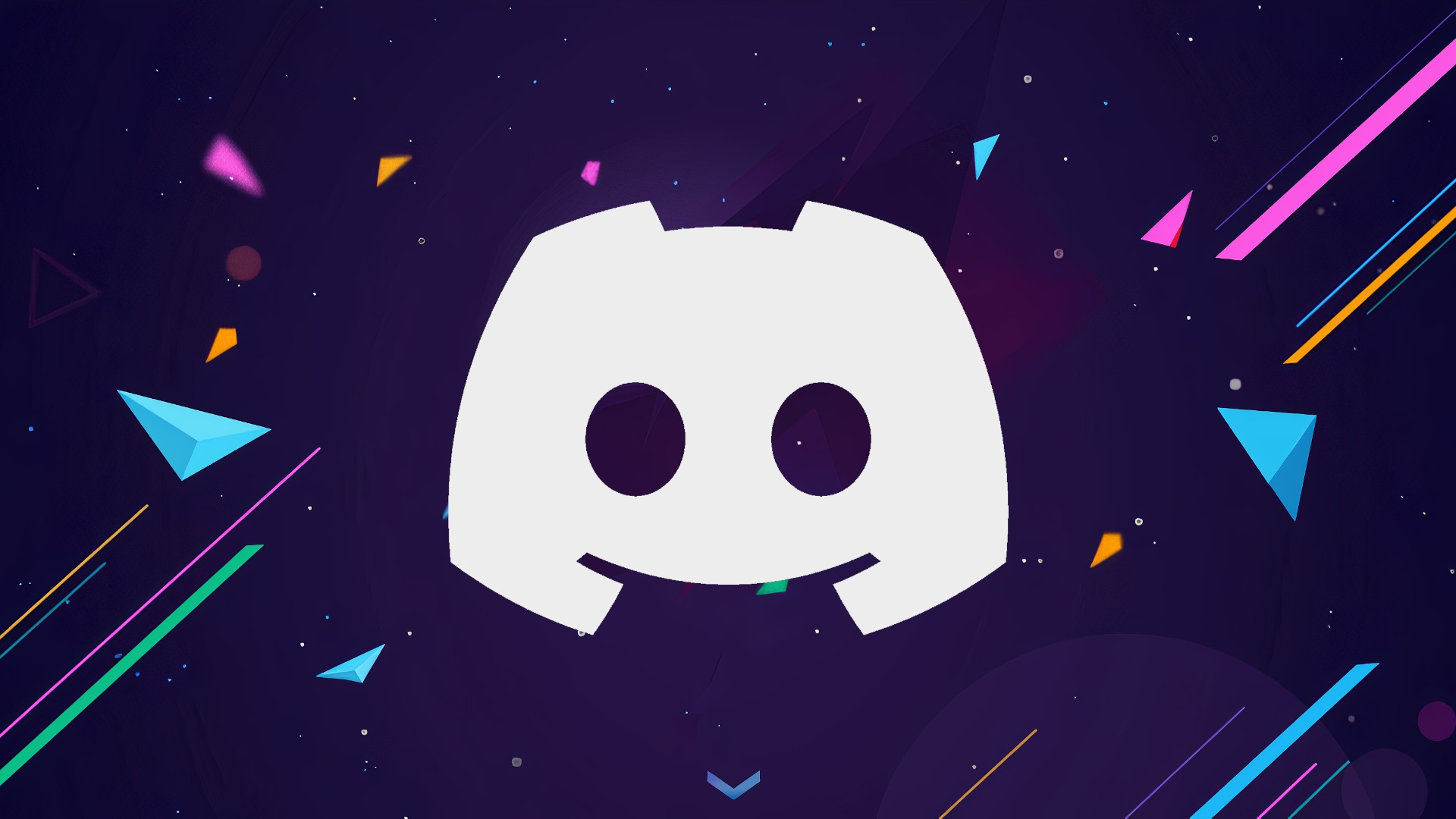We will show you how to leave a Discord server on desktop, web, and mobile.
Discord servers are great places to meet people with shared hobbies. Discord was created for gamers, but it is now being utilized for a wide range of groups and communities. If the channel you joined isn’t what you expected, or you’re not vibing with the server members, you can follow the following steps to leave. You will always have a chance to rejoin a server you quit at any time.
After you leave a Discord server, your name will be removed from the member list, and you’ll no longer have any roles on the server. There will be no more updates or notifications from the server. The only time this isn’t true is if you’re the server’s owner, in which case you’ll need to transfer ownership before leaving.
Here’s how to leave a Discord server using the desktop app for Mac and PC or the mobile app for iPhone and Android devices:
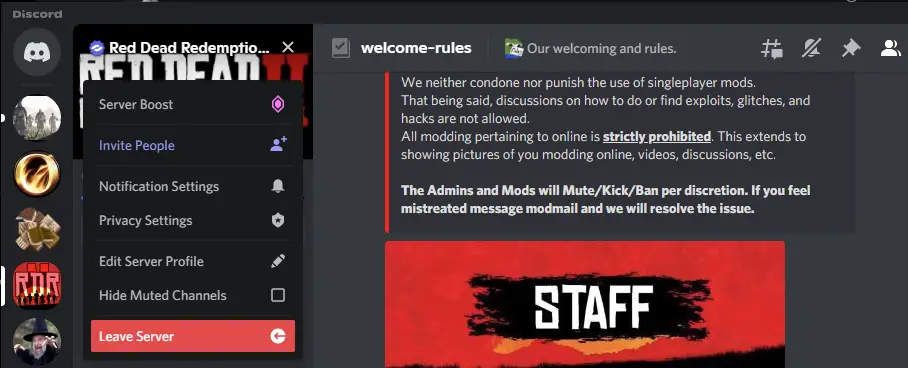
How to Leave a Discord server on desktop or web?
You can leave a Discord server on your Windows, Mac, Linux, or Chromebook computer using the Discord app or the app’s web version.
The steps are the same whether you’re using the desktop app or the web version of Discord:
- From your computer, start Discord by launching the app or visiting the website. Select the server you wish to depart from in the sidebar on the left.
- The page for the selected server will load. Click the down-arrow symbol next to where you see the server name at the top of this screen.
- Select “Leave Server” from the drop-down menu that appears after clicking the down-arrow symbol.
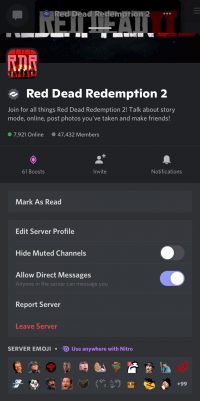
How to leave a Discord server on iPhone or Android?
You can use the official Discord app on your iPhone, iPad, or Android phone to leave a Discord server.
2. Open the Discord app on your iPhone, iPad, or Android and go to the server you wish to leave.
2. Swipe to the right and select “Server IP Address” from the drop-down menu that appears.
3. Select “Leave Server” by scrolling down and clicking it.
That’s all there is to it. You’ve officially left the chosen server, and it will no longer be visible in Discord’s left sidebar.
No notification is generally provided when someone goes off the server. However, some discord server admins add a bot that can send alerts when a player departs the server—the messages you’ve sent on the server while there will remain after you leave.
How to leave a Discord server you created?
Before you can leave a Discord server you have created, you must first give it up. After transferring ownership to someone, you may leave your Discord server by following the steps below:
- Open Discord on the desktop or web app and go to your server. Click on the Server Name box in the upper left corner.
- Click the ‘Server Settings’ tab with a gear icon to access it.
- Select the “Members” option under the “User Management” category located on the left-hand side.
- Select the name of the member you’re giving your ownership to, then click the three-dotted button next to their name.
- You will see a ‘Transfer Ownership’ option under this sub-menu.
- After you’ve done so, Discord will ask if you’re sure that you want to give ownership of the channel to the new owner. To finish the transfer, click on the ‘Transfer Ownership’ button. A crown will appear next to the new owner’s name in the Discord members list afterward.
Please note that you can only give the server ownership to one genuine person. You can not transfer ownership to a bot.