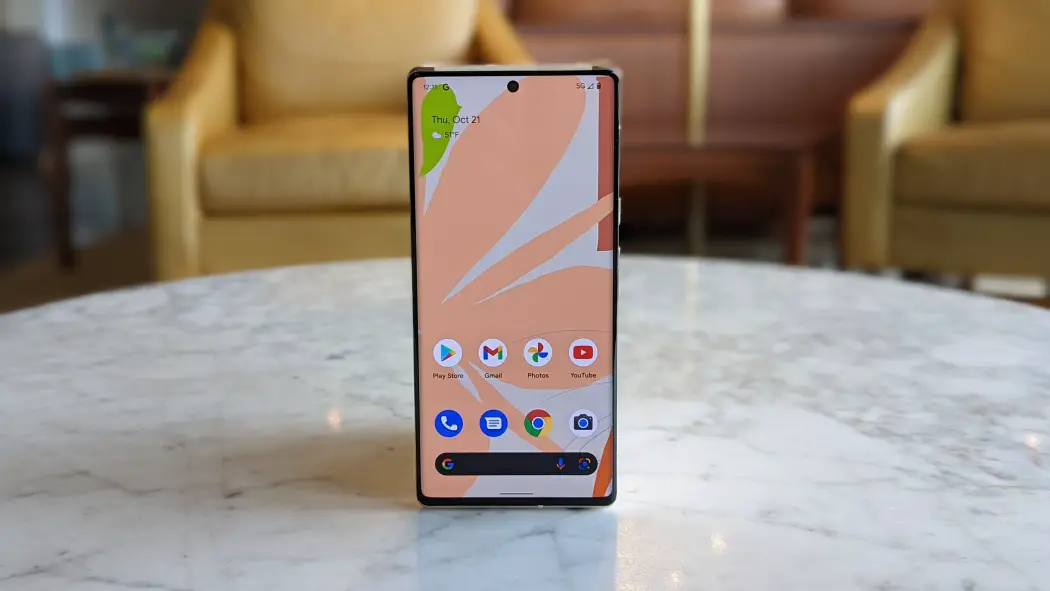If you don’t know how to access your clipboard on Android, we are going to help you out. Being able to copy and paste is a very basic and simple feature of any Android device. If you want to take full advantage of the clipboard, there are some tricks you can use. You can actually find everything you’ve copied before if you follow our instructions.
How to access your clipboard on Android?
Depending on your device’s UI and Android version, the clipboard feature may work differently than you’re used to. For example, Samsung and LG phones utilize built-in clipboards. Other devices can use a keyboard app to use these features we are talking about.
Access your clipboard with Gboard and SwiftKey
You’ll first need to find an app that includes a clipboard feature.
- A couple of good options are Google’s Gboard and Microsoft’s SwiftKey. After installing one of these keyboard apps, you can follow these steps:
- First, you need to copy some text or a link.
- Now, open an applicaiton where you can paste the text you’ve copied.
- Tap on the text box and activate the keyboard.
- You will see a clipboard icon in the toolbar, tap on it.
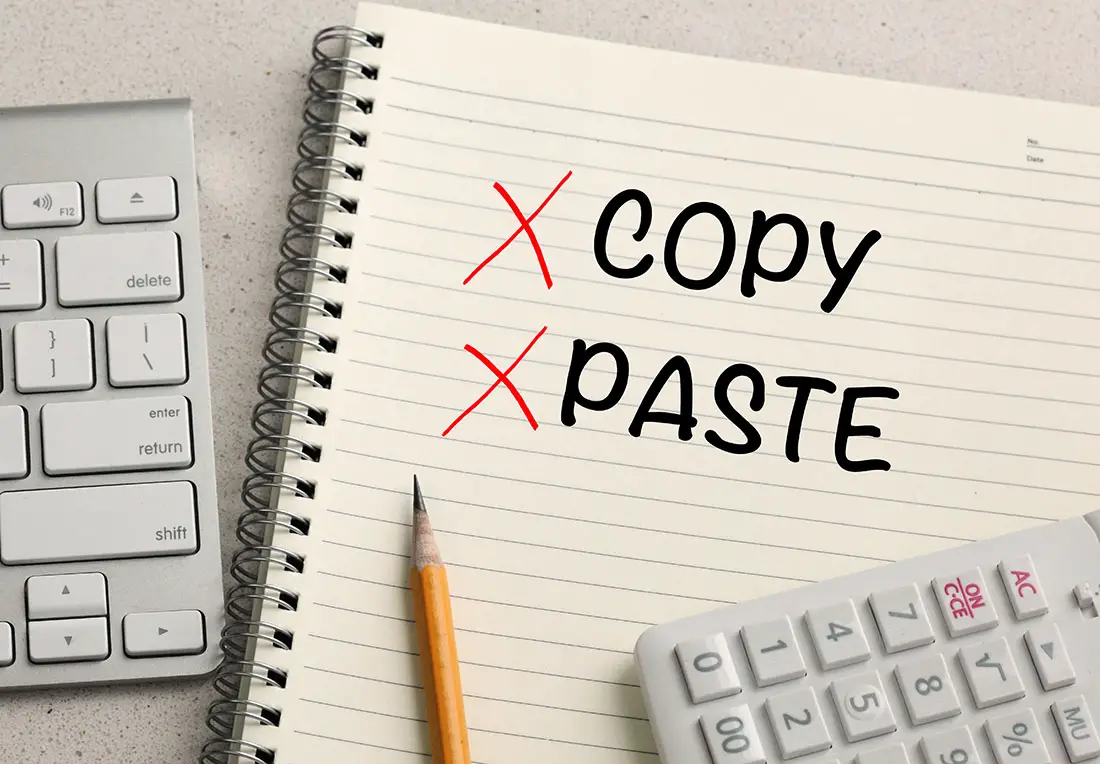
- Now you should see the clipboard recently copied items in the list.
- You can choose to paste any of these items into the text field.
- Android will now keep those items forever in the clipboard.
- You can choose any item and click on “Pin” on Gboard and SwiftKey to be able to prevent them from disappearing after an hour.
That’s it! If you use copy and paste a lot on your Android devices, from now on, you will be able to utilize this tool better. Why don’t you try it out now?