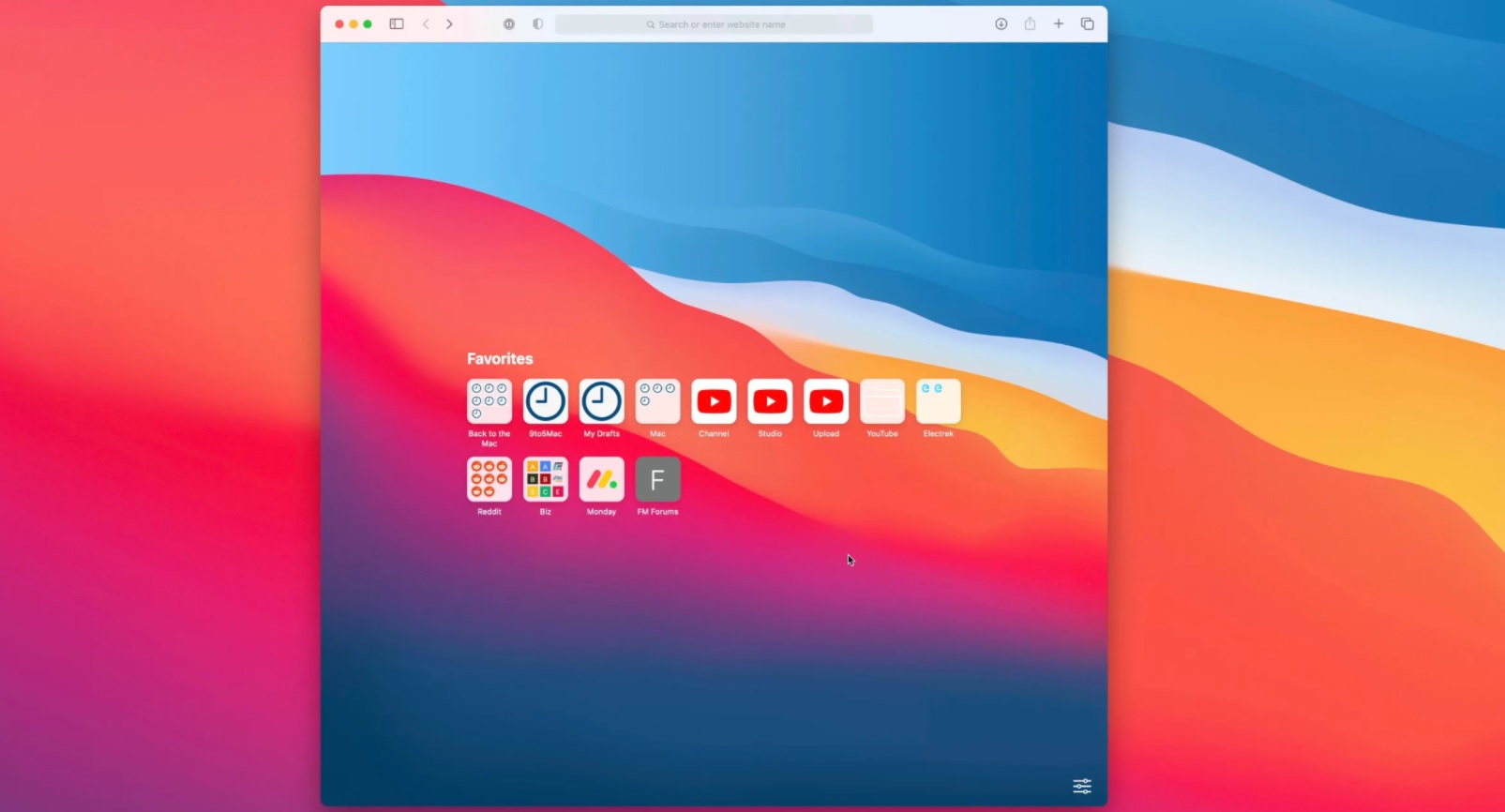If you don’t know how to clear cookies for a specific site on Safari, we are going to help you out today. In general, users want to clear cookies of a specific site for storage and performance concerns. If you clear cookies for all sites, you will be logged out from every service you use. Fortunately, Safari offers us the option to clear cookies for a specific site.
How to clear cookies for a specific site on Safari?
Safari browser collects a lot of data, which can be easily cleared whenever you want. Although there are times when you do not want to clear the entire history of the browser, with this trick you will be able to manage this option more specifically.
Clear cookies for a specific site on iPhone
Follow these steps on your iPhone or iPad to be able to clear cookies for a specific site on Safari:
- Open the Settings app on our iPhone or iPad.
- Go to Safari.
- Tap on Advanced.
- Click on Website Data.
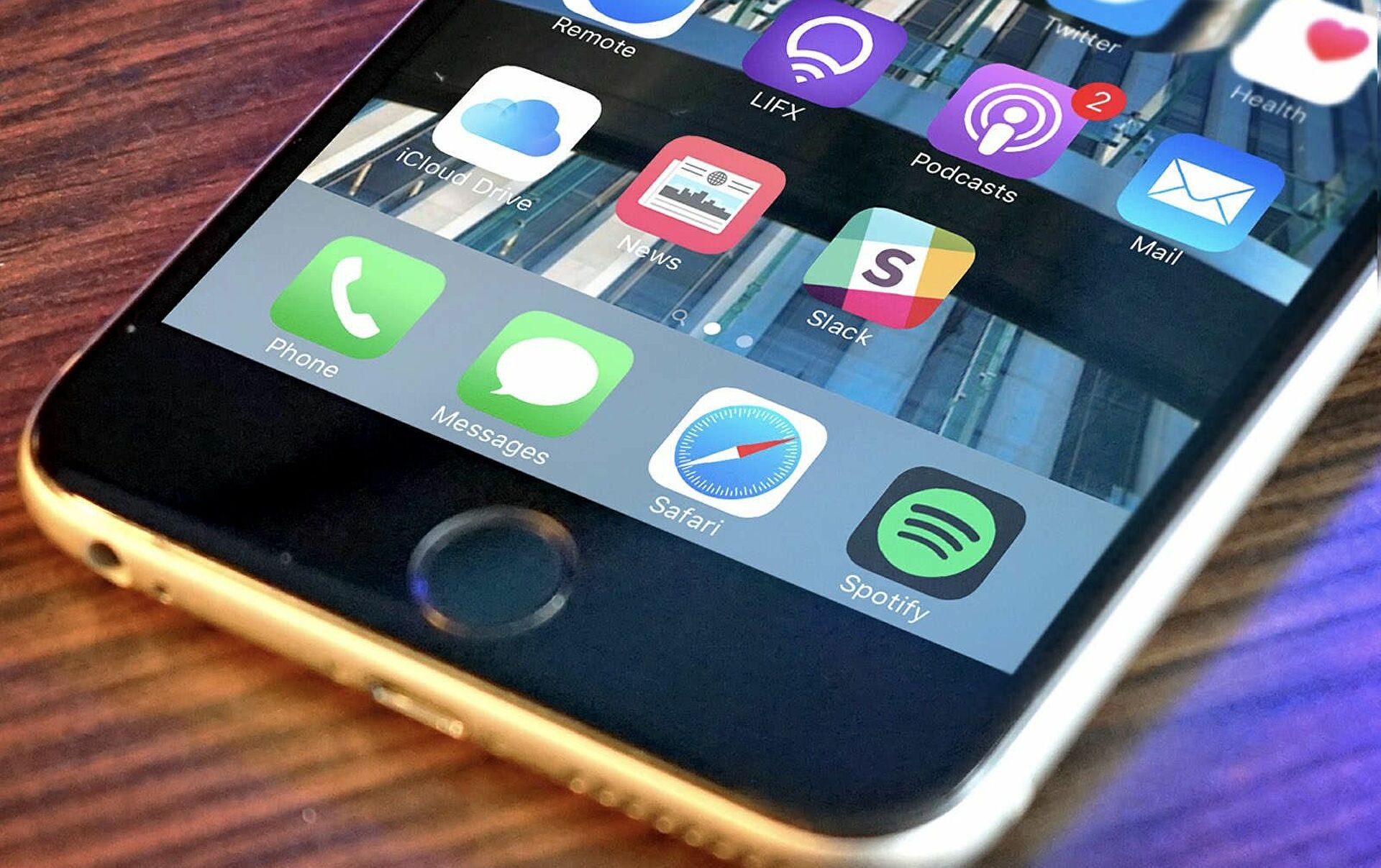
- Use the search engine at the top to find that website.
- Slide that website to the left.
- Click on Delete.
Clear cookies for a specific site on Mac
Follow these steps on your Mac to be able to clear cookies for a specific site on Safari:
- Open the Safari app on your Mac.
- In the Safari menu tap on Preferences.
- Go to the Privacy tab.
- Click on Manage website data.

- We use the search engine to find that website.
- Select the site in the search results.
- Click Remove.
It’s as easy as that. This way you will keep other websites’ cookies and you will not lose any of your login information.