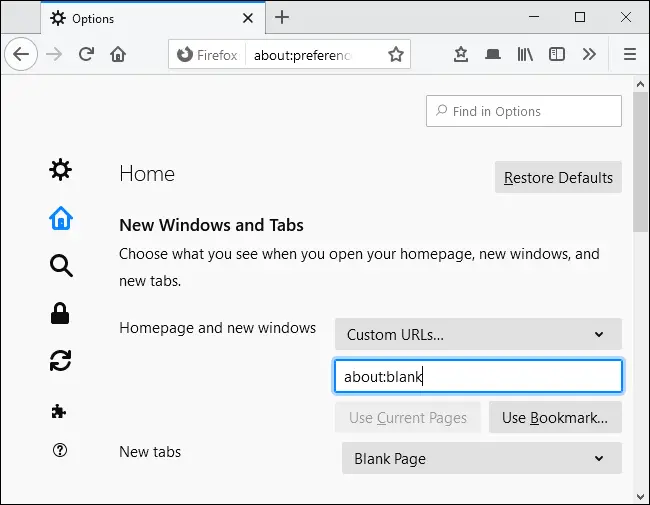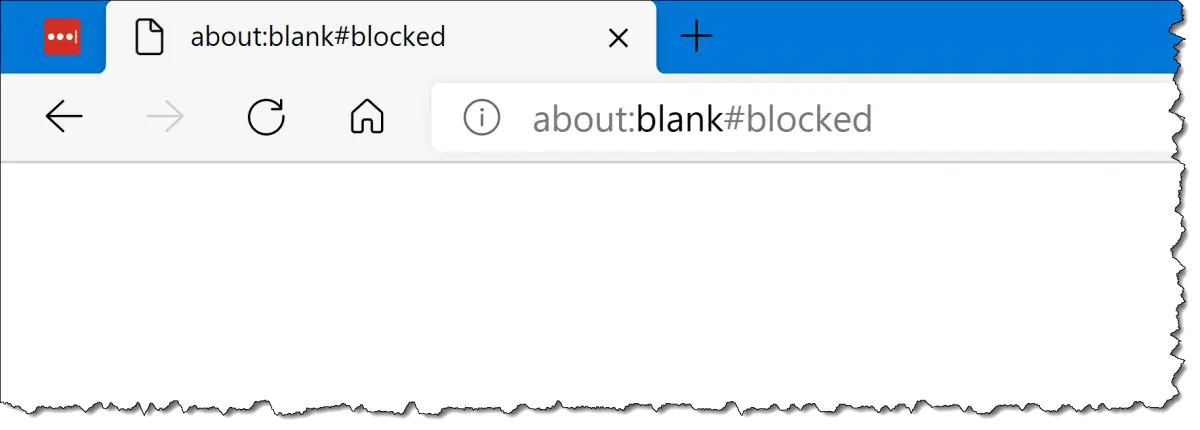You can learn how to remove about:blank with this article. This is a feature built into every web browser. It’s the blank page that is built into your browser when you navigate to an empty URL like “about:blank.” It appears in almost all web browsers. (Google Chrome, Opera, Mozilla Firefox, Apple Safari, Microsoft Edge, Internet Explorer, and others)
About blank isn’t the end of the world, but many people choose to use about blank as their home page. In most browsers, you can choose to have your web browser always open with an empty white screen. If you don’t like that default setting and want to change it, we’ll show you how to stop that from happening.
What is about:blank?
It’s a blank page located in your browser. The “about:” part of the address tells the browser to show internal, built-in web pages. For example, you can type the search bar about:settings to open the settings section and about:downloads to open the downloads section.
Is It worth using about:blank?
Most people use about:blank as their homepage. This gives you a blank page every time you open your browser.
To use it, you just need to enter the settings of your browser and tell it to open with about:blank instead of another web page.
Web browsers can also open an empty about:blank page if it starts and does not know what else to display. After all, a browser always needs to show something, and loading about:blank is a way to display a blank page.
Is It harmful software or a virus?
about:blank page is not harmful software or virus. It’s safe. If you suspect that your computer has a virus, you can use antivirus programs.
How to about:blank Remove?
You can’t really get rid of or remove about:blank. It is part of your web browser and will always be under the hood. However, you never have to see it again if you don’t want to.
If you always see about:blank every time you open your web browser and you prefer to see the New Tab page of your browser or another web page, all you have to do is change the main page of your web browser.
How to Remove about:blank in Google Chrome
- Open Google Chrome
- Go to Google Chrome menu after then Settings
- Select “On startup”
- Scroll down and click “Open the New Tab page”
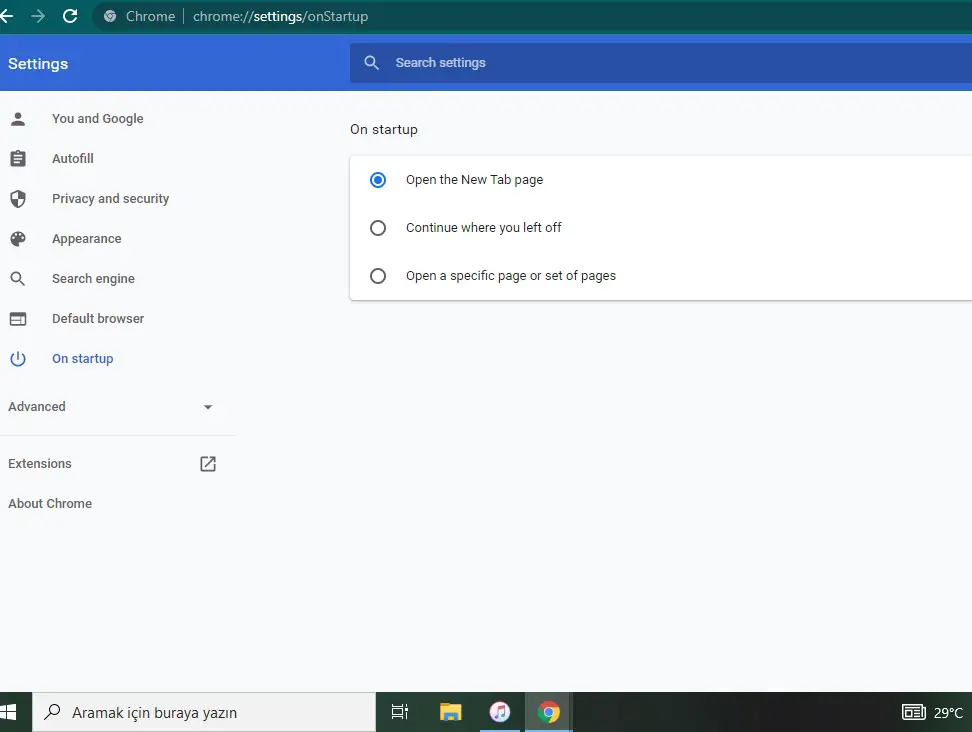
How to Remove about:blank in Mozilla Firefox
- Open Mozilla Firefox
- Click menu
- Press options after then Home
- Select the desired home page for new windows and new tabs. Make sure that the option “about:blank” or “Blank Page” is not checked here.