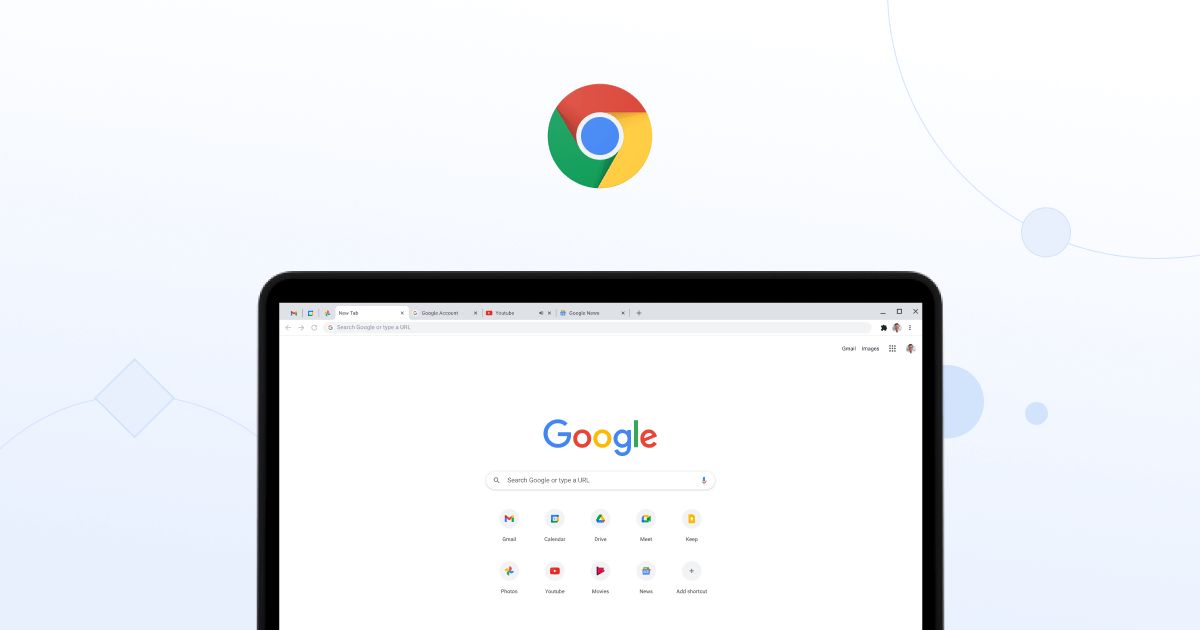If you don’t know how to enable Windows 11 style menus in Chrome, we are going to help you out in this guide. Google has released version 96 of its popular Chrome browser and this time all those using Windows 11 can benefit from one of Chrome’s experimental features to make the browser’s aesthetics integrate better with that of Microsoft’s new operating system.
How to enable Windows 11 style menus in Chrome?
With rounded corners for the main menu, context menus, or the bookmarks bar, activating these Windows 11 style menus and interface changes is a very simple process to carry out and now let’s take a look at the steps we must follow.
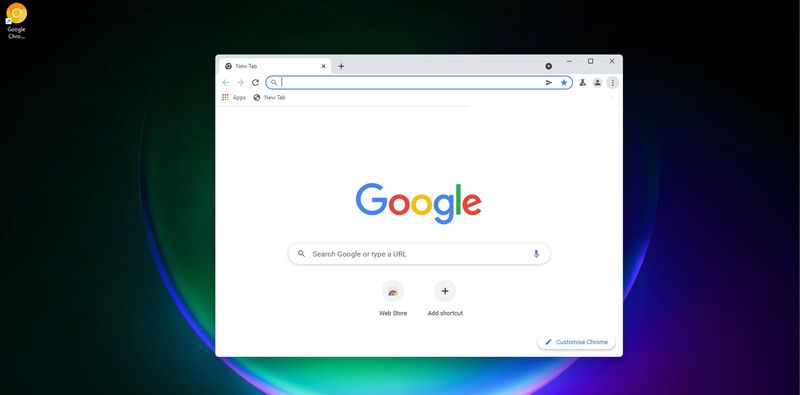
In Windows 11 one of the new features as far as the interface is concerned has been the arrival of rounded corners that create a more pleasing appearance to the eye.
To be able to enable Windows 11 style menus in Google’s browser, the first thing we should do is to download and install the latest version of Chrome (version 96 to be precise). If you don’t know what version you are using, it is very easy to check. Open your browser and click on the three dots menu. Then click on “About Google Chrome” in the “Help” section. The current version of the application will be shown there. You can download Chrome’s latest version from here.
Once you successfully download and install Chrome 96, just type “Chrome://flags” in the browser bar, and once you are inside type “Windows 11” in the search box.
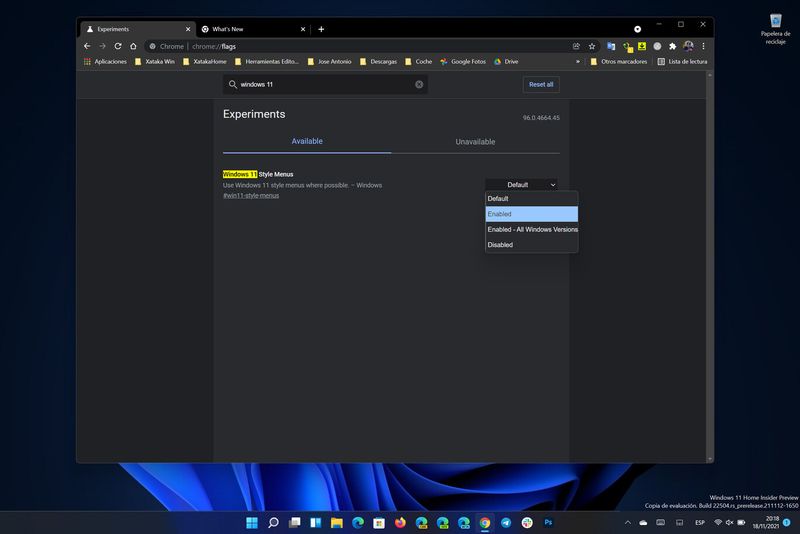
Then, you will see a feature called “Windows 11 Style Menus.” Next to that option, there’s a drop-down menu, click on that and select “Enabled.” Now just restart the browser. That’s it!
You’ve successfully enabled Windows 11 style menus in Chrome. For now, we do not know when these changes will be reflected in the stable version of Chrome and reach all users. It is expected that Google still takes some time to polish bugs and add more improvements.