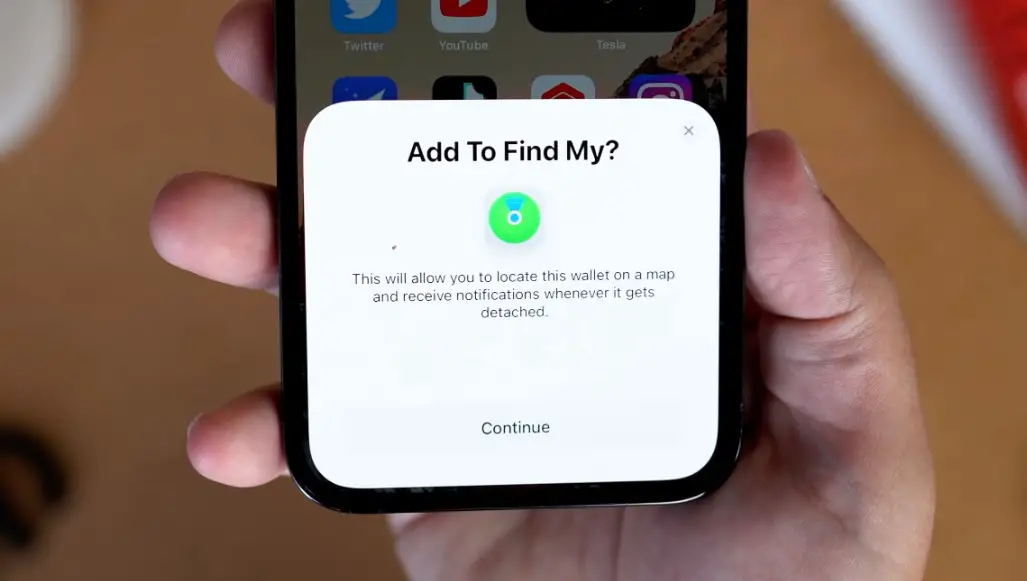If you don’t know how to find a lost iPhone even if it’s turned off, we are going to help you out.
Find a lost iPhone using Find My app
Find My app allows you to locate a lost or misplaced iPhone, iPad, or iPod Touch. This application can be even more useful, thanks to Apple’s AirTags. This way, you have the ability to find more objects, like your bag, wallet, etc. in case they are lost.
With the iOS 15 update, you’ll be able to locate your phone even if the battery has drained or if your iPhone has been turned off.
The compatible iPhone list for this feature is below:
- iPhone 11
- iPhone 11 Pro and iPhone 11 Pro Max
- iPhone 12 and iPhone 12 Mini
- iPhone 12 Pro and iPhone 12 Pro Max
- iPhone 13 and iPhone 13 Mini
- iPhone 13 Pro and iPhone 13 Pro Max
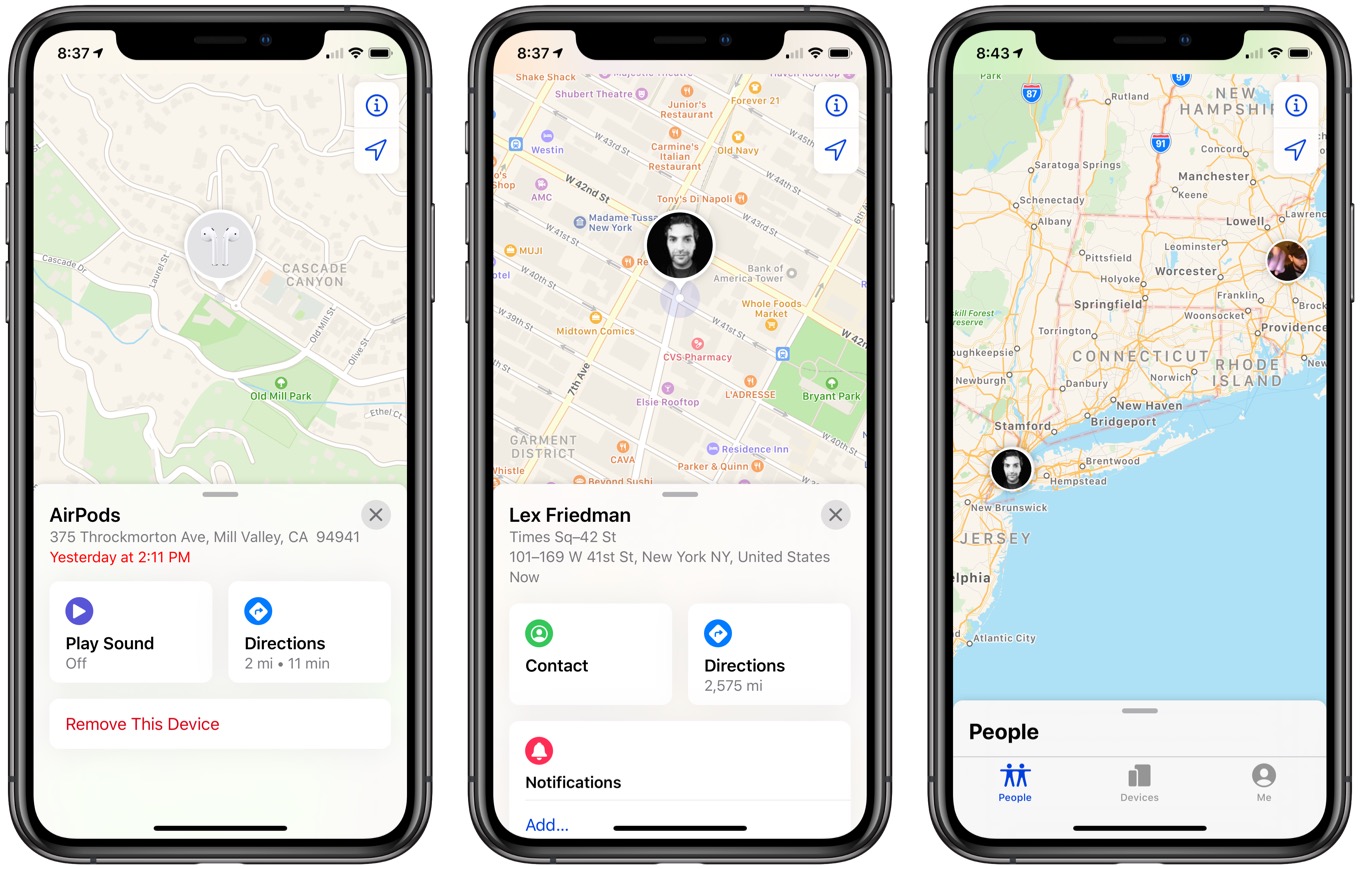
How to activate Find My iPhone in settings?
If you don’t know how to activate Find My iPhone, just follow the steps below:
- Enter iPhone settings
- Click on your name
- Enter “Find My.”
- Choose “Find My iPhone.”
- Now turn on the switch next to “Find My iPhone.”
- If you have upgraded to iOS 15, you can also use “Find My network.” This tool allows you to find your iPhone even if it is not connected to a network.
- “Send Last Location” sends the last location of your iPhone to your Apple account.
If you are unable to find your iPhone, you have the ability to track it from Find My for Mac or you can use another iPhone. Or just enter iCloud.com/find and sign in with your Apple ID.
If you’re using the web version, the green dot located in the bottom left-hand corner of the web page indicates your iPhone’s location.
If you are sure that you’ve lost your phone, you can put it in “Lost Mode” from the website we’ve mentioned above. Once that’s done, the phone will be locked until you enter the passcode.