How to enlarge the size and quality of a photograph without programs? When you need to work from time to time with images and photographs, many times the one you like the most may be too small for the size you need at that moment. That is why it is important to know how to enlarge them without losing any quality, since, if they are blurry, they will be useless. Hence today’s article where we will see how we can achieve this.
When that image that you would love to put in your work does not have an adequate size and you need to enlarge it, you can install a photo retouching program or go directly to websites where they offer this type of service, without installations and all directly online.
The good thing about doing it through a website is that if you only need this enlargement, it is very convenient to use them, otherwise, you will have to use a program full of options, when you are only interested in one in particular.
Depositphotos: Easy to use
Depositphotos is a royalty-free image bank with a library of 125 million files, so it is very likely that whatever snapshot you are looking for, you will find it here.
But this is not the mission we have today, so let’s focus on what we are looking for. Within this website, there is an option that will do what we want and also in a very effective way.
As you can see when you enter the page, it is not that it has prioritized what is spectacular in the interface, since it is quite simple and without any kind of design boast.
This does not detract from the fact that this is a website that will offer us what we need with respect to the photograph we want to enlarge, but without losing the quality it has today.
Its operation is extremely simple with which we will get the where size in any photo while maintaining the quality of the original image. The operating system could not be easier:
- When we enter Depositphotos, in the section to enlarge the image, we see a sign that says Drag and drop your image here.
- We can perform this task or choose to click on Load image and select from our internal storage the image we want to make larger.
- It will then load it and will have automatically doubled the size of the original snapshot.
- We will see how it allows us to move the mouse inside the image as a magnifying glass, to check that everything has been done respecting the same quality.
- We would only have to click on Download image and we would already have the enlargement in our internal storage. In this case, we have gone from 640 x 427 pixels to 1280 x 854 pixels.
As you have been able to read is a simple and easy way to get double the size in a photo, the pixels grew, but the image still looks just as good as the original, something that is just what we were looking for.
Be warned that to download the image we must register on the web for free.
There are more options
There are several websites similar to Depositphotos that will also help us to make the photos larger and not lose any of the quality they treasure.
All of them have a similar way of working and are also very easy to use, although some of them have taken more or less care with the interface so that the result is the same and the way to get there is practically identical.
IloveIMG: Many additional options
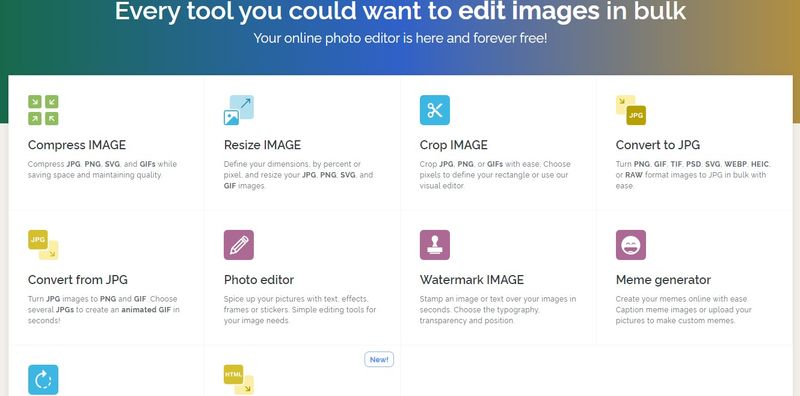
With ILoveMG we may be facing one of the most popular websites not only to enlarge images but to get a lot of options regarding snapshots such as compress an image, crop it, convert it to JPG, edit it, add a watermark or rotate it, among other things.
This website has an advantage since it has an extension for Chrome with which we can download images, filter by format, export them, take screenshots or share them, among a few other options.
If we click on Resize image, we will see how a new window appears before us to achieve this task:
- We just need to click on Select images, since you can perform this task on several snapshots at once.
- Now we will see how we can enlarge the image by setting the pixels and keeping the aspect ratio or directly marking a percentage by which the snapshot should grow.
- When we have chosen, we only have to click on Resize Images and ready, after a few seconds, it will show us the sign that the images have been resized, to save them automatically in our internal storage.
Squoosh: The most complete
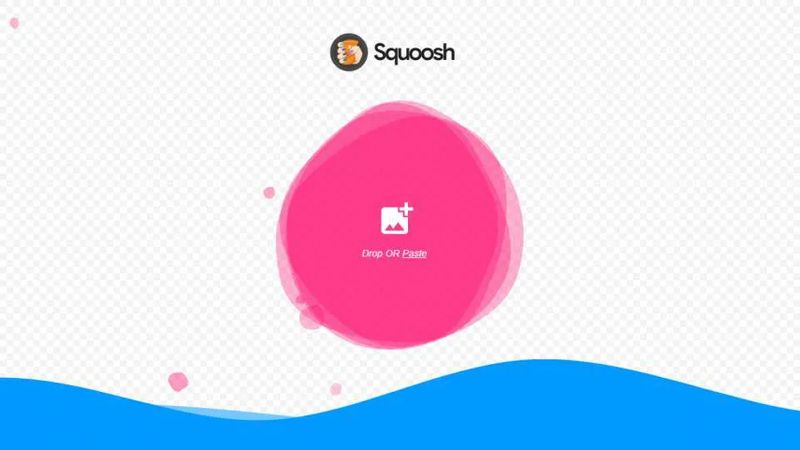
Of all those we are going to see this is the most complete, but also the least intuitive of all since we must go to certain parts of the interface to achieve our goal.
This is a web design by Google with which we can optimize all kinds of images in several different formats such as PNG, JPG, or WebP. At all times we can preview the result so this is another advantage that gives us.
As usual, the first thing to do is to go to the Squoosh website.
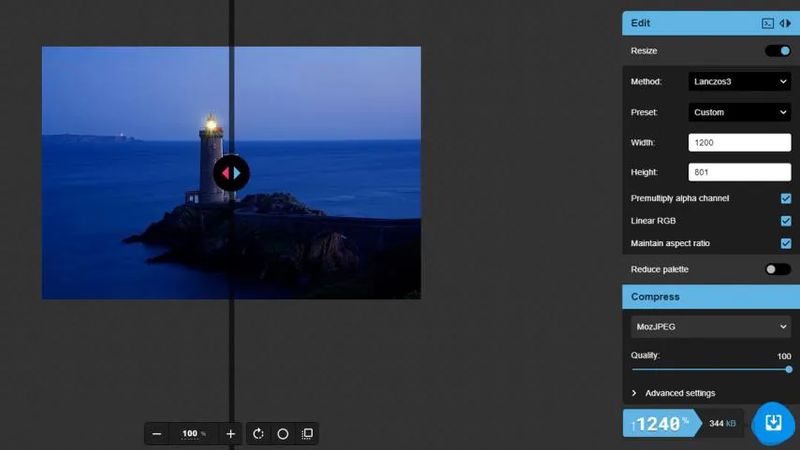
From there we just have to follow a few simple steps that we are going to tell you:
- At that moment we must click on Drop OR Paste, a sign that appears in the middle of the pink sticker on the screen.
- Then we select the image of our internal storage.
- Now we must take into account several parameters that are shown in the image and that will help us to do what we are looking for.
- To make the image bigger we must click on Resize, option in the Edit menu on the right side of the screen.
- When the drop-down menu opens, it is time to set the Width and Height to the high width of the image we want to make. Although if you only change one of these options, the other will adapt automatically.
- If you have noticed, at the bottom there is a percentage, that before, almost certainly, was higher and that is where we mark the quality of the image. By making it larger and not retouching this field, image quality has been lost.
- To do this, you have to increase the Quality option to whatever you want, but to get the best quality, it is best to set it to 100, which will mean that the resulting file will also weigh more.
- Now all you have to do is click on the blue button with an arrow in the middle of a square, which is located on the right side, just below the bottom.
- The enlarged and full-resolution photo will be automatically downloaded to our hard disk.
With these websites that we have just seen, we will be able to manage the images that we think are small in the best possible way and without losing any of the quality they treasure in the beginning.
It is a very light way to achieve this since we will not have to install any type of application and have to learn how it works since no application only makes these enlargements and nothing else.
All photo retouching programs indeed do it and the best ones do it in a very effective way, but it would imply having to learn how and where they have this function, something that does not happen with these websites. Everything is at hand and is extremely direct.
Try them and let us know what you think about our social networks.





