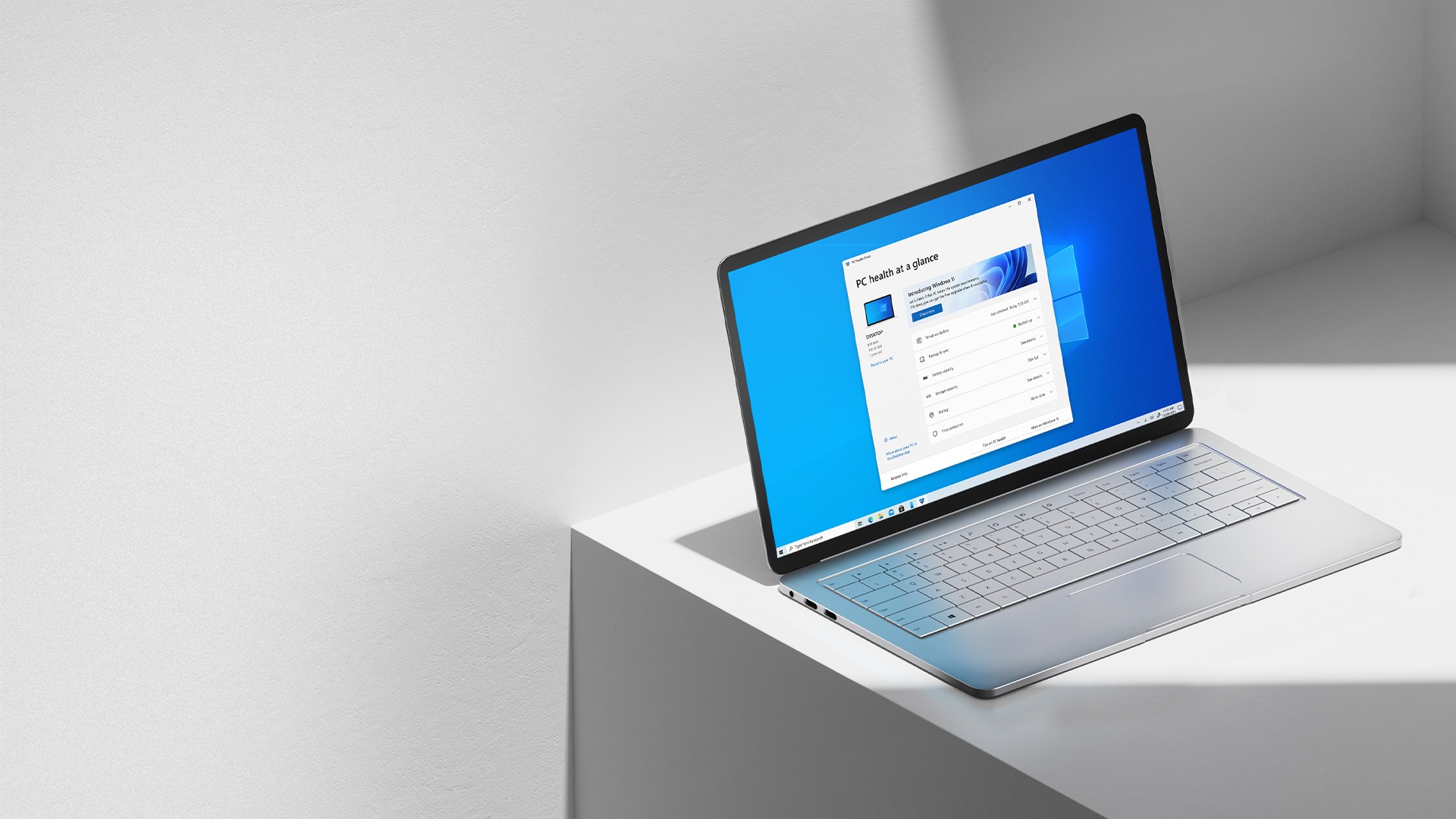If you don’t know how to open file explorer on Windows 11, we are going to help you out and show you different methods.
File explorer is really important for Windows 11 users because it helps you to organize your files and folders. If you don’t know how to launch this useful tool, keep reading.
How to open file explorer on Windows 11?
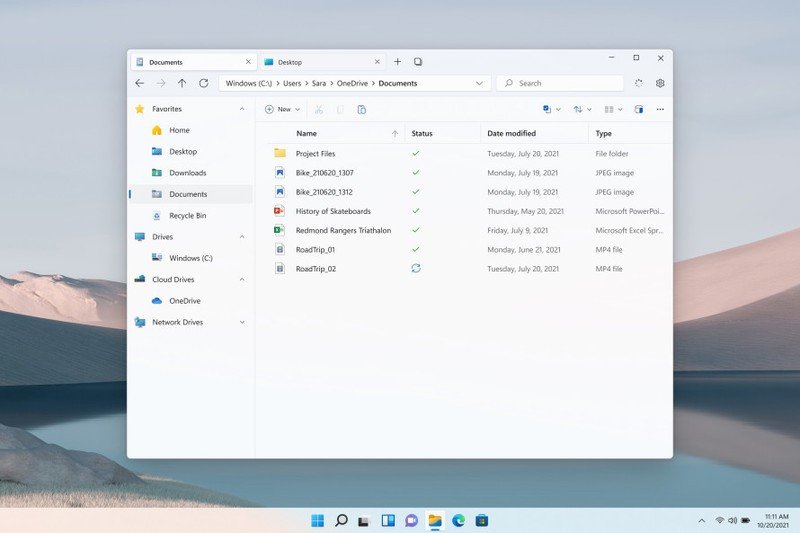
Open file explorer with a hotkey
When you are using your PC, if you hit the Windows+E hotkey, file explorer will pop up instantly. This is probably the easiest way. You just need to press two buttons on the keyboard! This method works for the older versions of Windows too.
Open file explorer from the Start menu
There’s another method you can use. Just right-click on the Start button and then choose “File Explorer” from the menu. It’s that easy!
You can also click on the Start menu and type “file explorer” directly. Then click on the first option.

Open file explorer using Command Prompt
It is possible to open the file explorer from Command Prompt too, just type explorer.exe in the command line and hit enter.
Or you can hit the Windows+R hotkey and then type “explorer.exe” to be able to pen the file explorer.
Add a file explorer shortcut
Open the Windows Settings. If you don’t know how, you can just hit the Windows+i hotkey or you can right-click on the Start icon and choose “Settings” from the menu that appears.
Next go to Personalization > Start > Folders. You will see a switch next to the “File Explorer” option, turn it on and that’s it!