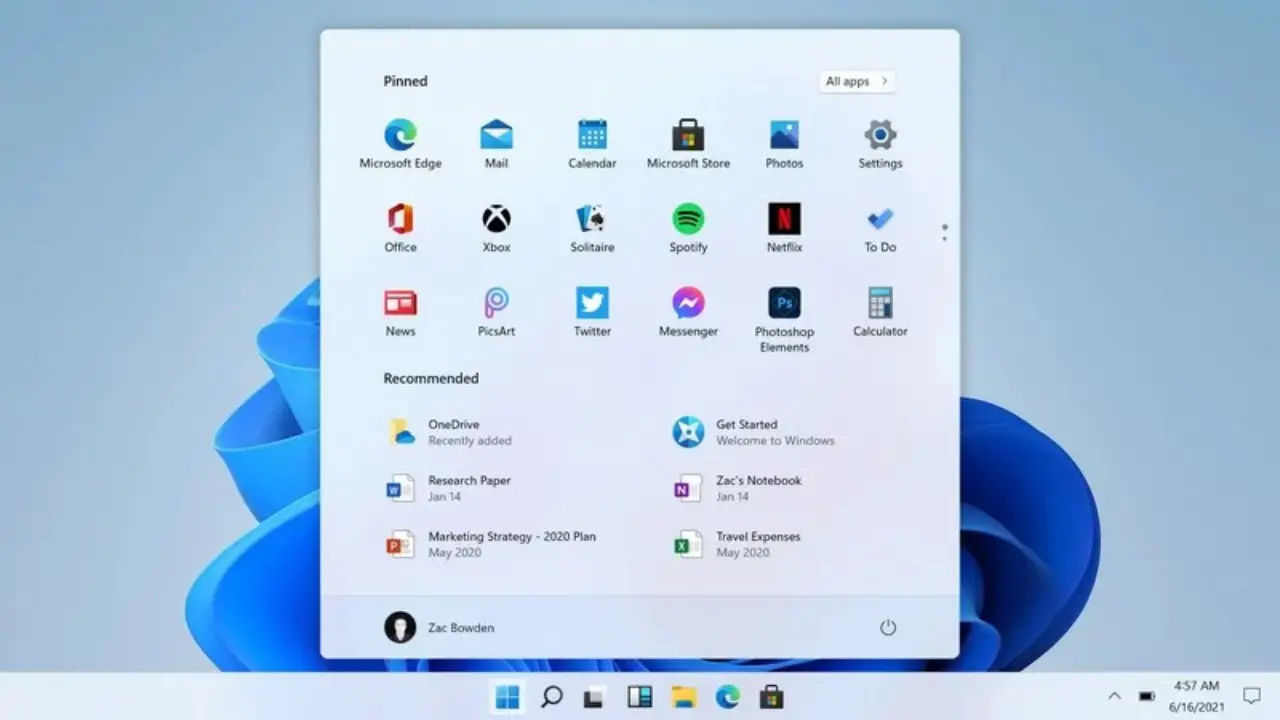If you don’t know how to hide the “Recommended” section from Windows 11’s Start menu, don’t worry because we’re here to help.
In Windows 11, when you click the Start menu, you’ll see a “Recommended” section by default that contains a list of files and folders you’ve recently opened. If you don’t want to see this section, it is possible to hide it.
How to hide the “Recommended” section from Windows 11’s Start menu?

Just follow the steps we are going to detail below to be able to complete the task:
- Open Settings by clicking on the gear icon in the Start menu or hitting the Windows+i hotkey.
- Find the sidebar and enter “Personalization.”
- Select “Start” from the menu on the right side of the window.
- Turn off the switch that says: “Show recently opened items in Start, Jump lists, and File Explorer.”
- Close Settings.
And that’s it! You’ve successfully hidden the “Recommended” section from Windows 11‘s Start menu.