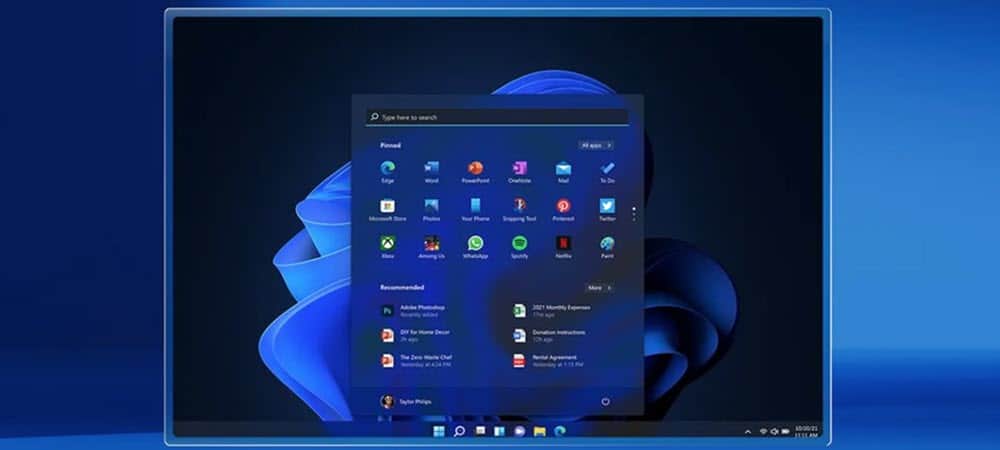Windows 11 is out now and you might not know how to open Task Manager in this version of the operating system. Unfortunately, you won’t be able to reach Task Manager by right-clicking on the taskbar. But no worries, because we are going to show you several ways to access this tool.
How to open Task Manager on Windows 11?
There are more than one ways to open Task Manager on this new version of the operating system. We’ve listed all of them below, so choose the best method for yourself.
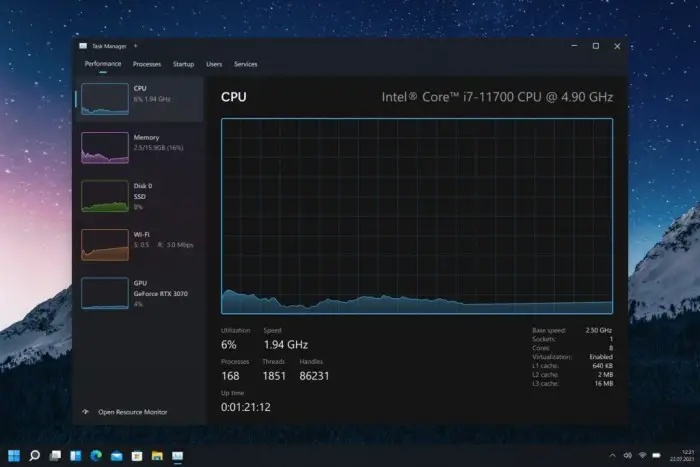
Open Task Manager instantly: Ctrl+Shift+Escape
The traditional Task Manager shortcut keeps working on Windows 11. Just hit Ctrl+Shift+Escape on your keyboard, and you will open Task Manager.
Open Task Manager from the Start icon
On Windows 11, you have the ability to open Task Manager by right-clicking on the Start menu and selecting Task Manager from there. It’s that easy.
Open Task Manager from the Start menu
You can always perform a search in the Start menu too, just type “Task Manager” in the search box and click on the first result.

Open Task Manager using Command Prompt
You can use the Command Prompt for this task. Open the Command Prompt, type “taskmgr” and hit Enter. That’s it!
Open Task Manager using Run
This method is similar to the one we’ve used above. Hit the Windows+R hotkey, type taskmgr.exe and click on “OK”
Open Task Manager using Ctrl+Alt+Delete
If you are an old-school Windows user, you have to know that hotkey: Ctrl+Alt+Delete. After you hit those buttons, you’ll be shown some different options. Click on Task Manager to be able to complete the task.