By default, Windows 11 doesn’t display any particular icons (such as “This PC” or “Recycle Bin”) on your desktop. If you want a more traditional Windows appearance, it’s easy to enable unique desktop icons. Here’s how to go about it.
Desktop icons on Windows 11
To begin, right-click an empty spot on the desktop and select “Personalize” from the options that appear.
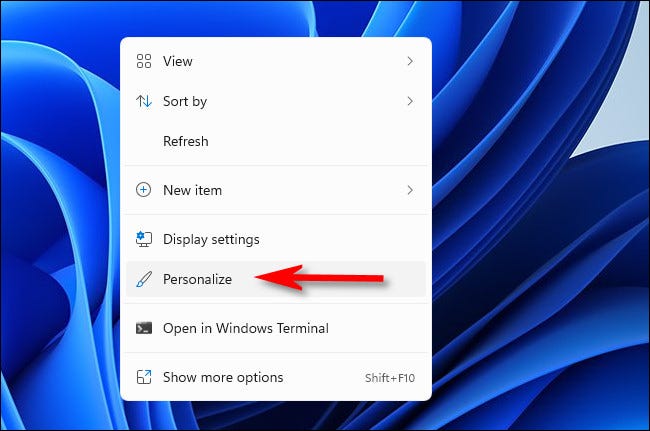
The “Personalization” page will open in the Windows Settings app. Select “Themes” from the list of Personalization categories.

Scroll down to Themes in the menu and click “Desktop Icon Settings.”

The “Desktop Icon Settings” window will display. Check the boxes next to the relevant icons in the “Desktop Icons” area at the top of the window. Check “Recycle Bin” if you want the Recycle Bin to appear on your desktop, for example. When you’re finished, click “OK.”
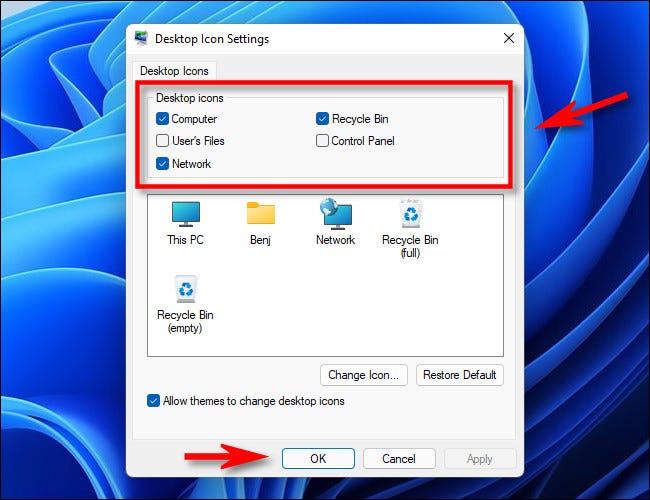
Then, if you choose to press “OK,” the window will close. You may also quit Settings. You’ll see the distinctive icons you selected in the “Desktop Icon Settings” window if you check out your desktop.
Hold down the Ctrl key on your keyboard and scroll your mouse wheel up or down to make your desktop icons bigger or smaller.
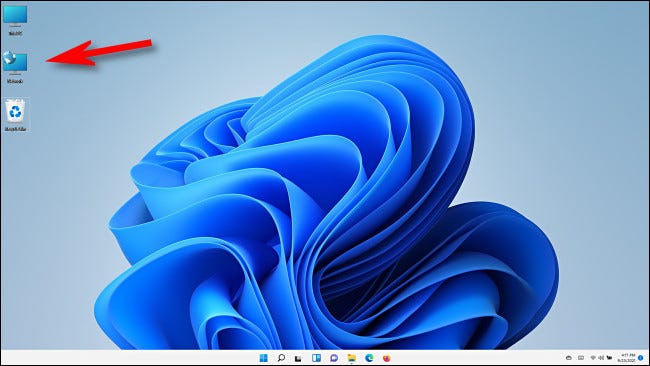
If you wish to hide certain important desktop icons, return to Settings > Personalization > Themes and uncheck the ones you no longer want to see.
Do you want to remove all of your desktop icons? Just right-click your desktop, point to “View,” and toggle the “Show Desktop Icons” option.
When you’re done, you might wish to tinker with your desktop further by changing the background image. Now you can see more Windows 11 news.




