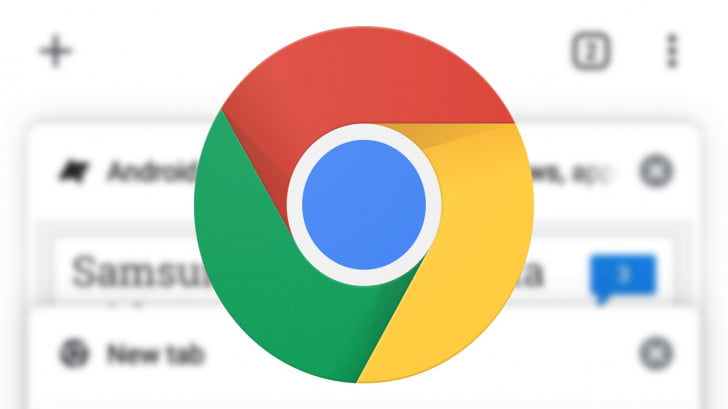If you don’t know how to take scrolling screenshots on Chrome, we are going to help you out. Chrome version 94 offers important new features and one of the tools allows us to take a screenshot of a whole web page in the browser.
How to take scrolling screenshots on Chrome?
Samsung’s One UI has already allowed us to take scrolling screenshots and now this feature is available in the most popular browser in the world, Google Chrome.

Capture a whole page on Chrome browser
The process is not hard, you just need to follow a series of steps that we are going to detail below:
- First things first. Make sure you have the latest version of Chrome installed on your device.
- Open Chrome and type chrome://flags
- Press enter and look for: “Chrome Share Long Screenshots.”
- Select the drop-down menu and tap on “Enable.”
- Now click on “Relaunch Chrome”.
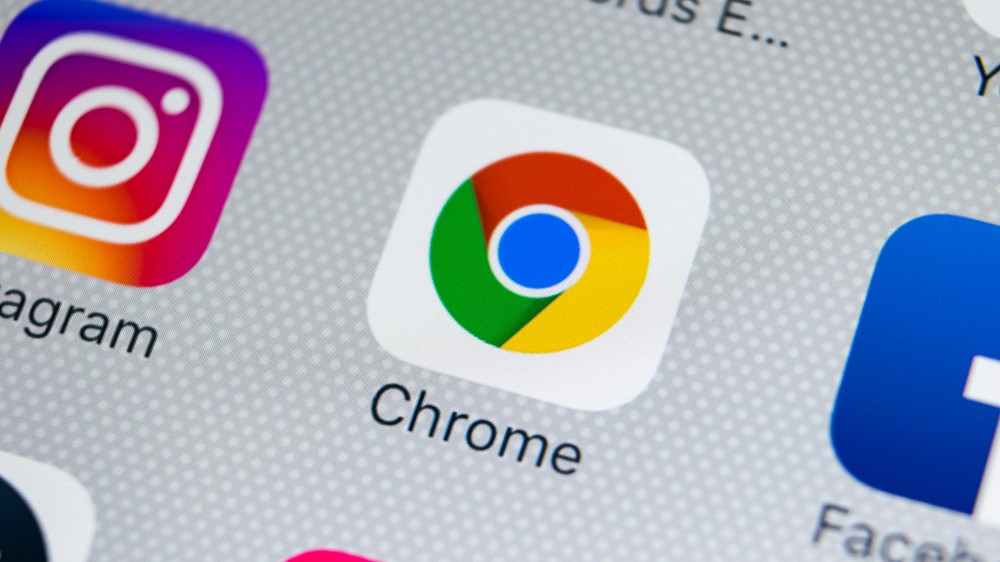
- The browser will restart.
- You can now take screenshots by clicking on the 3 vertical dots button located at the top right.
- After entering the menu click on Share and then choose “Long Screenshot.”
- On the next screen, you will see two sliders located one at the top and one at the bottom, use them to select the area you want to share.
- You can edit the screenshot by adding text and annotations.
- Once you are ready click on Next.
- Now you can share the screenshot or save it to your device.
As you can see the process is really easy. This way, you’ve learned how to take full page screenshots in Google Chrome, try it out now!