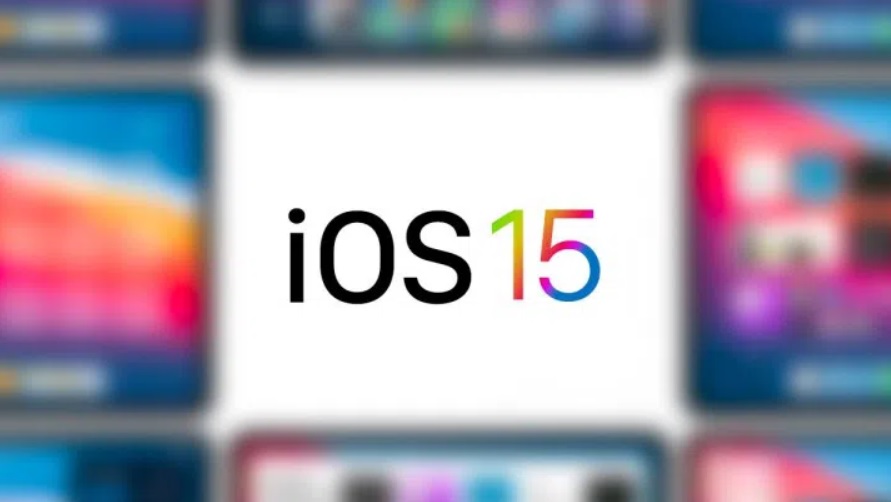If you don’t know how to set a custom Safari background on iPhone with iOS 15, we are going to help you out. After iPhone 13 has been presented we’ve been able to try out Apple’s new mobile operating system iOS 15 and it comes with very different customization options.
The feature we are going to talk about today is related to Safari, Apple’s browser. The browser has been designed to make it easier for us to navigate and organize all our open tabs in a much simpler way thanks to a new tool called tab groups. Not only that but it also allows us to set a custom background. Do you want to learn how? Keep reading!
How to set a custom Safari background on iPhone with iOS 15?
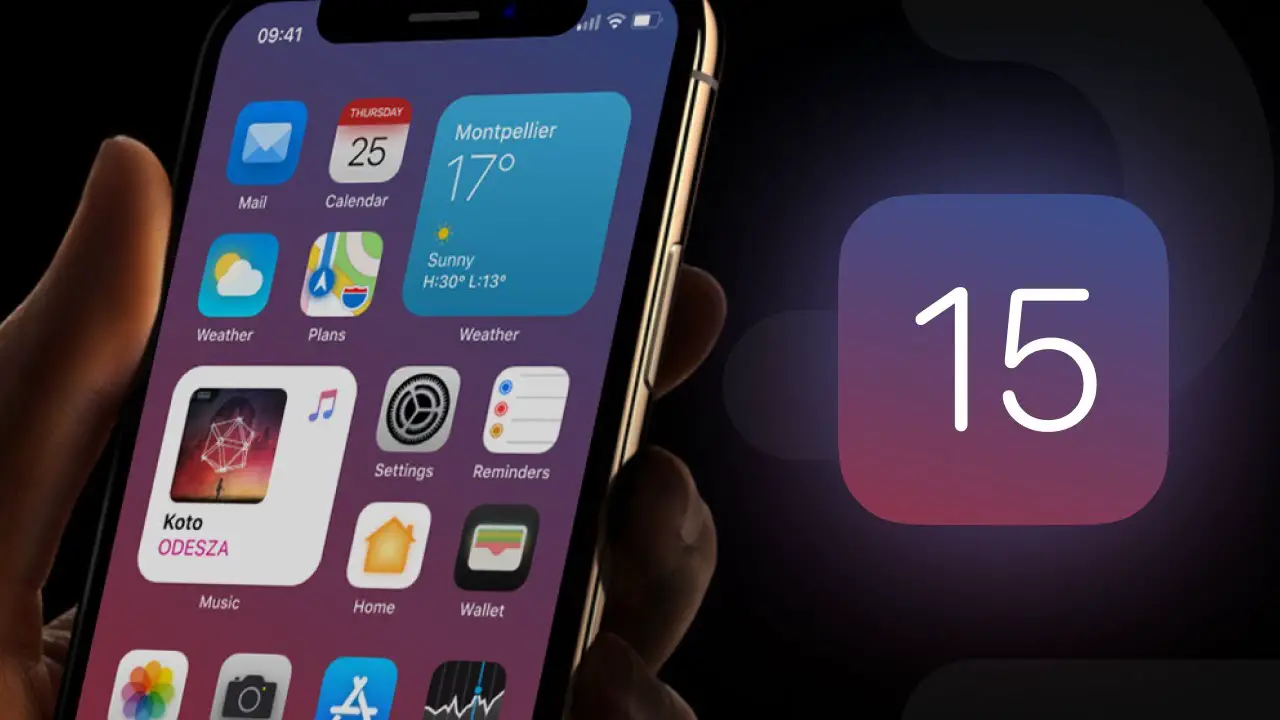
The first thing you should do is open a new empty Safari tab. To do this you must press the two squares in the bar located at the bottom right and then tap on the “+” button that appears in the same bar on the left next to all the tabs you have open.
Then, you will have to go down to the bottom of the tab that has been opened until you find the Edit button.
Then, you will see all the customization options that Safari has. Among them, you will find the Background Image toggle, which you will activate to be able to select the background you like the most.
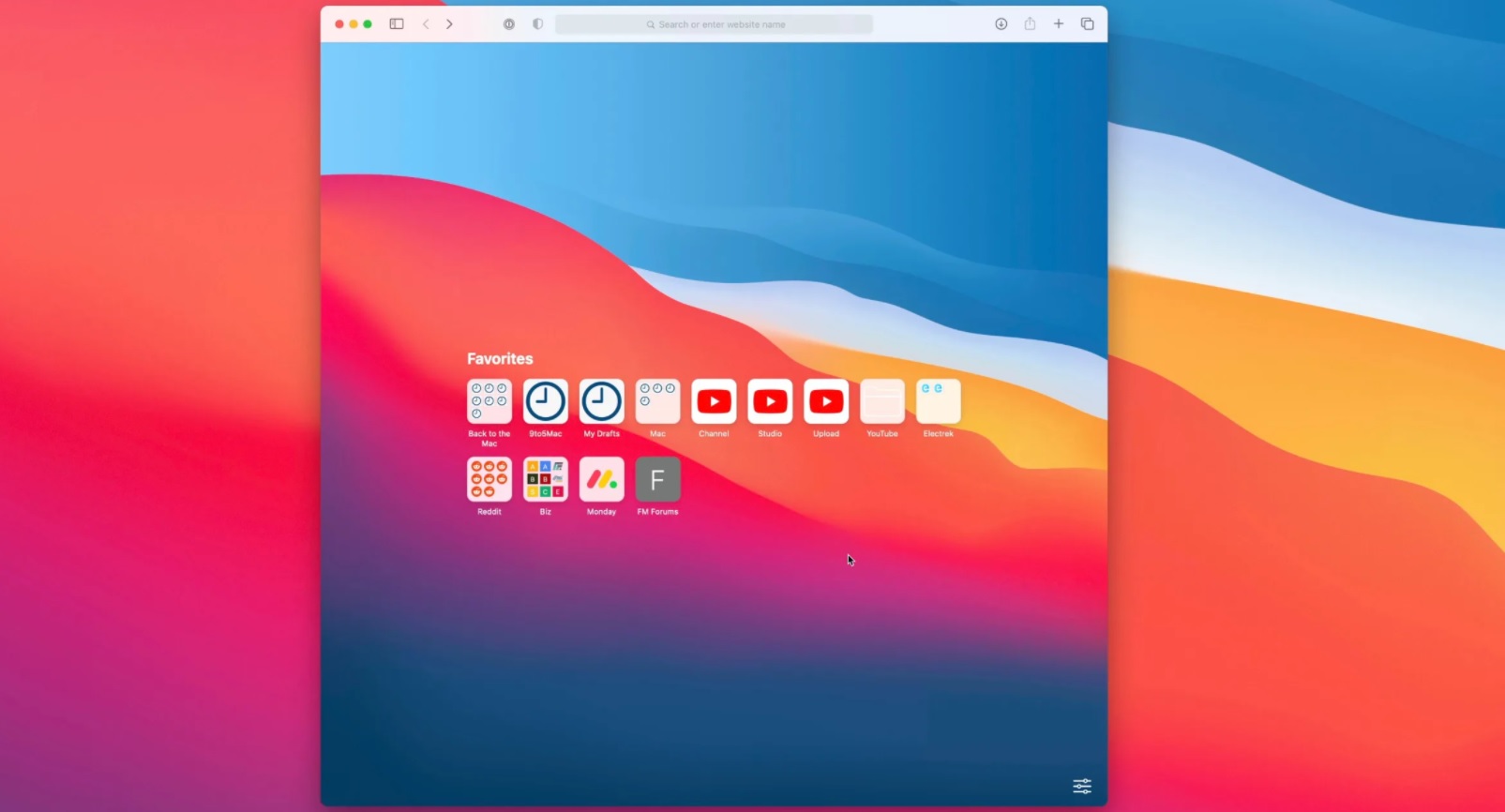
By clicking on the + button you can search for any of the images in your gallery. Once you have selected the background, it will be displayed when you open a new tab.
As you can see setting a custom Safari background on iPhone with iOS 15 is much simpler than you think. Try it out now!