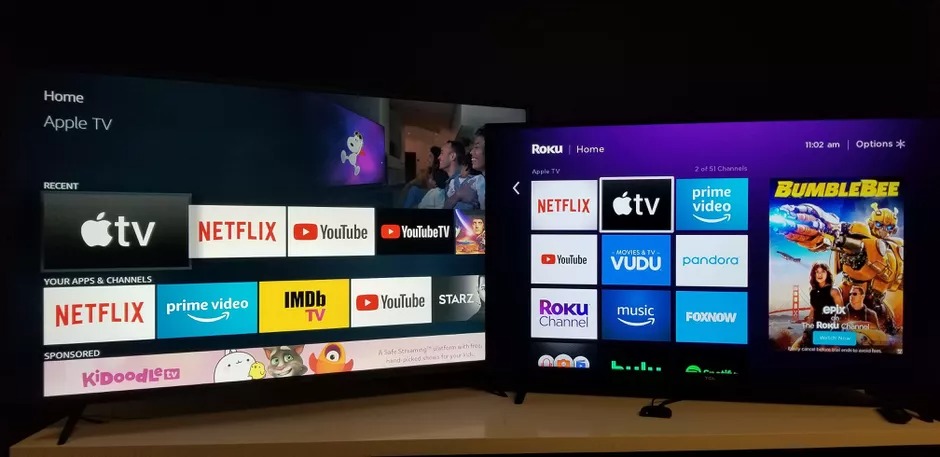If you don’t know how to change subtitles or languages for videos in the Apple TV app, don’t worry because we are going to help you out. You can simply do this task by using an iPhone, iPad, Mac or Apple TV. There is a lot of content that we can watch from the Apple TV app. Besides series and movies from Apple TV+, there are a lot of rentals and you can purchase them directly from iTunes.
How to change subtitles or languages for videos in the Apple TV app?
Changing subtitles or languages for videos in the Apple TV app is actually very simple. On the iPhone, iPad or Mac, just tap the text bubble button at the bottom. There you can choose the audio language and subtitle language.
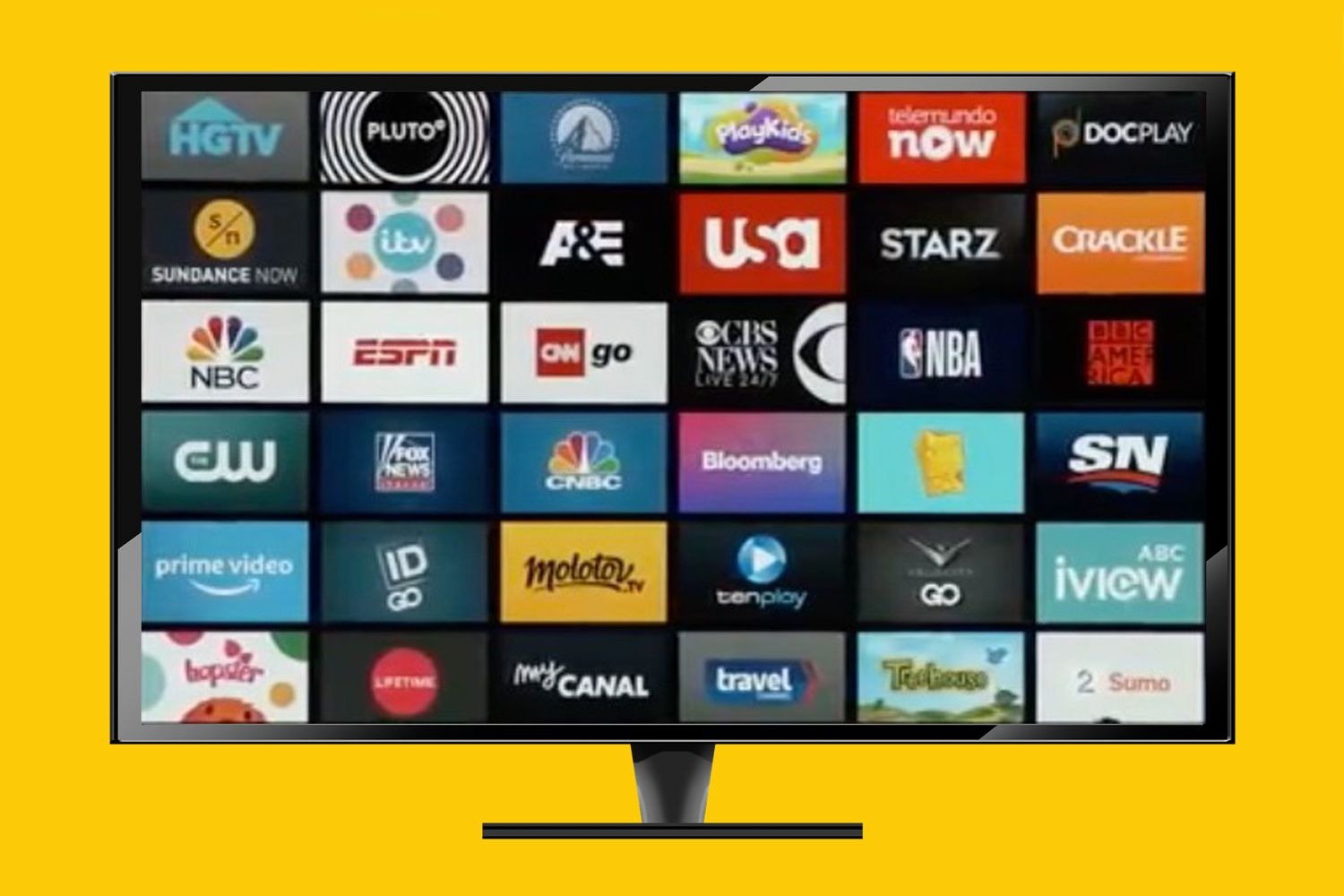
But if you are using a Smart TV or Apple TV, you should follow these steps:
- We start playback in the Apple TV app on our Apple TV or Smart TV in general.
- We slide down or click or hold down the button with a down arrow on the remote.
- We scroll sideways at the top to select Audio or Subtitles depending on what we want to change.
- Choose the language.
- Note that the menu may close once we choose one of the languages, if that happens we simply repeat the process to change the subtitles.
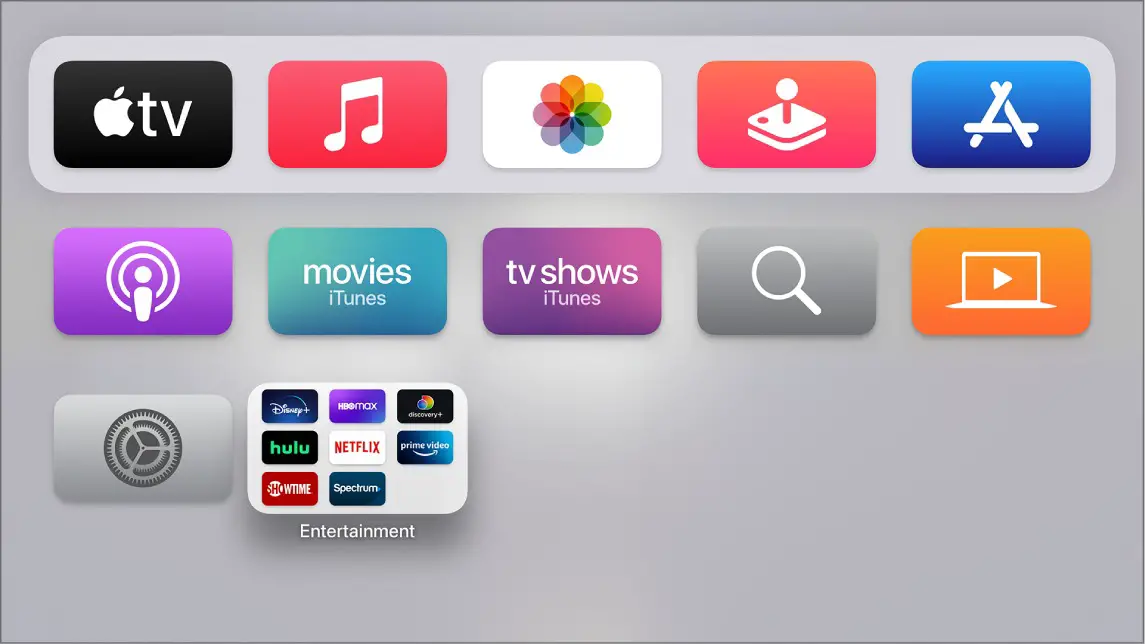
We can also change the audio and subtitle language by using Siri. Just say something like: “Hey Siri, turn on English subtitles,” and you’ll be done.