If you don’t know how to change your password on Chromebook, we are going to help you out. Passwords for laptops and computers today are really important for security and privacy reasons. Without them, all the information you have would be open to anyone who sits in front of the screen.
How to change your password on a Chromebook?
You should know that there are two ways to change the password, which are the same in theory. The first of these is to change the password inside your Chromebook, to achieve this you must go to any browser that is connected to the internet, such as Google Chrome.
Then, go to Google.com, then choose the option “Google Account”, and then “Login and security”, in that section scroll down until you find the “Sign in to Google” button.
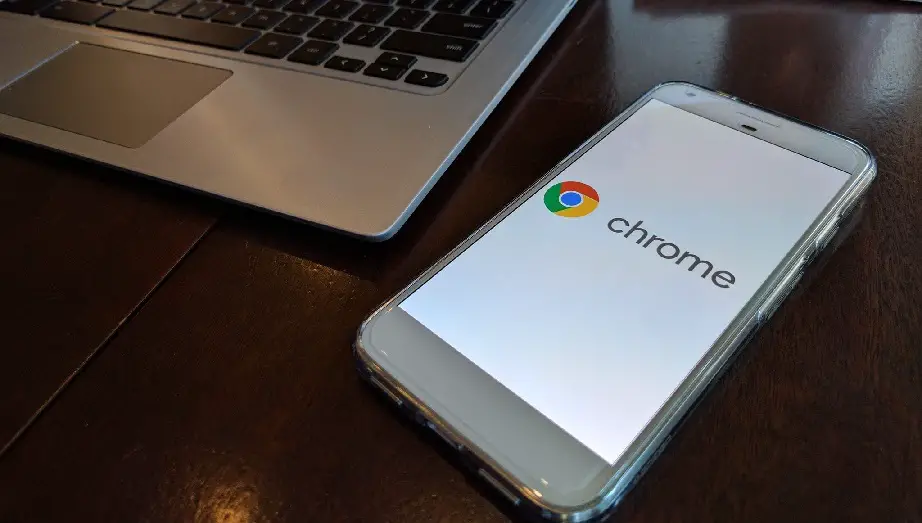
Once there, click on the “Password” option, you will be asked to enter the password you are currently using. Then, click on “Next”. In order to continue, you will be asked to enter your two-factor authentication code.
Now, you can choose the new password (as long as it complies with the established rules). When you have finished, click on the “Change password” button to confirm all the changes you have made.
And that’s it, this way you have changed your Google password and also the Chromebook password at the same time because these are literally the same thing because this device works connected to Google all the time, and the latter only allows you to manage one password for everything.
How to change your Chromebook password using another device?

If you want to change the password from a different device, this is possible. It literally does not matter what browser you are on or what devices you use, as long as you change your Google password the Chromebook password will also change along with it.





