Today we are going to show you how to increase PS4 and Xbox One storage using an external hard drive. With the increasing demand for new generation consoles, it is hard to buy one just like that. Either economic or personal reasons, if you still opt for PS4 or Xbox One and you need some free space on your gaming console, keep reading.
You can only expand Xbox One’s storage with external hard drives but if you own a PS4 we have some different methods that we are going to detail below. Let’s get going!
How to increase Xbox One storage using an external hard drive?
For Microsoft’s console, it is impossible to remove the hard drive, so they enabled the option of using external hard drives. But you need to know if they are compatible with the console. There are two requirements for hard drive to have:
- It must have at least a 256GB capacity.
- It must have USB 3.0 technology.
When we connect a hard drive to any of the USB inputs, we will receive a notification in the console indicating that the unit must be formatted for the console to run games and applications without any problem.

In the case that we do not receive the notification to format the disk, we can do it manually by following the steps below:
- Scroll left from the Start screen to open the guide.
- Select Settings.
- Select All settings.
- Select System and then Storage.
- Select the storage device and then, Format games and applications.
If everything goes well, we will be able to see that our storage increases. To be able to move the applications and games of the internal disk to the hard drive, we will have to go to My games and applications, we will choose a game and click on “Manage game.” In this section, you will be able to transfer the game to the external hard drive.
Best external hard drives for Xbox One
We’ve dug into the internet and looked for the best external hard drives you can use with your Xbox One. These are our recommendations:
- Seagate Game Drive for Xbox 2TB External Hard Drive
- WD_BLACK 5TB P10 Game Drive for Xbox One
- ADATA Durable Series HD770G RGB 2TB Red External USB 3.1 Portable Hard Drive Compatible with Xbox and PS4
- Seagate Backup Plus Hub 4TB External Hard Drive
How to increase PS4 storage using an internal hard drive?
Unlike Microsoft, Sony offers us the option to change the internal hard drive without breaking the warranty. PS4 also has some requirements for a hard drive to be compatible:
- It should be a 9.5 mm (2.5 inches) or thinner internal type.
- Only ATA Series (Parallel ATA is not supported) are supported.
- Hard drives must be 5400 RPM, as 7200 RPM drives are not officially recognized by Sony.

Previously the maximum capacity was 2TB, but after some updates, this console supports up to 4TB.
After selecting the disk we want, the process will be much more complex compared to the Xbox One, we must create a backup.
To have access to the hard drive of the console, we will have to remove the cover of the bay, considering that we have everything disconnected. To remove the cover you only have to make a little pressure as shown in the following image:
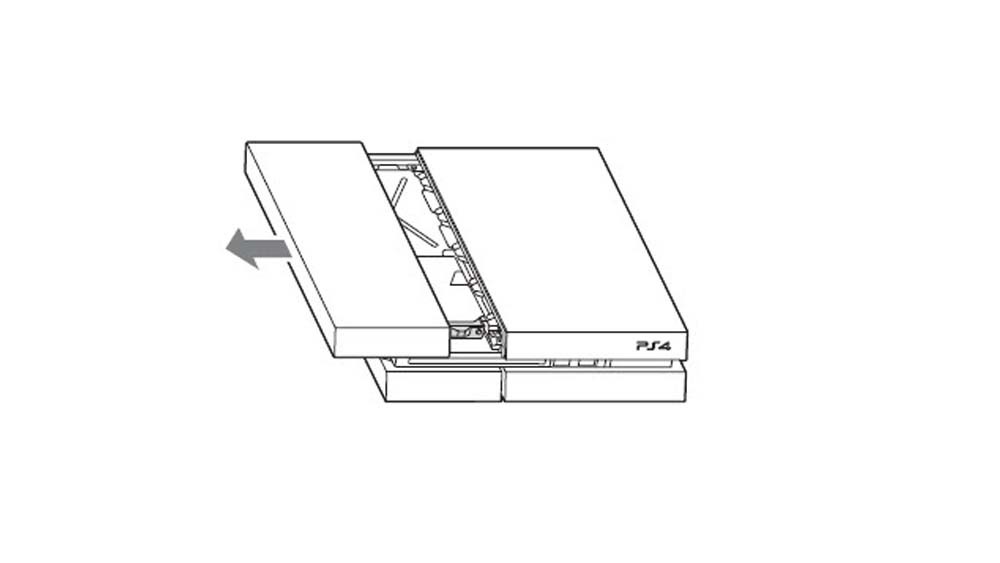
Then we will have to remove the screw and we will be able to pull the hard disk out from there.
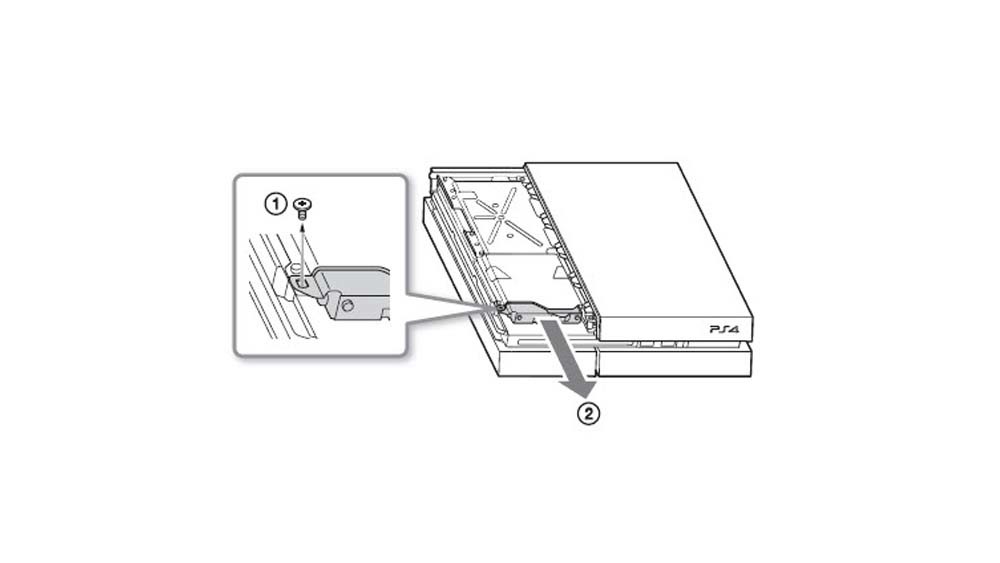
Now we need to remove the four screws that hold the hard drive, without extracting the rubber pieces that come in the holes of the screws.
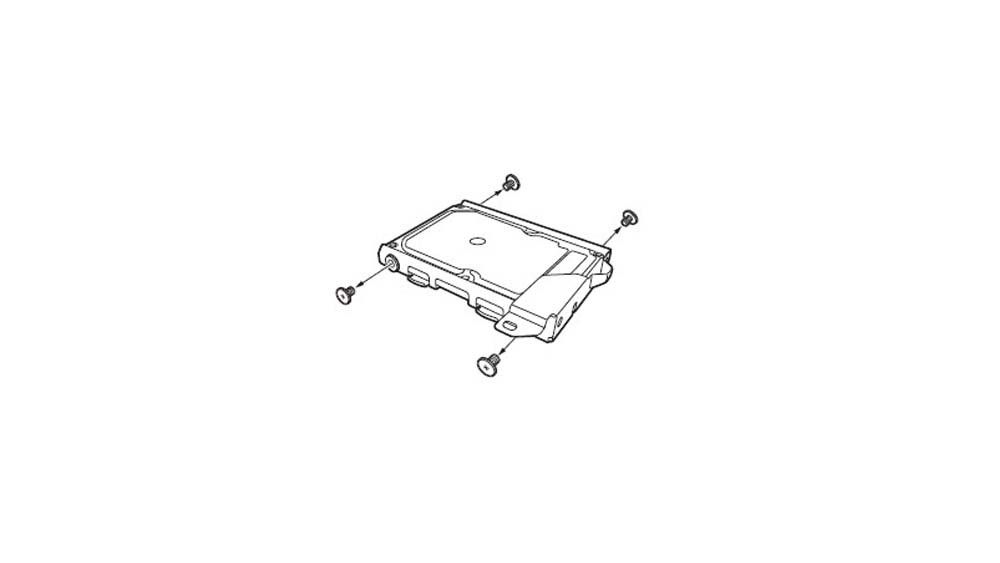
Now we can place the new hard drive just like we removed the old one. Reverse the process.
Now we just need to install the operating system, for this, we need a USB with at least 1GB free space. Download the file here and follow these steps:
- Using your PC, create a folder into the USB drive with the name “PS4”. Inside this folder, create another folder with the name “UPDATE“.
- Download the update file and save it in the “UPDATE” folder you created in step 1. Save the file with the name “PS4UPDATE.PUP”.
- Turn off your PS4 console completely. If it shows an orange light, press and hold the power button for at least 7 seconds (until the system beeps a second time).
- Connect the USB storage device on which the update file is saved to your PS4 console, then press the power button for at least 7 seconds. The PS4 console will start in safe mode.
- Select Initialize PS4 >> reinstall system software. Follow the instructions.
- We can restore our data at this point or we can choose to download everything from scratch.
Best internal hard drives for PS4
How to increase PS4 storage using an external hard drive?
The other option is to directly use an external hard drive. Sony’s requirements for the external hard drive are:
- It should have USB 3.0 technology
- Minimum 250GB, maximum 8TB capacity
The console might ask us to format the hard drive, if it doesn’t you can do it manually by entering Settings > Devices > USB storage devices.
In the external hard disk, you can install applications and add-ons, no matter if the application is in the internal hard disk, the updates will be downloaded in the place where the corresponding applications are installed. You will not be able to save application data, themes, screenshots or videos on the external hard drive.
Best external hard drives for PS4
It is not recommended to connect the hard drive via a USB hub, it is best to connect it directly, remembering that the different PS4 models will only have two USB ports.

All of the hard drives we recommend above for Xbox One will work perfectly with PS4 as well:
- Seagate Game Drive for Xbox 2TB External Hard Drive
- WD_BLACK 5TB P10 Game Drive for Xbox One
- ADATA Durable Series HD770G RGB 2TB Red External USB 3.1 Portable Hard Drive Compatible with Xbox and PS4
- Seagate Backup Plus Hub 4TB External Hard Drive





