If you don’t know how to insert a check mark symbol in Word, we are going to help you out in our step by step guide. First, make sure you have the Wingdings font installed on your computer to be able to complete this task. You probably have it already, as the font comes standard when you install Windows operating system.
How to insert a check mark symbol in Word?
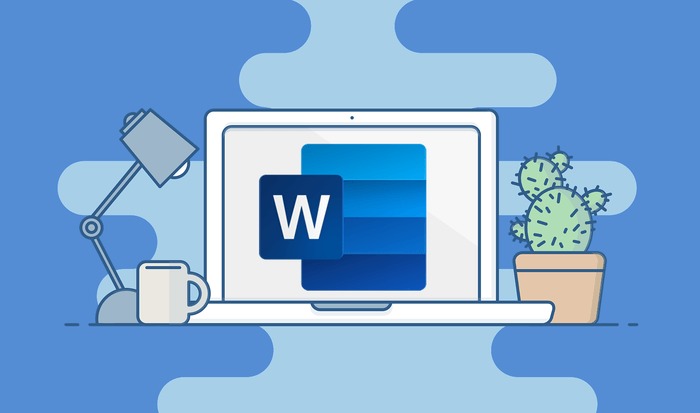
The process is really simple. You just need to carefully follow our instructions:
- Launch Word.
- Click the Home tab. In the Font group, change the font to Wingdings.
- Press the “Num Lock” key on your keyboard to activate Num Lock.
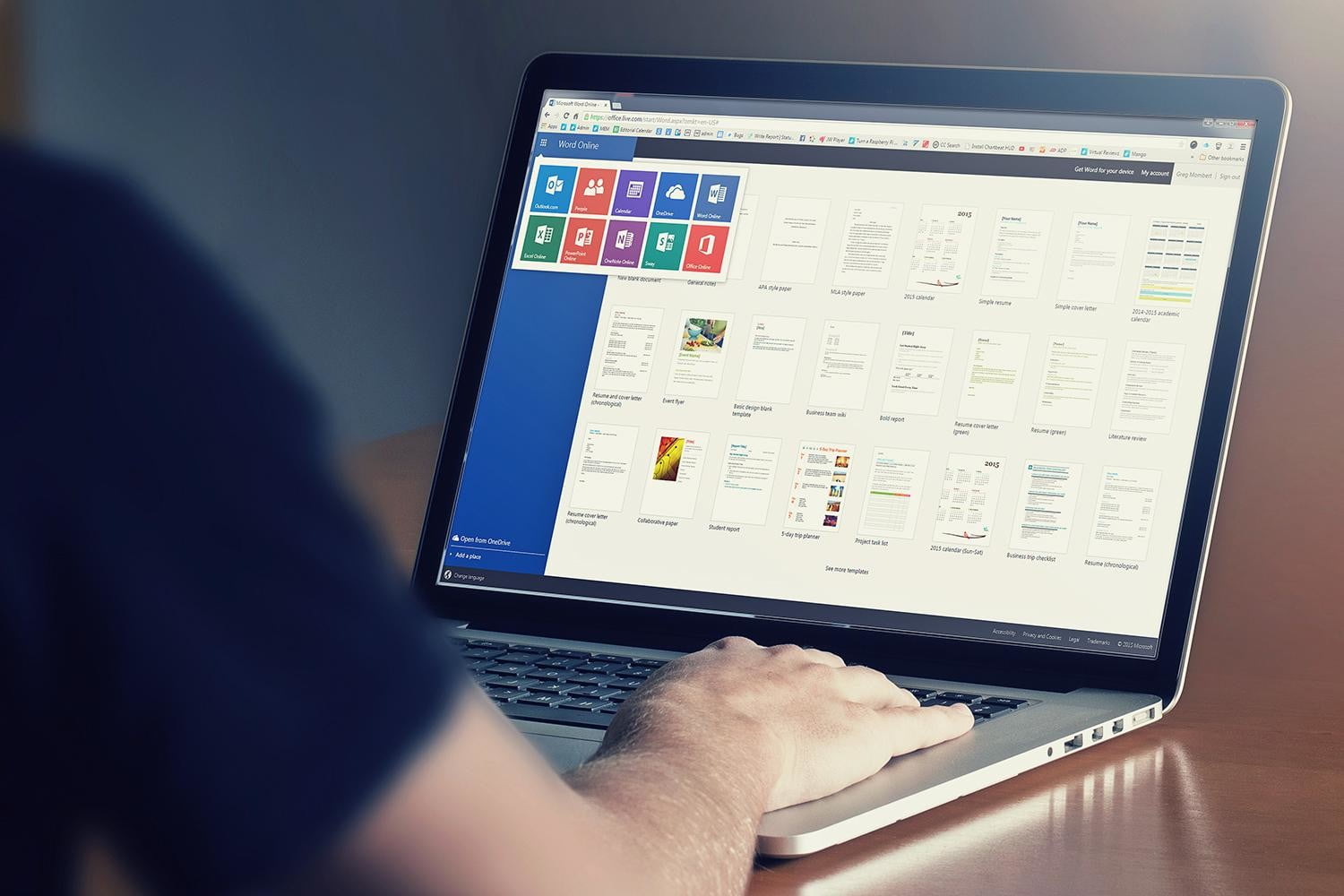
- Press the “ALT” key. While holding down the “ALT” key, press “0252” on the keypad.
- Release the “ALT” key to insert a check mark symbol.
You should have no problems if you have carefully followed all the steps. This way, you’ve learned how to insert a check mark symbol in Word.





