If you don’t know how to highlight text in a PowerPoint presentation, we are going to help you out. Knowing how to highlight text in a PowerPoint slide is very important when it comes to complete and support the idea of your presentation. In addition, to capture the audience’s attention more quickly to the content of your preference you have to use this great feature.
How to highlight text in a PowerPoint presentation?
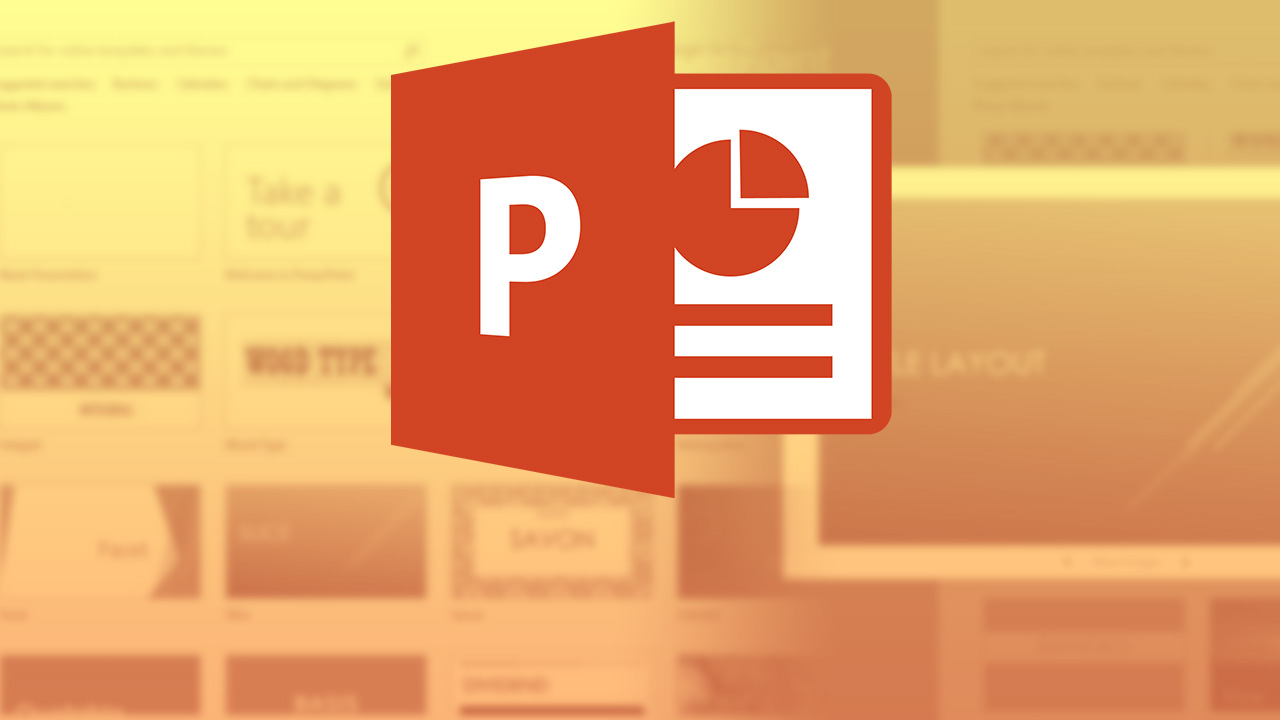
It is necessary to point out that you cannot highlight text directly from PowerPoint. However, you can include it in your slides by using the copy and paste option from a Microsoft Word document. Follow these steps:
- To begin with, you need to keep the PowerPoint presentation open.
- Then, select the text you want to highlight with the cursor and right-click on it, a drop-down menu will appear where you should select the Copy option.
- Next, open a Microsoft Word document and paste the text there.
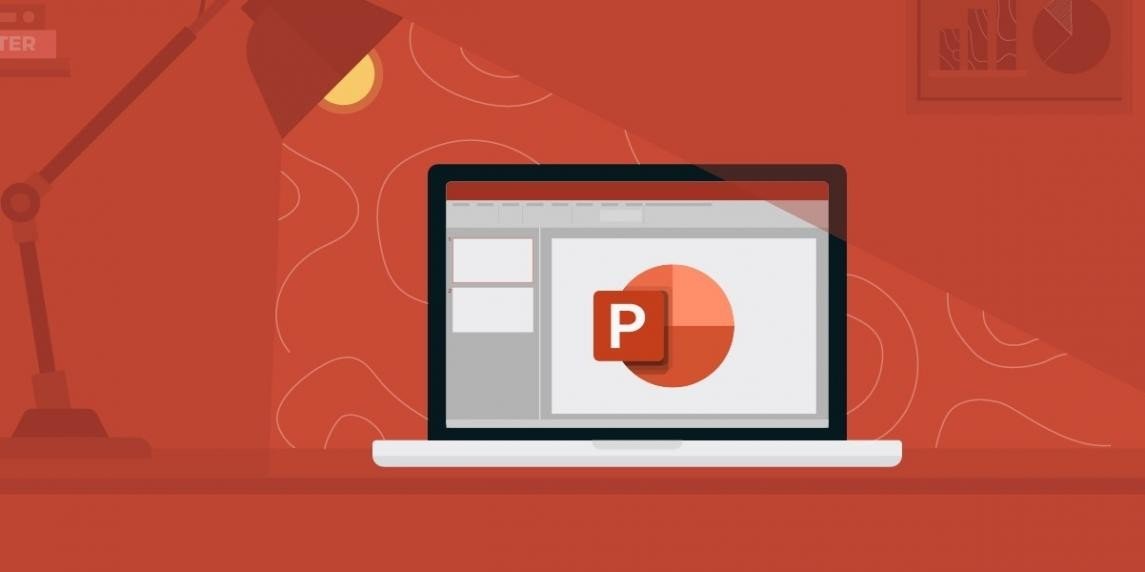
- Now just select the text and click on the highlight option from the Word Home tab. There, different color options will be displayed and you are free to choose whichever you want.
- To finish, select the highlighted text, right-click on it and select the Copy option.
- Now go to your PowerPoint presentation and choose the place where you want your highlighted text to appear.
- Then, right-click on the corresponding text box and select the Paste with Keep Source Formatting option.
That’s it! You’ve learned how to highlight text in a PowerPoint presentation, why don’t you try it out now?





