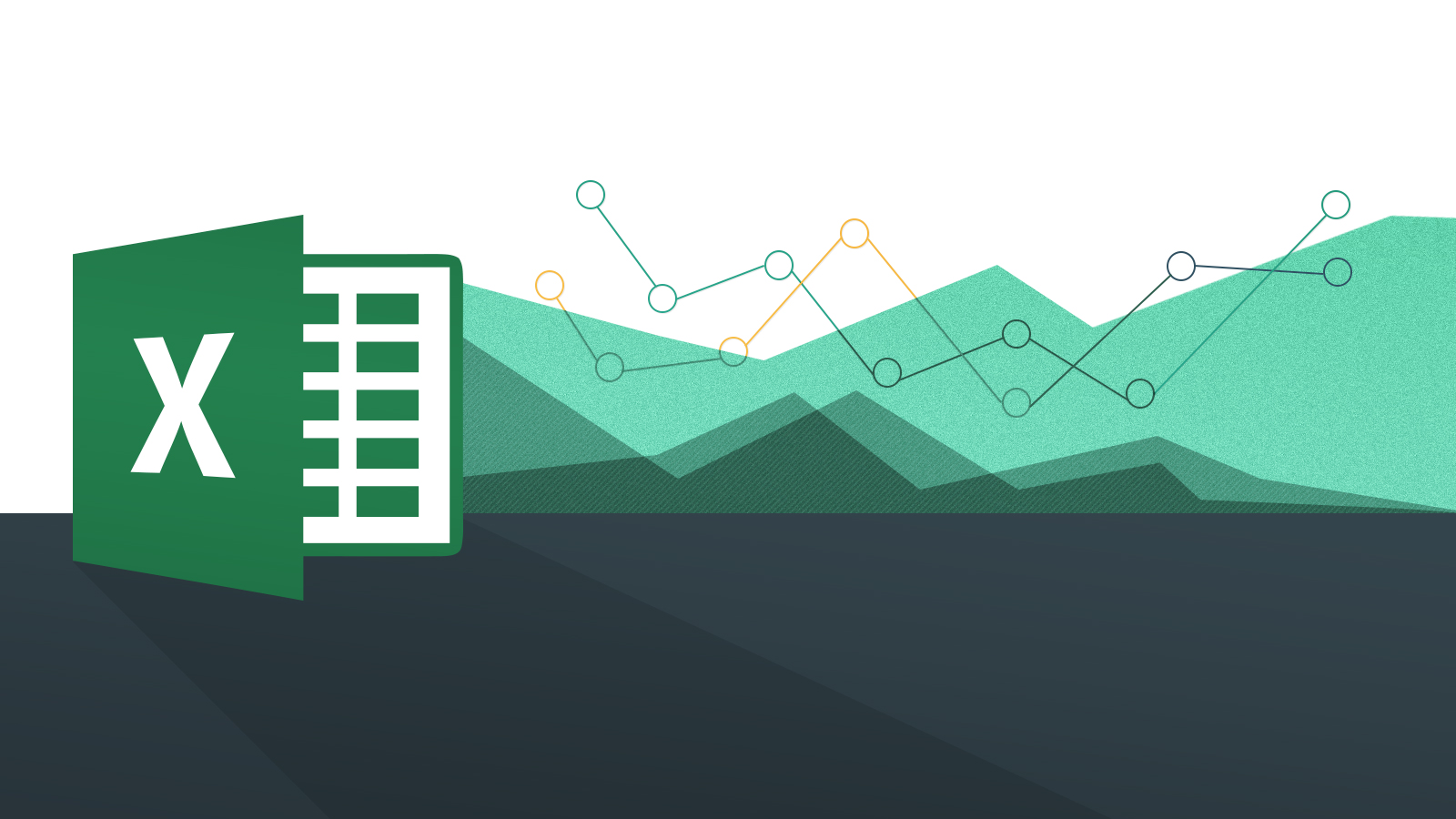If you don’t know how to easily select a block of cells in Excel, we are going to help you out. The most traditional way to select cells in Excel is to use the mouse, but it is not always the most efficient way. Sometimes using the keyboard can be faster, especially when we have a lot of data in the document.
How to easily select a block of cells in Excel?
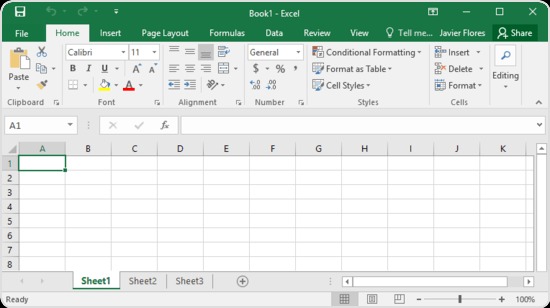
Use the Shift key
This is the simplest method, just press the Shift key and while it is pressed use the arrow keys to select the cells. With this method, you will select one column or row at a time depending on the direction of the arrow you press. The following list is a summary of the shortcuts with the Shift key you can use in Excel:
- Shift + → : Selects a cell to the right.
- Shift + ← : Selects a cell to the left.
- Shift + ↑ : Selects a cell upward.
- Shift + ↓ : Selects a cell downwards.
- Shift + Ctrl + → : Selects all the cells to the right.
- Shift + Ctrl + ← : Selects all the cells to the left.
- Shift + Ctrl + ↑ : Selects all cells upward.
- Shift + Ctrl + ↓ : Selects all cells downwards.
- Shift + Page Up : Selects a block of rows upwards.
- Shift + Page Up : Selects a block of rows downwards.
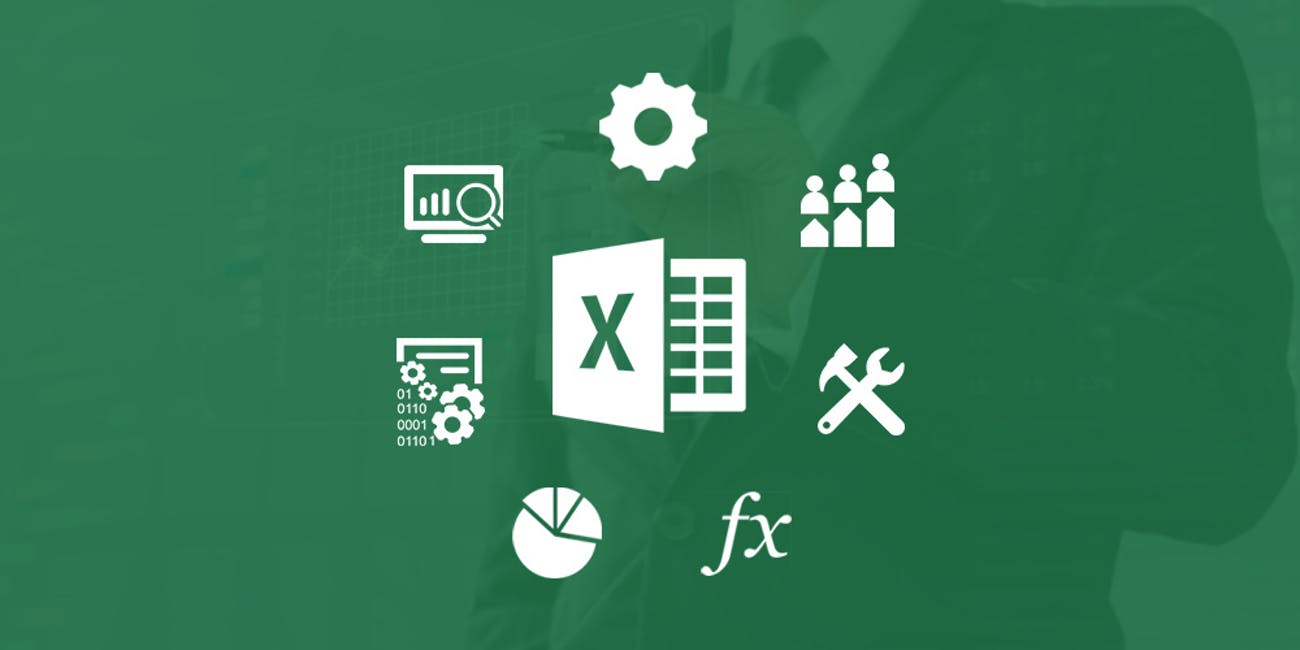
Even though we can select a column or row by simply clicking on the header, sometimes it may be easier to use the keyboard shortcuts:
- Shift + Spacebar : Selects an entire row.
- Ctrl + Spacebar : Selects an entire column.
If you need to select a very large area of cells you can do it with a single key combination. Just highlight any cell within the range to be selected and press the combination Ctrl + E.
Sometimes you will need to select non-adjacent cells. The method is very simple, just hold down the Ctrl key while you make the selection with the mouse pointer.
As you can see this task is really when you know the right shortcuts.