In this article, we’ll tell you all gestures to use on an OPPO phone even when turned off. The way we interact with our mobile devices has changed a lot over the last few years. Not only because of the simple fact that we have gone from having large physical buttons to virtual ones, but also because we can now manage some of the functionalities of the phones without even having to touch the phone itself. OPPO mobiles with ColorOS have an important repertoire of gestures and movements, which will allow us to access different functions and tools more quickly.
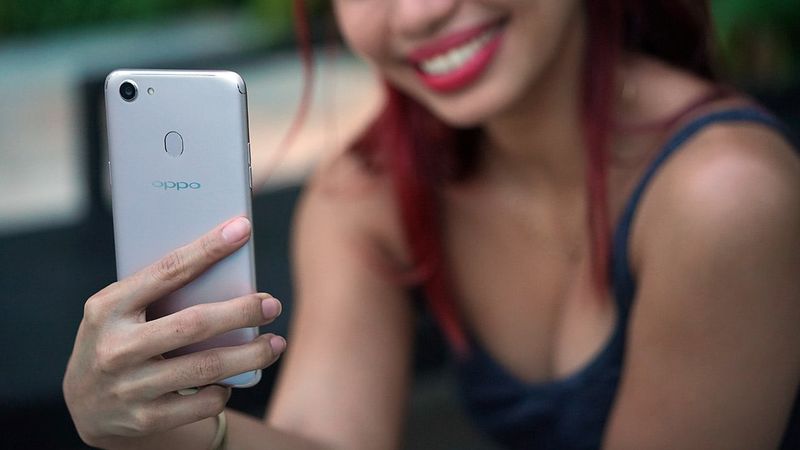
These shortcuts are a kind of alternative to the classic way of using a mobile device. The fact is that the progress made by the different brands has led us to find different ways of interacting with our phones. In addition, almost all users agree on the same fact, that of getting used to the gesture system. Mostly because it allows faster interaction with many of the phone’s tools. Therefore, we will take a look at the most striking possibilities found in OPPO phones.
How to activate gestures function on Oppo phone?
This is the first question we should ask ourselves before we move on to know each of those that we can get to perform with our OPPO phone. If you have the traditional Android buttons, even if they are virtual at the bottom of the screen of your mobile, it is clear that you do not have them activated. Fortunately, it can be done in a simple way as you will see below.
In addition to being very simple, since it is something for which ColorOS comes very well prepared, we will have a specific area for gestures and movements among which are all those that are related to the function of turning on the screen in a much faster way, even to perform other actions more effectively. To do this, you must do the following steps on your OPPO mobile:
- Go into the settings of your mobile.
- Select Practical Tools.
- Click on the Gestures and movements menu.
Here we will see all the features to which we will have access, so we will explain each of them and the way in which you will have to use some of their movements. But basically, it will depend on you whether it is a method that you use regularly, or if it is just something anecdotal. Of course, when you get used to them you will not want to change this configuration again.
All gestures to use on an OPPO phone even when turned off
The reality is that today’s cell phones offer us more and more possibilities and tools to make our daily tasks easier. In the case of the Asian manufacturer, in recent years it has experienced great growth, both in terms of sales and software improvements. In addition, its customization layer ColorOS has its own features that differentiate them from the rest. Therefore, it is time to know all the functionalities that we can perform with simple actions.
Gestures you can use with the screen off
Once we have discovered how to activate them within the menu that we have shown you above, we will find a lot of options that you probably do not know. But, first of all, we will see the option called Screen-off gestures. Within it, we will have different features to make shortcuts on your phone as, for example, make simple drawings.
To activate it you must follow the steps above and click on the switch that appears disabled next to Screen-off gestures. After enabling it we will be able to customize the following options:
- Double-tap to turn on the screen.
- Draw an O to activate the camera.
- Draw a V to open the flashlight.
- Music control: use two fingers to draw “II” on the screen to pause/resume playback and “<” or “>” to switch to the previous or next song.
- Add more gestures: you can add some custom functionalities with the panel off, e.g. swipe up to enable the phone calculator.
To navigate through the phone
The first thing we have to say is that the cell phones of this brand that have a more updated version of ColorOS have two methods that make life easier when navigating our mobile device. To switch between them we will have to access the phone settings and enter the Practical Tools section. Once inside we will see the option Navigation buttons and where we can choose between the following alternatives.
The first one we find is the slide gestures from both sides:
- Back: slide your finger towards the center from the left or right side of the screen.
- Return to the home screen: to use this function, swipe up from the bottom of the screen.
- View recent tasks: swipe up from the bottom of the screen and press and hold.
- Switch to the Previous App: move your finger inward from the bottom left or bottom right of the screen and then press and hold.
The other option offered by OPPO is the vertical swipe gestures. To access this section we will have to click on More and activate this functionality. Then, we can perform the following gestures:
- Multitasking: Move your finger up from the bottom center to reach the home screen and press for a second to see recent tasks.
- Back to home: Swipe up from the bottom center.
- Back: Swipe up from the bottom left or right to return to the previous page. You can also hide the guide bar that will show you how to use them.

Take screenshots with three fingers
We are facing another of the new features that have been incorporated into the phones of the Chinese brand in the latest update of its operating system. We refer to the fact of taking a screenshot in a simpler way since we only have to slide three fingers at the same time from top to bottom on the screen of our phone. In this way, we will make a total capture if we slide them all at once, but if we want to make a partial one we will have to slide the fingers gently.
Motion functions on an Oppo phone
It is our turn to know all those options that allow us to activate certain functions through various movements that we make with our mobile device. And is that, in this way, we will get to execute simple actions without having to press them at any time OPPO smartphone. And best of all is that it is within the own section that we have been showing you, so there we will see the following options that we can get to activate:
- Movements Lift to activate: with this simple action, we will get the screen to turn on when lifting the device without pressing any physical button on the smartphone.
- Accept calls automatically: When receiving a call this will be answered automatically when we bring the mobile device to our ear.
- Automatically switch to the headset: it will automatically detect if the smartphone is close to the ear to activate the speakerphone itself. That is, if we have the phone with the speaker it will switch itself to the small microphone, and if we move the smartphone away from the ear it will switch back to the speaker.
- Rotate to mute: if we receive a call we will only have to rotate the phone screen 180º to mute it.
- Call automatically: once you have searched for the number you want to call or you have dialed it, when we bring the mobile device to our ear it will start to make the call by itself without us having to press any button on the phone panel itself.
Today we told you all gestures you can use on an Oppo Phone even when turned off. Hope you learned new tricks and can ease your life with them.





