Today we are going to show you how to fix the most common iOS 14.5 problems on your iPhone. Maybe you have updated your iPhone to iOS 14.5 and you face with several issues. It is generally normal to have some problems after such a major update, so don’t worry. We are going to show the solutions for the most common iOS 14.5 issues.
How to fix the most common iOS 14.5 problems on iPhone?
How to fix iPhone boot loop and black screen issues?
This is a common error on Apple devices that fortunately is not a big problem and has an easy solution. If your phone got stuck on the Apple logo when updating, wait a few minutes. The update time depends on the number of files you have on the iPhone, so it may take a while.

If after a while the bar still does not advance or only the Apple logo appears, you will need to download iTunes and connect your iPhone to your computer and update it remotely. To do this, connect your iPhone to your computer. Then, activate the recovery mode like this:
- Press the volume up button and release it.
- Press the volume down button and release it.
- Press and hold the power button until recovery mode is activated.
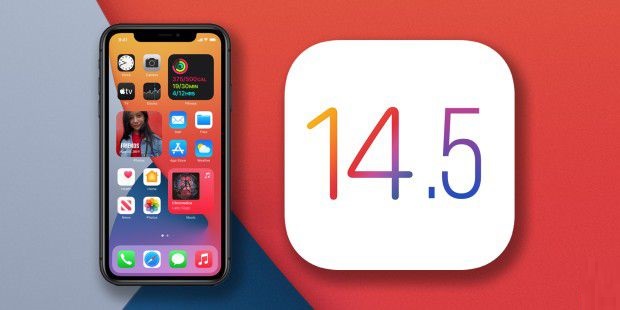
A pop-up window will appear on the computer alerting us of an iPhone in recovery mode. Click on the ‘Update’ button and let iTunes finish the process. In a matter of minutes the iPhone will be up to date and functional. You can get more information on the Apple website. If this method did not fix your problem make sure to check our detailed guide.
What to do if your iPhone’s battery is draining fast?
It is normal for battery life to be affected after updating. After starting the iPhone, right after the update, the system continues to update processes in the background. Although these processes do not usually affect performance, we might notice that the battery lasts a little less. Wait until the battery is completely discharged and then charge the iPhone again. By then, the update will be completely finished and the battery will return to its usual life.
What to do if Face ID doesn’t work while wearing a mask?
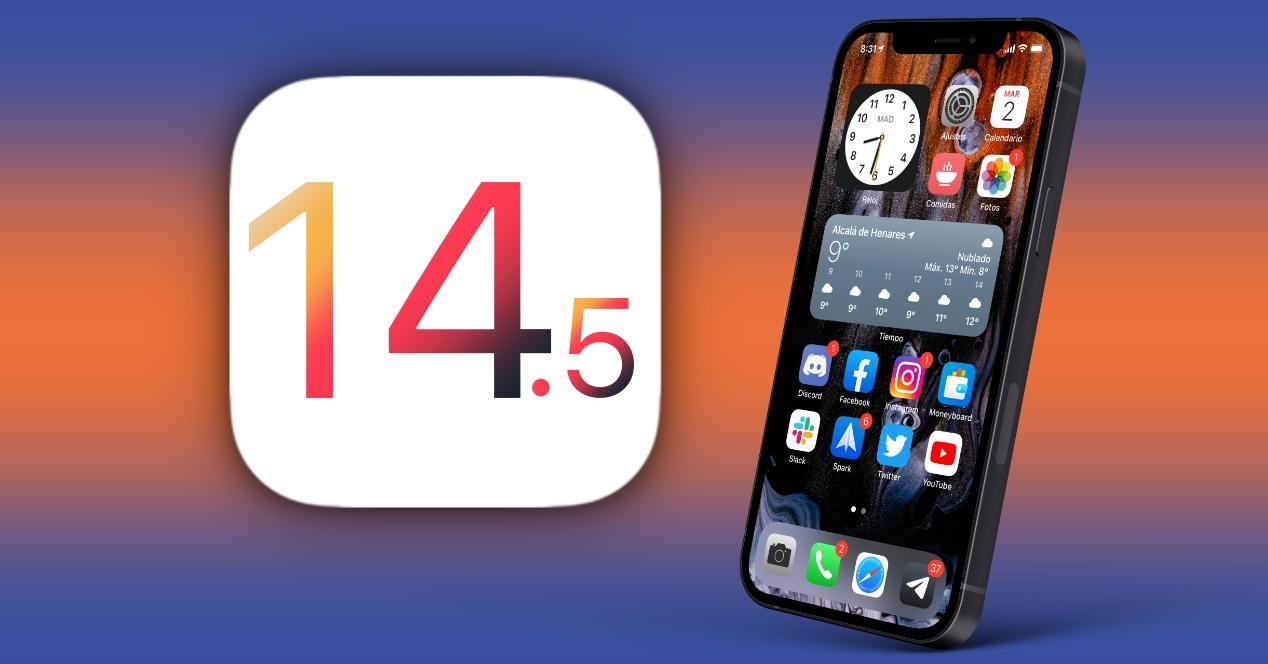
In order to use the new iOS 14.5 feature, which allows you to unlock the iPhone when wearing a facemask, you need to have an Apple Watch updated to the latest version of the system. In this case, watchOS 7.4. You can update your Apple Watch in the Watch app > My Watch > General > Software Update.
You also need to enable an option in the system settings, as this unlock method is not enabled by default. To enable iPhone to unlock when wearing a face mask, go to Settings > Face ID & Passcode and enter your iPhone passcode. Then, in the ‘Unlock with Apple Watch’ section, enable the option. You will need to accept the terms and wait for the feature to activate, it may take a few seconds.
Finally, this feature will only work when the iPhone, through Face ID and the TrueDepth camera, detects that we are wearing the mask.
What to do if your photos are missing after iOS 14.5 update?
The photos you have stored in iCloud can be downloaded again after the update. Therefore, they should appear in a few minutes, although the time may vary depending on the number of photos you have stored in iCloud. If after a while they do not appear, follow these steps.
Check if you have the ‘Photos in iCloud’ option enabled. You can do this by going into Settings > Forums > iCloud. Restart your iPhone and check your photos again.
How to fix Wi-Fi issues on iPhone after iOS 14.5 update?

If your iPhone disconnects from Wi-Fi after updating to iOS 14.5 for no reason or does not connect properly, follow these steps:
The first option is always to restart the iPhone. To do this, press and hold the volume up button and the lock button at the same time. Then slide to power off. Check if the network connects correctly.
Another option is to forget the Wi-Fi network that is giving you problems on your iPhone and re-enter the password. Just go to Settings > Wi-Fi and find the network. Then click on the ‘i’ icon that appears right on the side. Then select Skip this network. Disable Wi-Fi and restart the iPhone. On startup, search for the Wi-Fi network and enter the password. If you are still facing having a problem regarding the Wi-Fi network, read our detailed guide.





