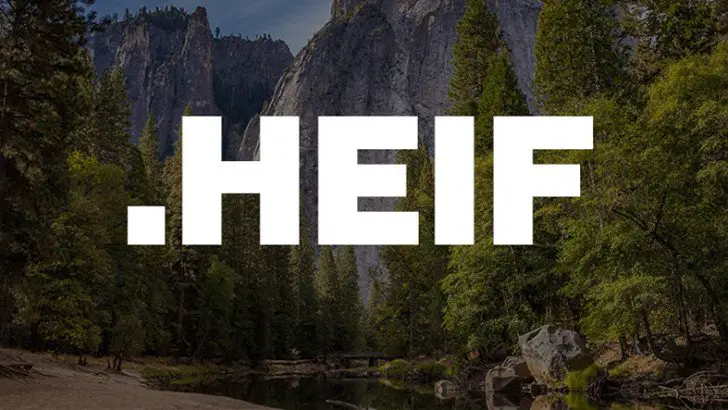Today we are going to show you how to open HEIF and HEIC images in Windows. If you have a phone that takes pictures in HEIF format or records videos in high efficiency, HECV, and you use Windows, you have surely encountered a problem. It is impossible to open these files on the PC, either natively or with third-party applications.
This was not the case at first, as Windows 10 did support it natively in its early days. Later Microsoft separated the codec and made it available for a fee in the App Store. But alongside the official option, there are other options.
How to open HEIF and HEIC images in Windows?
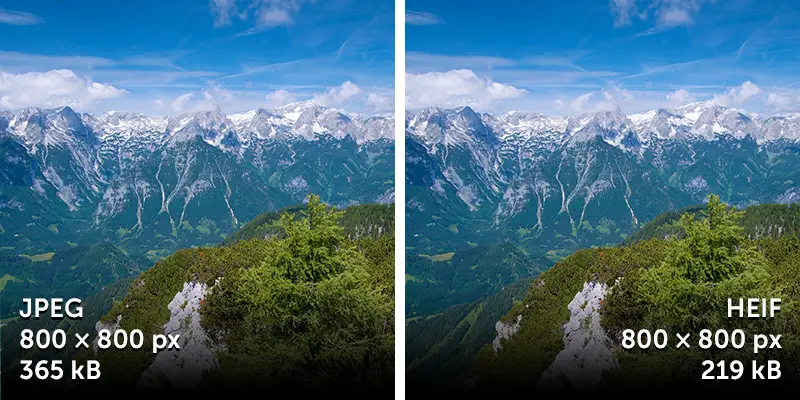
To give you some background, the HEVC codec allows access to the high-definition video while minimizing the size and bandwidth required for transmission. HEIF format images are the same but in photo format. By the way, HEIC is just a variation of HEIF introduced by Apple in its operating systems. In fact, both are exactly the same.
How to open HEIF and HEIC images in Windows using Dropbox, OneDrive or Google Drive?

If you want to open a HEIC file and you use Dropbox, OneDrive or Google Drive, you only need a network connection. These platforms integrate compatible viewers. These cloud storage services support the new HEIC file format so you just need to select the image and click on the eye icon to preview it.
How to open HEIF and HEIC images in Windows using iMazing?
You can also use free applications such as iMazing HEIC Converter available in the Microsoft Store or Apowersoft’s HEIC to JPG converter. After opening iMazing, just drag and drop the image and the tool will convert it to a JPEG or PNG. Just drag and drop, allowing users to reformat HEIC files as JPEG or PNG.