If you don’t know How to fix system service exception stop code in Windows 10, we are going to help you out. This error is generally related to the win32kfull.sys and win32kbase.sys files. Depending on the source of the problem, the solution may vary depending on the system components that are affected.
How to fix system service exception stop code in Windows 10?
Check Windows 10 updates
As we have just mentioned, the system service exception stop code in Windows 10 is usually related to the installation of a recent update. To check it, we will go to the Windows Update settings panel. Then, we will click on Check for updates. If there is a new update, you can install it and this method might solve this error.
Command Prompt
This solution is applicable both for computers that can access the system normally and for computers that display a blue screen. In the first case, we will have to type “cmd” in the Windows search box to open the system command prompt. Before running the program, right-click on the icon and select the Run as administrator option.
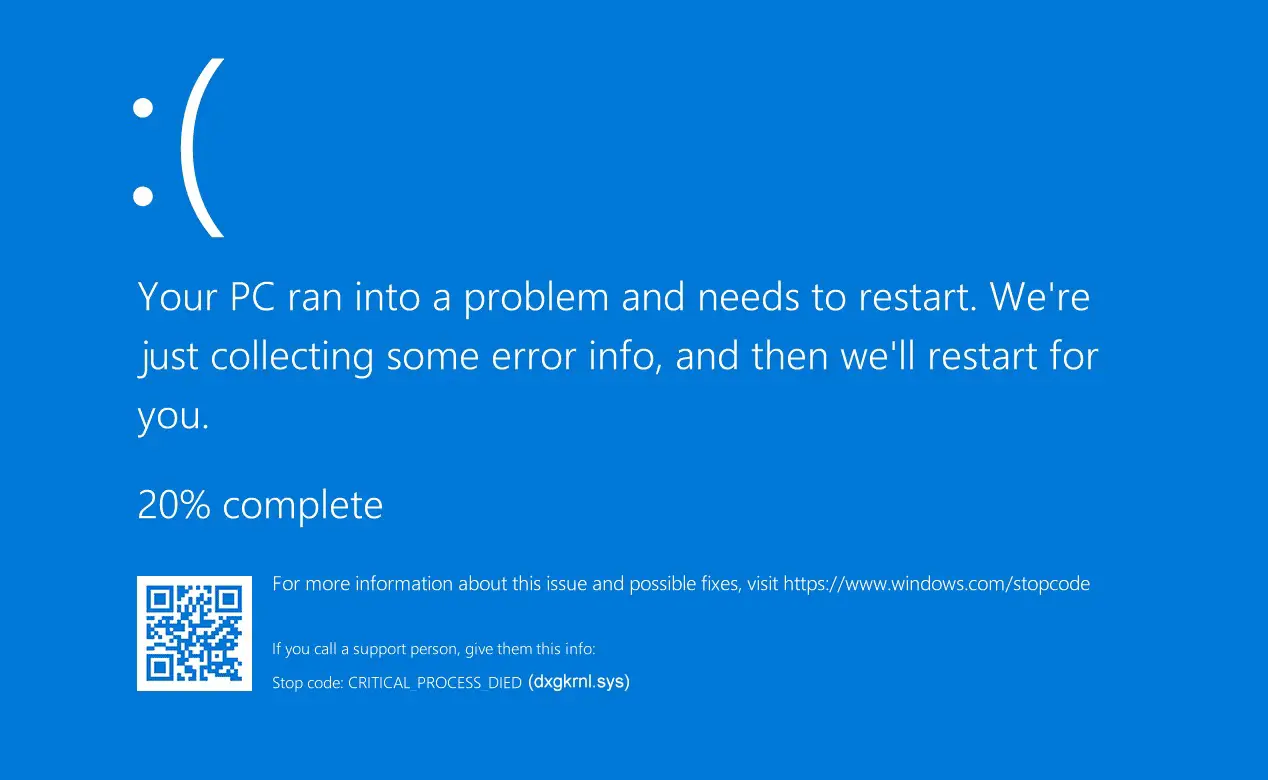
Then, type the following command:
- DISM /Online /Cleanup-Image /ScanHealth
Next, we will enter the following:
- sfc /scannow
Windows will automatically run a tool that will repair all the errors related to the win32kfull.sys and win32kbase.sys files.
If Windows 10 does not display the Auto Repair screen, we will have to resort to a Windows 10 installation USB drive to force the Auto Repair menu to run. From the Auto Repair menu, we will click on Advanced Options and again on Advanced Options.
Then, click on Command Prompt to force the command prompt to run. Now, all we have to do is enter the commands listed above.
CHKDSK
Sometimes, this error can be related to the corruption of the hard disks installed on the computer. To repair these errors, we will have to resort to the CHKDSK tool, which is accessible through the command prompt. Open command prompt as described above and type the following command:
- chkdsk /f /r
After executing the command, all we have to do is press the Y key to accept the operation: the computer will automatically restart to execute the command we have just entered.

Check drivers
Open Device Manager and in the list of components that are shown, you will have to find the devices that are marked with a yellow triangle. Right-click on the device in question and click on Disable device, then click on Update driver to install the latest driver.
Only in the case that the system does not find any compatible driver, we will have to go to the manufacturer’s page (Acer, AMD, Intel, HP, Synaptics etc.) to download the driver and install it manually. This way you’ve learned how to fix system service exception stop code in Windows 10. As you can see there are several different solutions for each specific situation.





