If you don’t know how to enable or disable hibernate in Windows 10, we are going to help you out. Windows 10 offers lots of power control options and since the arrival of Windows 8, Microsoft has automated the process. That is why this option does not appear in Windows 10 and earlier versions of the system. The problem is that the option is not visible on desktops either.
What is the hibernate option in Windows 10?
What is the difference between hibernate and sleep in Windows 10?
The hibernation mode is intended to reduce power consumption to the maximum extent, as indicated by its name. In this case, the information of the session that we have started the computer is stored on the computer’s hard disk. In this way, the information is not deleted if the computer runs out of power or battery, not to mention that the energy consumption is non-existent.
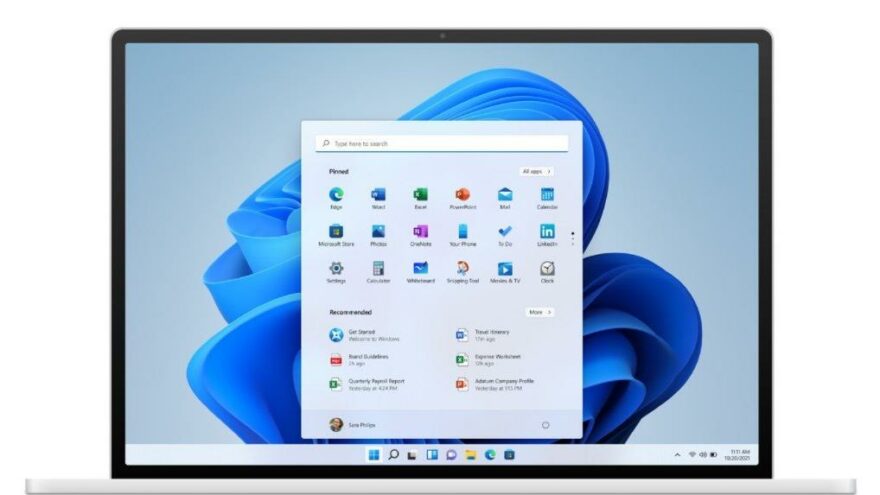
As for the sleep mode, the session information is stored in the computer’s RAM. The main advantage of this method is that the information is accessed more quickly, with shorter start-up times. The problem is that RAM memory modules require constant power to maintain the information. In other words, if the battery runs out or the equipment is disconnected from the power supply, the session information will be lost.
How to enable or disable hibernate in Windows 10?
The first thing we will have to do is type “Edit power plan” in the start menu search box. Then, we will click on the Power options section that can be seen in the top bar.
Inside this window, we will click on “Change what the power buttons do.” Next, click on Change currently unavailable settings, which will be displayed next to the button configuration or the laptop lid.
Finally, Windows will show a list with the power options that we can visualize in the Start menu. Now we will only have to activate the option hibernate to enable the function in this menu.
How to enable or disable hibernate in Windows 10 if it does not appear in the options?

If this option does not appear in the Windows 10 power plans, it is most likely that the computer lacks the processor drivers. It is best to go to your manufacturer’s website to download the corresponding drivers.
Generally, the drivers will be indicated with the words Power Management, Chipset Driver or VGA Driver. If you have a dedicated graphics card from NVIDIA or AMD, you will have to go to each of the websites to download the graphics drivers.





