Paramount+ is the successor to CBS All Access and is home to movies and TV shows produced by Paramount Studios. But if you’re not enjoying the streaming platform, here’s how to unsubscribe from Paramount+.
How to cancel your Paramount+ subscription?
Note: You must cancel your Paramount+ subscription from the app or platform on which it was created. This means that if you signed up for Paramount+ (or CBS All Access) from your computer, you must delete it from your computer. And if you subscribed through the Apple App Store or Google Play Store, you should cancel it there.
While this post will focus on canceling your Paramount+ subscription from the desktop website, we have guides for canceling subscriptions on iPhone, iPad, and Android.
We also have a detailed article on how to cancel your CBS All Access subscription, which provides instructions for each platform that can be replicated when canceling Paramount+.
When you are ready to cancel your Paramount+ subscription, open the Paramount+ Website file in your favorite desktop web browser on your Windows 10 PC, Mac, or Linux computer. If necessary, log in to your account by clicking on the “Sign In” button located in the upper right corner of the site and then enter your account credentials.
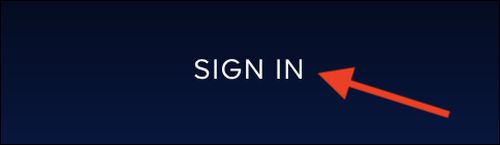
Then, making sure you are in the account owner’s profile (probably yours), select your avatar in the top right corner of the streaming service’s website.

Click on the “Account” option from the drop-down menu.
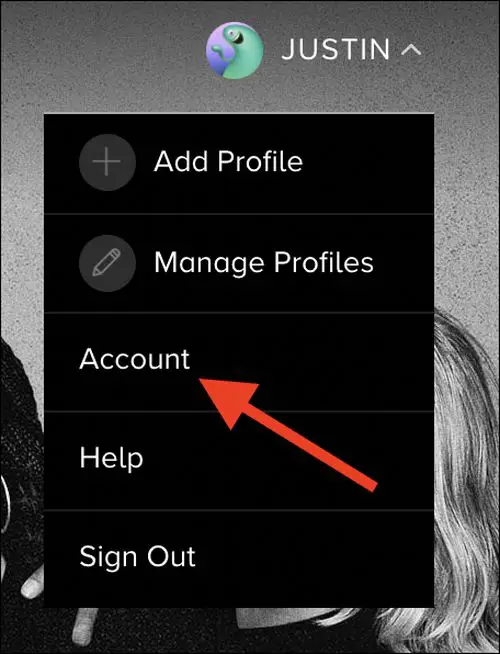
In the “Subscription and Billing” section, look for the “Subscription” list and select the “Unsubscribe” link.

Paramount+ will now re-verify that you want to cancel your subscription. After checking the box certifying that you understand the company’s cancellation terms, click the “Yes, cancel” button.

Your Paramount+ subscription is now canceled. You will continue to have access to the streaming platform until the end of your current billing cycle.





