Today we are going to show you how to pair a Bluetooth device in Windows 10. If you are having trouble connecting your Bluetooth speakers to your PC, keep reading.
How to pair a Bluetooth device in Windows 10?
The first thing you have to do is activate the pairing mode on the device you want to install in Windows 10. Here, everything depends on the device and manufacturer, but usually, there is a button with a Bluetooth icon for this purpose. In case you are not sure, consult the device’s manual to see how to activate pairing mode.

Now, you have to enter the Windows settings. To do this, you can press Control + I, or look for the gear icon in the Start menu or the Notifications panel. Once you are inside, click on the Devices section to go to the settings related to the devices you connect to your computer.
Then, look at the left column and click on the Bluetooth and other devices section. Next, click on the Add Bluetooth or other device option that appears at the top with the plus symbol.
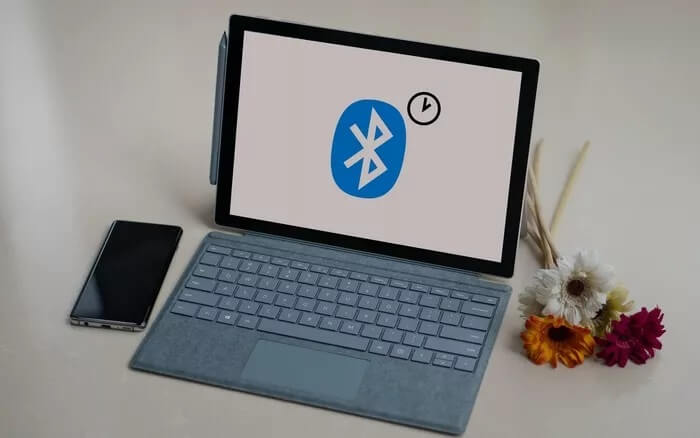
A window will open and you will see several options to add a device to Windows 10. When you’re here, what you have to do is click on the Bluetooth option that will appear first. This option is to pair a Bluetooth device, while the rest are for other types of wireless devices.
You will be presented with a list of all the devices that are available for pairing. Here, you must click on the device that you want to use from the list, and it will be automatically paired. When you pair a Bluetooth device in Windows, you don’t have to pair it again in order to use it later.





