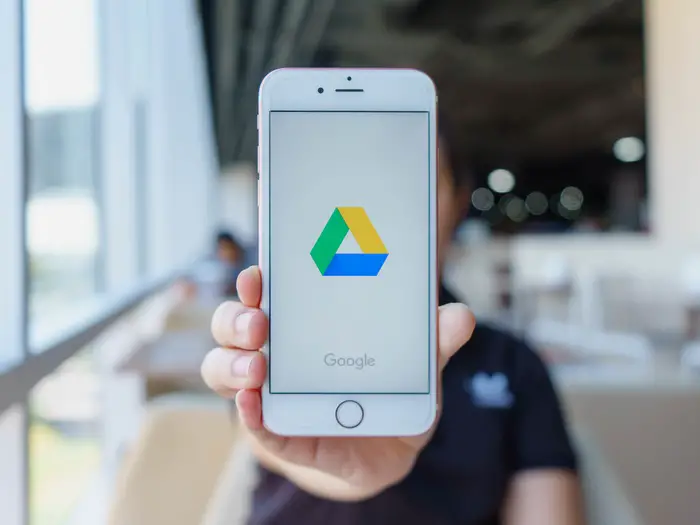Today we are going to show you how to delete everything in Google Drive. After this process, all the items inside the cloud will be deleted. Maybe you want to start from scratch or you are going to leave the account and want to delete everything first.
How to delete everything in Google Drive using a PC?
Open Google Drive in any browser. The first thing you have to do is to click on the My Drive section. There, select all the items inside the drive. To do this, you can hold down Control and select files one by one, or hold down the left click and select them all, and release the mouse button when you select everything.
Once you have selected all the items inside Google Drive, click on the trash can icon at the top right of the screen. This will move all the files to the recycle bin.
Just by doing this, you will not immediately free up all the space, as it takes a few weeks for the files to be automatically deleted from the recycle bin. Therefore, to actually delete everything in Google Drive, you now have to click on the Trash section that you have in the left column.
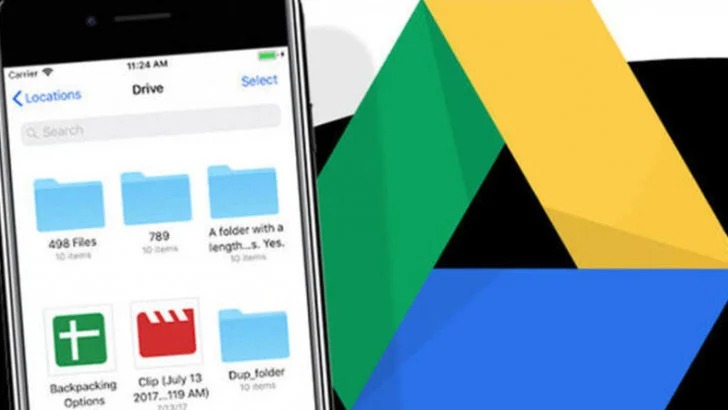
Once you are inside the Trash, to avoid having to select all the items click on the Trash option that appears just below the search bar. A menu will open in which you must click on the Empty Trash option, which is the only one that will appear.
You will not be able to revert this change, which means, if you complete this process the files will disappear forever and will no longer occupy space. Now, click on the Delete permanently button to confirm the step.
However, if you want nothing in your cloud, you will also have to delete the files that others have shared with you. To do this, click on the Shared with me section in the left column and select all items.
Once you have selected all the items in the Shared with me section, right-click on the folders and a menu will appear. Choose the Remove option, which looks like a trash can icon.
How to delete everything in Google Drive using a smartphone?
On a smartphone, everything is done exactly the same. Open Google Drive and click on the Files section that you will see as a folder icon.
Select all the folders there and click on the delete button that you will see at the top of the screen. All the items will go to the recycle bin.
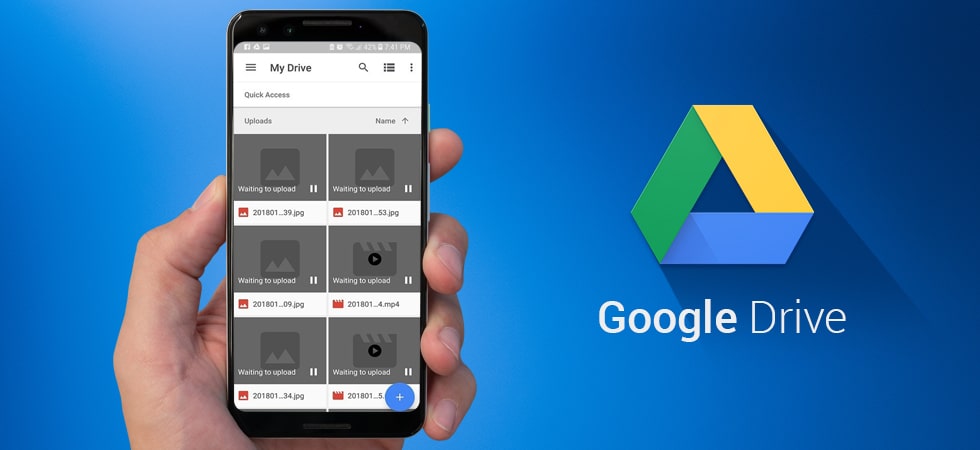
Just by doing this, you will not immediately free up all the space, as it takes a few weeks for the files to be automatically deleted. Therefore, to delete everything in Google Drive, you now have to open the side menu of the app and click on the Trash section.
Once you are inside the Trash, select all the files and then click on the three dots button at the top right, a menu will open in which you must click on the Empty Trash option, which is the only one that will appear.
If you want there to be nothing you will also have to delete the files that others have shared with you. To do this, click on the Shared section that you have in the bottom options menu. Now, the same as before. First, select all the items and click on the trash icon.
How to delete game backups in Google Drive?
And finally, you have to delete the backups with the data of the games and applications such as WhatsApp. To access these copies go to the web version of Google Drive, and after clicking on the gear icon click on the Settings option that will appear in the small pop-up menu that will appear.
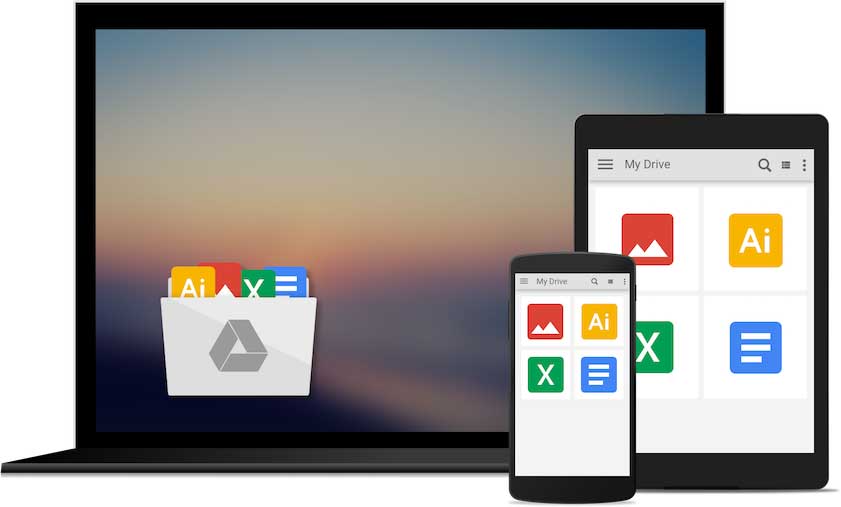
It will open a window with different configuration options, click on the Manage applications section that you will see in the column on the left in third place.
Once you go to Manage apps you will see a list of all the apps that are connected to Google Drive to sync their data. Here, you have to click on the options button to delete their data.
As you can see, the process is very simple. This way you’ve learned how to delete everything in Google Drive?