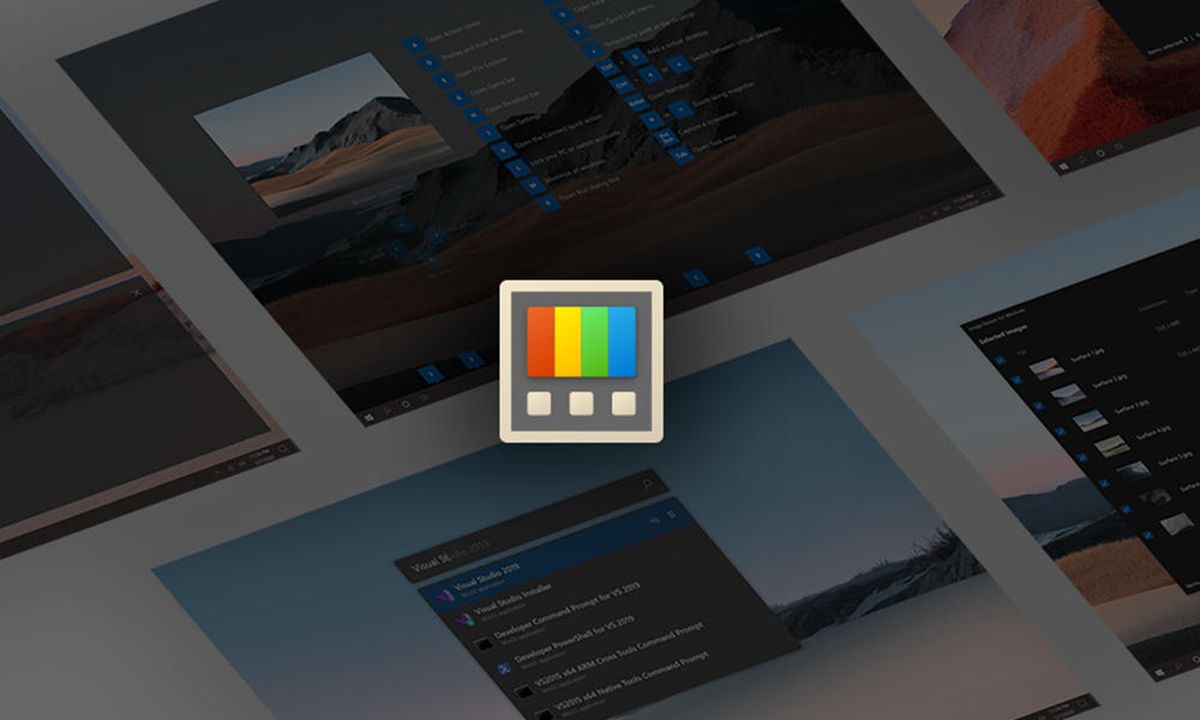Microsoft continues updating its software for the launching of Windows 11. Mainly the applications that will be delivered with the operating system, but also others of lateral development as these PowerToys that made our life easier in Windows 95 and that the company recovered a couple of years ago for Windows 10.
The PowerToys for Windows 11 will have a more modern aspect in consonance with the language of design fluent design used. At first glance, it gives a much better feeling of integration and also improves things from an accessibility point of view.
Microsoft officials have shared on Twitter a small GIF of the settings page in light and dark modes, and it looks very similar to the redesign done in the general system control application:
Wrapping up a PR with a new UX for #PowerToys Settings – fresh look and feel, replicating @windows 11 Settings, new @WindowsUI controls, accessibility improvements and easier to maintain :)!
For details:https://t.co/rv2CxZ4mE9#fluentdesign #fluentfriday #uwpdev #windev pic.twitter.com/LnhM4YKyoQ
— Niels Laute (@Niels9001) August 23, 2021
Those who do not know them, say that these PowerToys are a set of utilities prepared as external tools that improve the native ones of the system, the Windows integrated controls, its customization, and even productivity in some tasks. Certainly, Windows is not an easy operating system to customize and adapt to the needs of each user, which is why there is a good collection of third-party software to customize Windows.
PowerToys was a must-have for average and advanced users in Windows 95 and except for a version for Windows XP in 2002, it slept the sleep of the just until Microsoft resurrected them in 2019 as an external development and open source project hosted on GitHub. It still does not have the promised number of utilities, but its number has not stopped increasing at the same time that its operation has been improved.
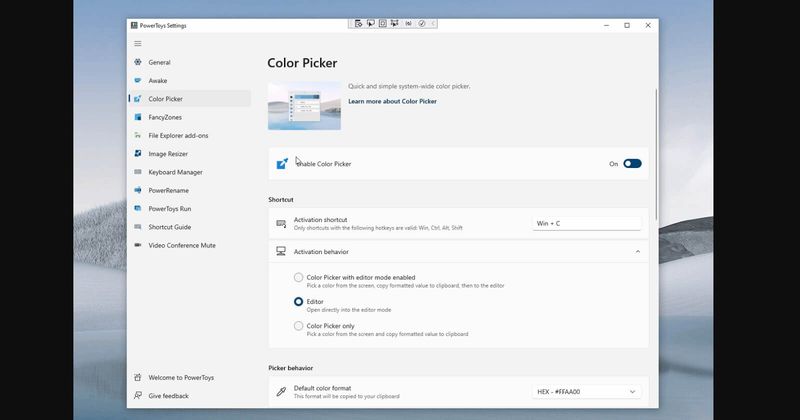
If you want to try them, download the “PowerToysSetup” file and run it. When the service starts you will see a PowerToys icon in the system tray. Selecting the icon starts the setup UI. The UI shows all the individual tools installed, allows you to enable and disable them, and provides settings for each utility. There is also a link to the help document for them. To stop the service simply right-click on the tray icon.
And new version coming soon. PowerToys for Windows 11 promises to improve the look and feel of these tools that were super useful in Windows 95.