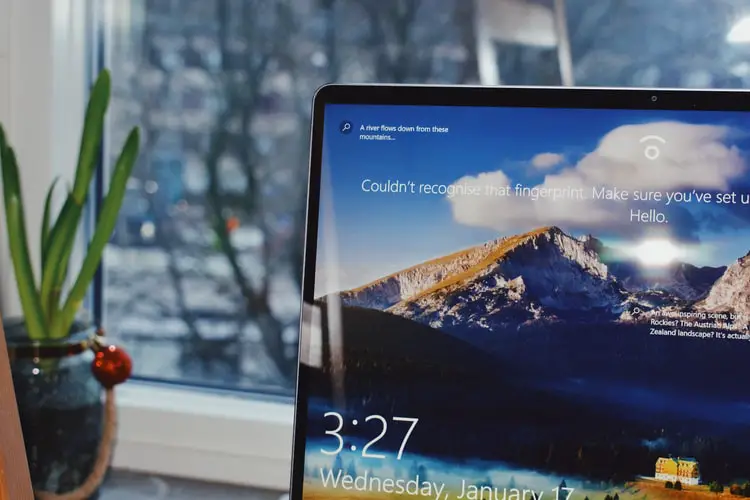Today we are going to review what the WMI provider host (WmiPrvSE.exe) is? The WMI provider host process is an important part of Windows and it often runs in the background. It allows other applications on your computer to request information about your system. This process should not normally use a lot of system resources, but it can use a lot of CPU if another process on your system is misbehaving.
What is the WMI provider host (WmiPrvSE.exe)?
“WMI” stands for “Windows Management Instrumentation.” This is a feature of Windows that provides a standardized way for software and administrative scripts to request information about the state of your Windows operating system and the data it contains. For example, software or commands can find information about the status of BitLocker drive encryption, view event log entries, or request data from installed applications that include a WMI provider. Microsoft has a list of WMI providers listed on its website.
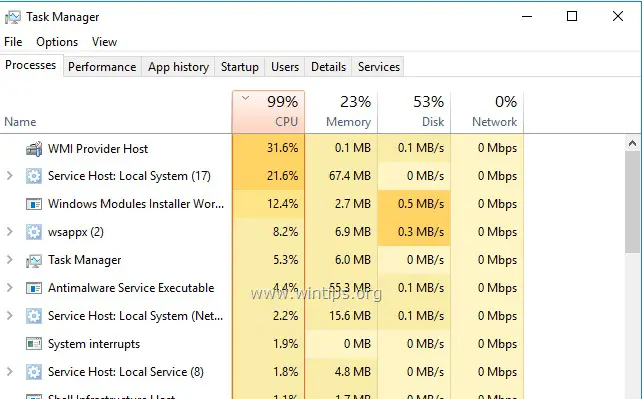
This is a particularly useful feature for companies that centrally manage computers, especially since the information can be requested via scripts and displayed as standard on administrative consoles. Even on a home PC, some software you have installed can request information about the system through the WMI interface.
You can also use WMI yourself to find a variety of useful information that is not normally exposed in the Windows interface on your own PC. For example, we have covered the WMI command-line tool (WMIC) for obtaining the model number of your motherboard.
Why is the WMI provider host (WmiPrvSE.exe) using so much CPU?
WMI Provider Host normally shouldn’t use much CPU, since it normally shouldn’t be doing anything. Occasionally it may use some CPU when another piece of software or script on your PC requests information through WMI, and that is normal. High CPU usage is probably just a sign that another application is requesting data through WMI. WMI provider host should not be using a lot of CPU resources all the time.
Restarting the WMI provider host may be helpful if it is stuck in an incorrect state. You can also simply restart your computer, but there is a way to restart the service without restarting your computer. To do this, open the Start menu, type “Services.msc” and press Enter to start the Services tool.
Find the “Windows Management Instrumentation” service in the list, right-click and select “Restart”.
If you see consistently high CPU usage, it is likely that another process on your system is misbehaving. If a process is constantly requesting a large amount of information from WMI providers, this will cause the WMI provider’s host process to use a large amount of CPU. That other process is the problem.
To identify which specific process is causing problems with WMI, use the Event Viewer. In Windows 10 or 8, you can right-click the Start button and select “Event Viewer” to open it. In Windows 7, open the Start menu, type “Eventvwr.msc” and press Enter to start it.
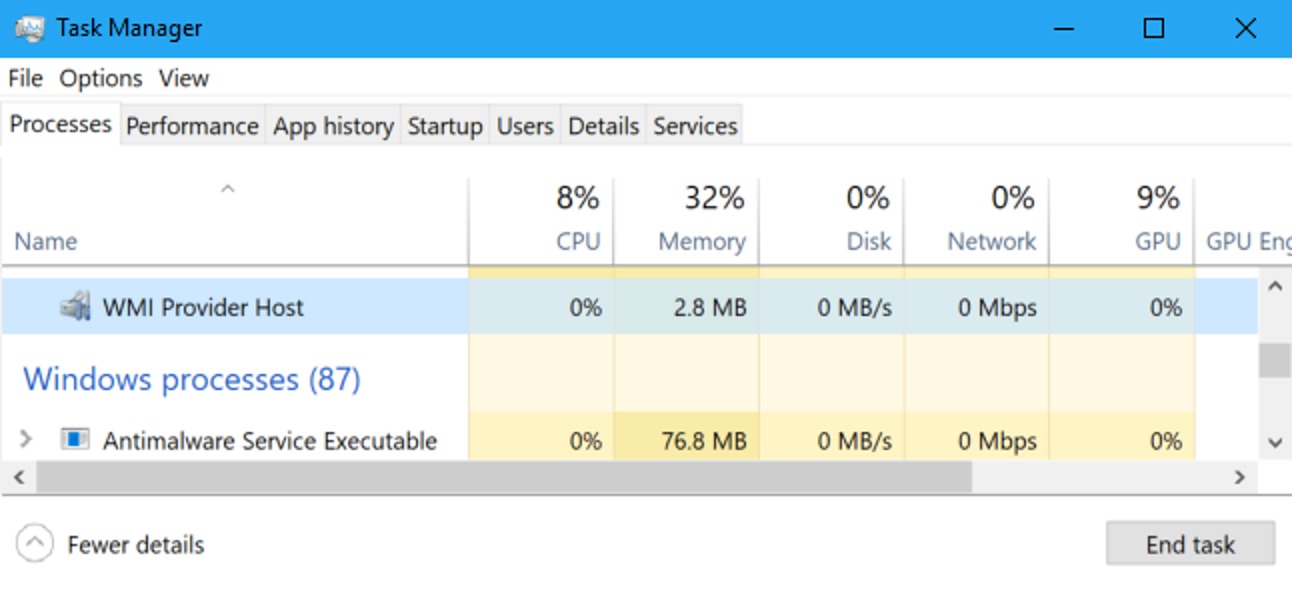
From the left pane of the Event Viewer window, go to Application and Service Registry under Microsoft Windows Activity Manager.
Scroll down the list and look for recent “Error” events. Click on each event and look for the number to the right of “ClientProcessId” in the bottom panel. This tells you the ID number of the process that caused the WMI error.
You will most likely see several errors here. Errors may be caused by the same process ID number, or you may see multiple different process IDs causing errors.
Now you can identify the process that may be causing problems. First, open a Task Manager window by pressing Ctrl + Shift + Escape.
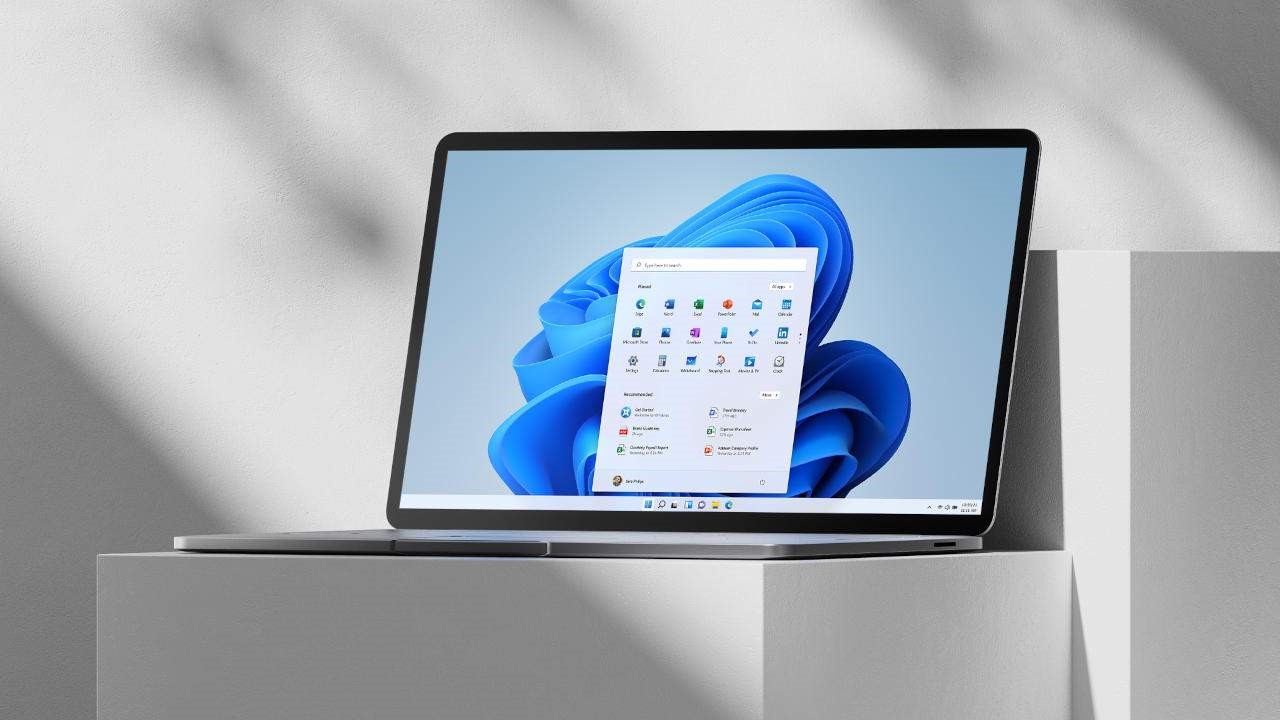
Click on the “Details” tab, click on the “PID” column to sort the running processes by process ID and look for the process that matches the ID number that appeared in the Event Viewer logs.
Also, when a program is closed and reopened, it will have a different process ID number. That is why you should look for recent events, as the process ID number of previous events in your Event Viewer will not help you find anything.
Can I disable the WMI provider host?
It is technically possible to disable the “Windows Management Instrumentation” service on your computer. However, this could damage many different things on your PC. It is an important part of the Windows operating system.
So do not disable this service! If you have a problem, you should identify the process on your computer that is causing the WMI provider host to use so much CPU.