If you don’t know how to open Task Manager and create a shortcut for it on Windows 10, we are going to help you out. One of the main tools for monitoring computer resources is Task Manager. This handy little tool allows you to see all the programs that are open in the background and how much CPU and RAM they use.
It’s also one of the ways to close an unwanted program. That’s why it’s precisely important to know how to open Task Manager on Windows 10. In addition to that, if you carefully follow all the instructions that we are going to mention below, you can create a Task Manager shortcut.
How to open Task Manager on Windows 10?
For example, the quickest ways to open the Task Manager are as follows:
- Press Ctrl + Alt + Del and then choose Task Manager from the menu.
- Simultaneously press Ctrl + Shift + Esc.
- Press Windows + X to access the Power User menu and select Task Manager from there.
- Run taskmgr from using the Run.exe
- Search for taskmgr.exe in File Explorer
How to create a Task Manager shortcut on Windows 10?
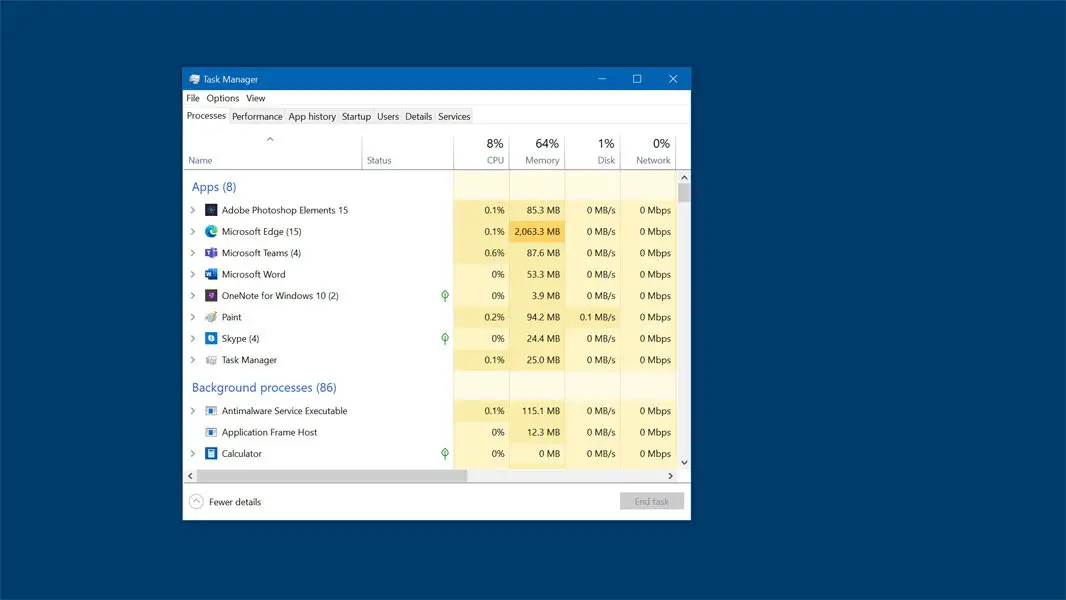
There are several options you can choose from. You can see the details below.
How to create a Task Manager shortcut on Taskbar?
- Open the Task Manager using any of the methods listed above
- Right-click the Task Manager icon on the taskbar
- Select Pin to Taskbar
How to create a Task Manager shortcut on the desktop?
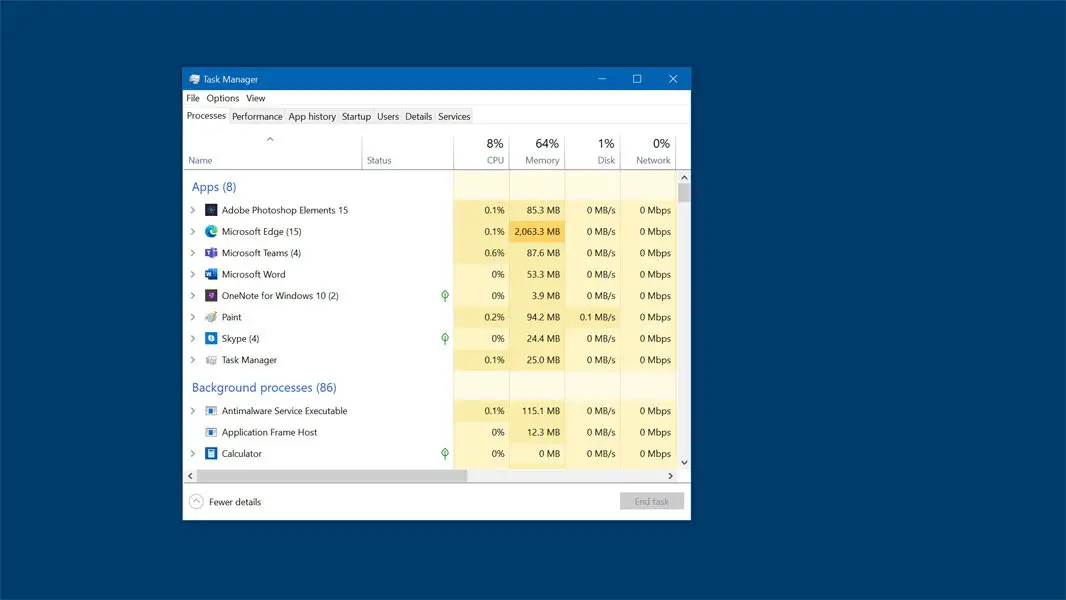
- Right-click on an empty place on your desktop
- Choose new
- Select shortcut
- In the location search box, type C: \ Windows \ System32
- Name the shortcut Task Manager
By following these steps, you’ve learned how to create a shortcut to the Task Manager on Windows 10. It is really easy, why don’t you try it out right now?





