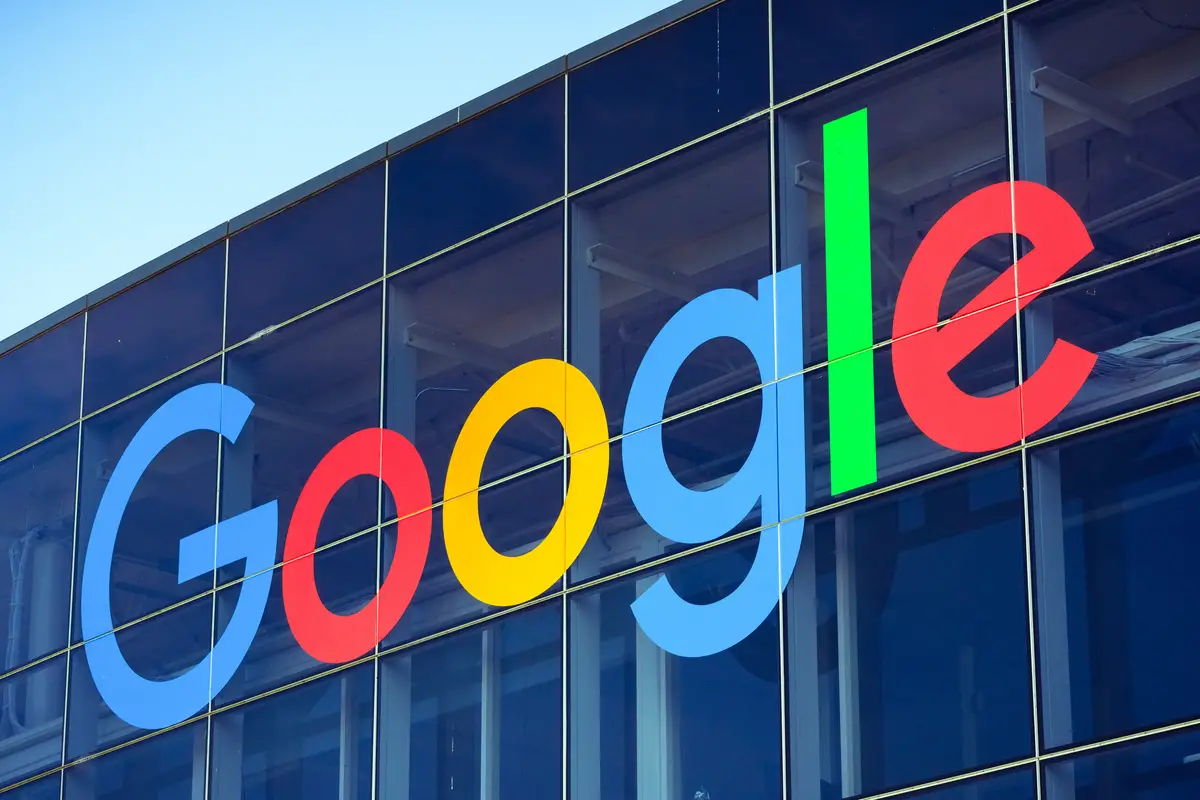If you don’t know how to fix margins in Google Docs, we are going to help you out. This task can be hard for those who aren’t familiar with this kind of software. That is why we are going to talk about the management and customization of the margins in Google Docs, an element that is usually common in most programs of this type. Margins are the white space that surrounds the text of the document and appear on the four sides: top, bottom, left and right.
How to fix margins in Google Docs?
It is worth mentioning that controlling the margins of a document is a very simple process that we can carry out in a few seconds.
So, after opening the text file in question, we look for the rulers located at the top and left of the document, where the first refers to the left and right margins, while the other controls the top and bottom. At the same time, the gray area of the ruler shows the current margin.
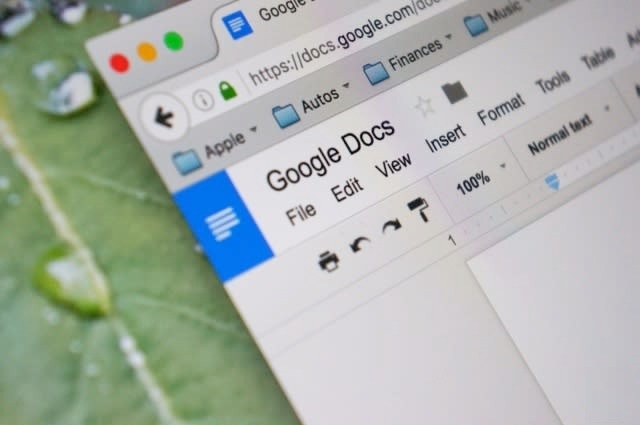
Therefore, this is a section that we can adjust depending on our needs, by clicking on the separator marked with a small blue arrow and dragging it along the available margin to adjust the padding.
The default spacing value is 2.54 cm, which corresponds to one inch. So, this is an adjustment that we can make for each of the sides of the document. However, to be more precise we can also use a different section for this task.
This way, we will be able to set specific margins, to do this we access the option “File / Page Setup”, where we will have the opportunity to manually enter the values we want to assign to the margins of that Google Docs document. This way you’ve learned how to fix margins in Google Docs, why don’t you try it out right now?