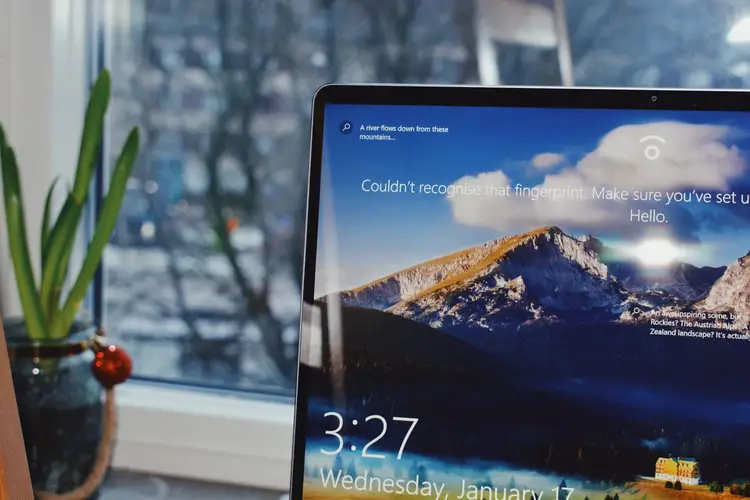Today we are going to show you how to find the Windows product key. Reinstalling the Windows operating system is something you will have to do sooner or later.
PC manufacturers no longer offer physical copies of the operating system with new computers, but they all include recovery partitions or the possibility of creating system recovery media that allow you to go back to the factory settings.
But what happens if the recovery partition or the media have been damaged for any reason or we simply do not want to use them because we want a clean computer. The task begins by searching and finding the Windows product key.
How to find the Windows product key?
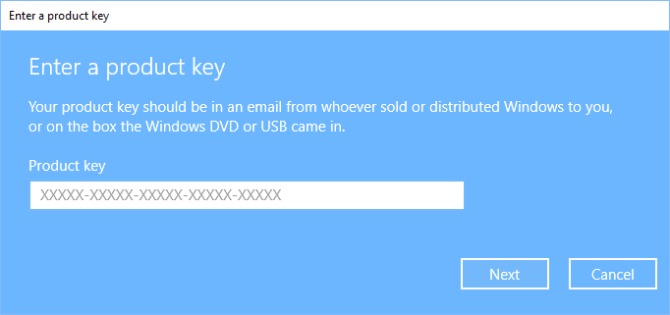
The first place you can find the key is in the operating system registry itself. When the manufacturer or a user installs the system, the Windows registry stores the product key.
Or it could be printed on a label attached to the chassis of the PC or on the bottom of a laptop. This method is common on some computers running Windows 7 and below. After Windows 8, this method is not used for security and piracy reasons.

The third place where the Windows product key can be found is in the BIOS itself, a technique that is already being used by all manufacturers using the new UEFI firmware. Most new computers from Windows 8 onwards use it and it makes our task easier because when we simply reinstall Windows, the system itself will recover the product key that is encrypted in UEFI.
You could also use third-party tools such as ProduKey. But make sure the app you choose is a safe option. This way you’ve learned how to find the Windows product key, in case you need it.