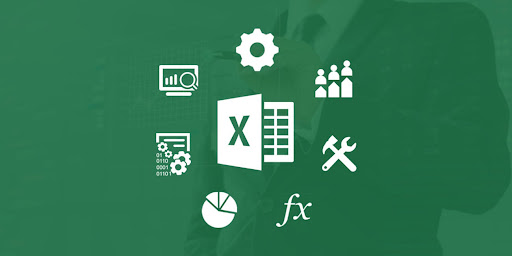If you don’t know how to change column width and row height in Excel, we are going to help you out. In Excel, you can change any column width or row height in your worksheets to improve the readability and appearance of the data. For example, if your worksheet contains many numbers, you can expand the columns to make the worksheet less cluttered.
Based on the default 11-point Calibri font, the default column width is 8.43 and the default row height is 15. If you change the default font or size, the software itself can also change the standard column width or row height. You can manually set a default column width by choosing Format Standard-Width in the cells group on the Home tab. You cannot manually set a default row height.
How to change column width and row height in Excel?
How to change column width?
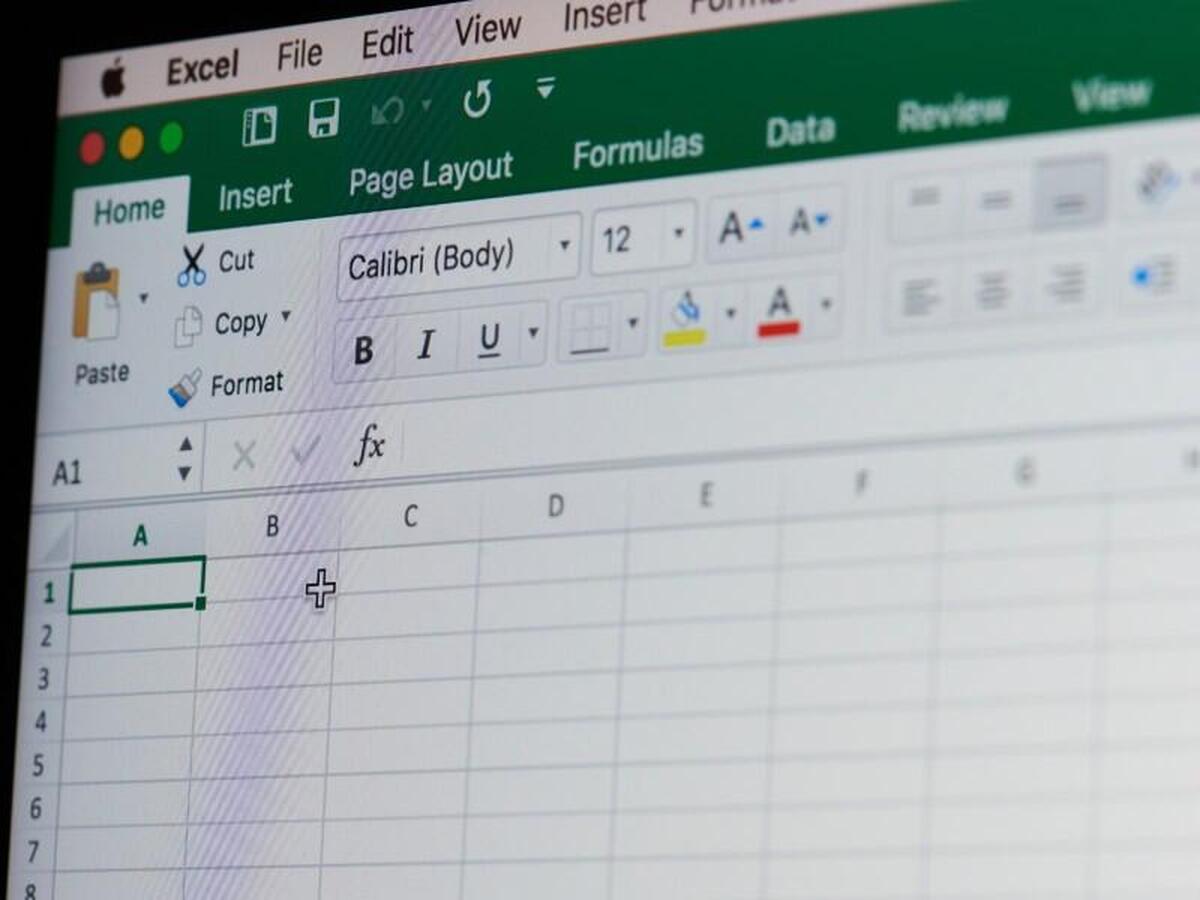
Follow these steps:
- Select the columns whose width you want to change.
- You select an entire column by clicking its column letter.
- If you want to adjust a single column, click any cell in that column.
- Choose a method to adjust the column width.
- To manually change the width of columns, place the mouse pointer over the right boundary of a column heading until it turns into a double-sided arrow.
- Drag until the column is the width you want.
How to change row height?
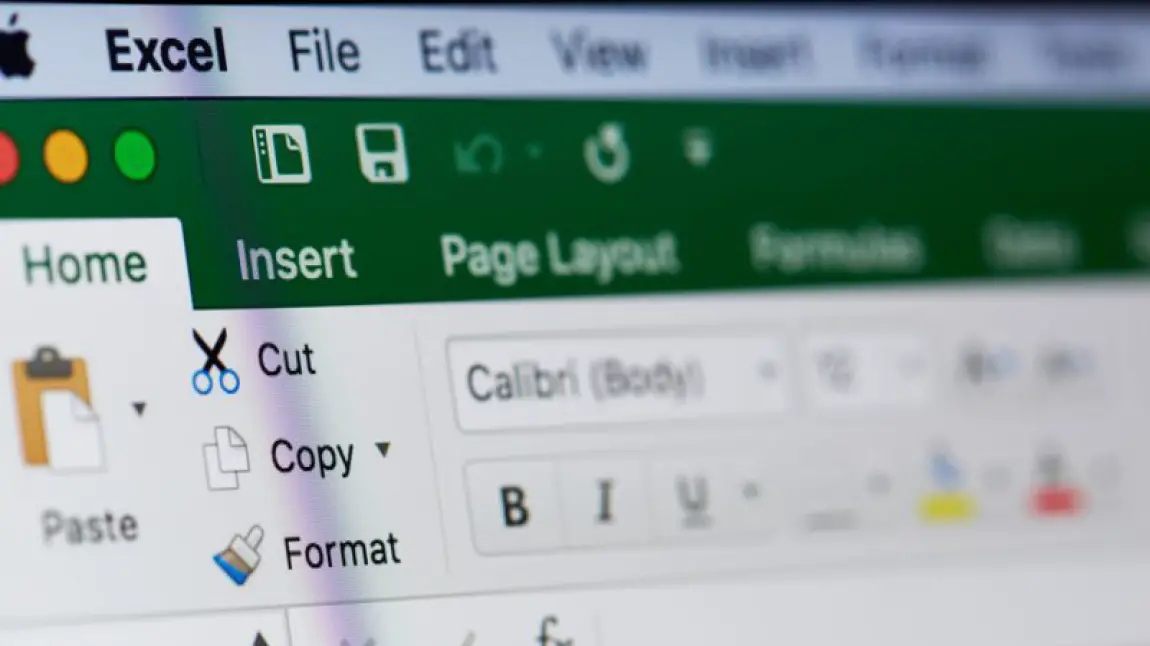
Follow these steps:
- Select the rows whose height you want to adjust.
- To select an entire row, click the row number on the left.
- If you want to adjust a single row, click any cell in that row.
- Choose a method to adjust the row height.
- To manually change the row height, place the mouse pointer on the lower boundary of the row header until it turns into a double-sided arrow.
- Drag until the row is the height you want.
- Drag a row boundary to manually change the row height.
- To set a row height to a specific setting, select Format-Row Height from the Home tab.
- Type the exact height you want in the Row Height dialog box – then click OK.
- Use the Row Height dialog box to define a specific height.
- To automatically change the height of a row to fit the highest entry in the row, use AutoFit.
- Double-click the boundary at the bottom of the row header or choose Format-AutoFit Row Height from the Home tab.
In this guide, you’ve learned how to change column width and row height. As you can see it is not a hard process, why don’t you try it out right now?