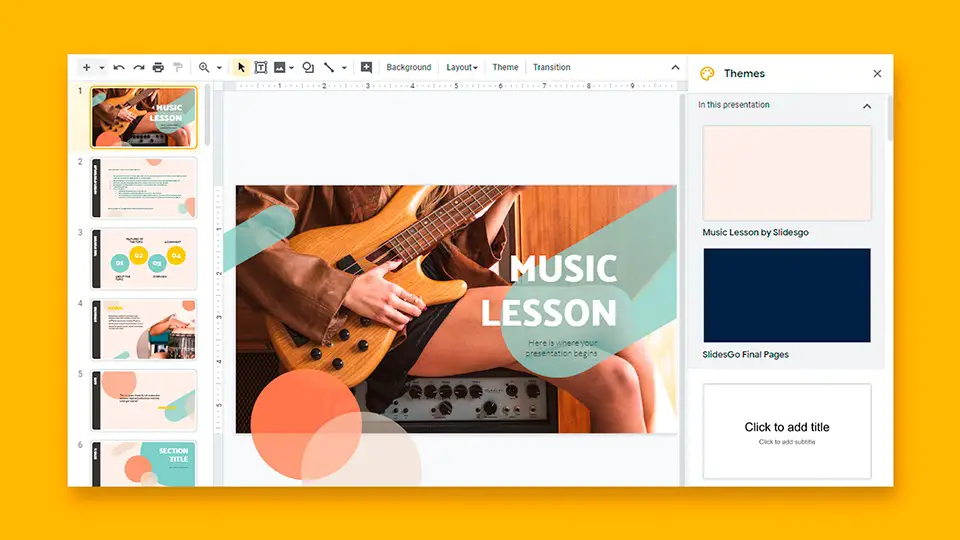Today we are going to show you how to make Google Slides vertical. When you open a new Google Slides template, the slides are horizontal by default. Fortunately, if you want to change them from horizontal to vertical, it’s a simple process that you can do in a couple of steps.
How to make Google Slides vertical?
As we have mentioned, it is not a hard task, so don’t worry.
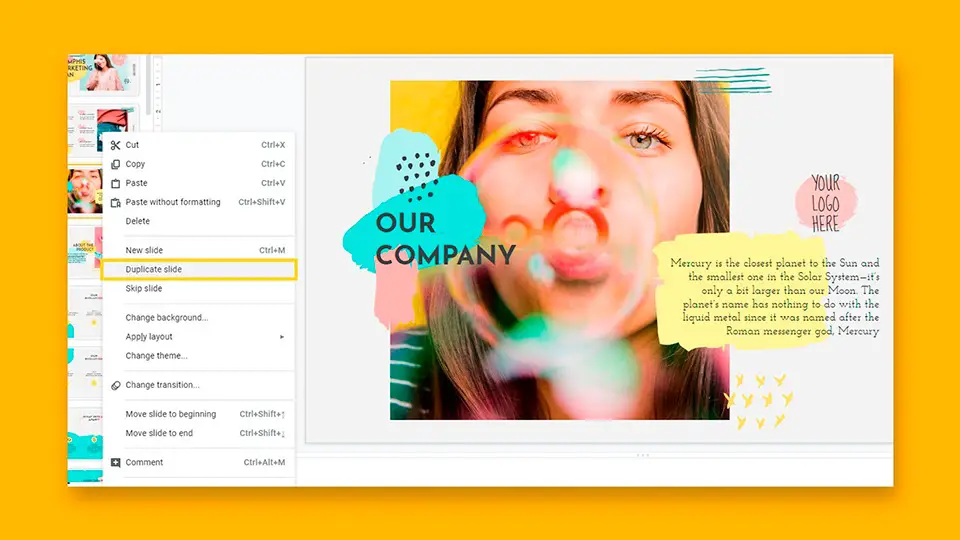
Just follow these steps:
- Open your browser, go to Google Slides and open a new slide.
- Once the slide opens, click File> Page Setup.
- Then click on the drop-down list and choose “Custom” from the options below.
- In the text fields that appear, type in the dimensions you want your slides to appear. The first box is for width and the second is for height, while the drop-down box provides other measurements, such as centimeters, pixels, and points.
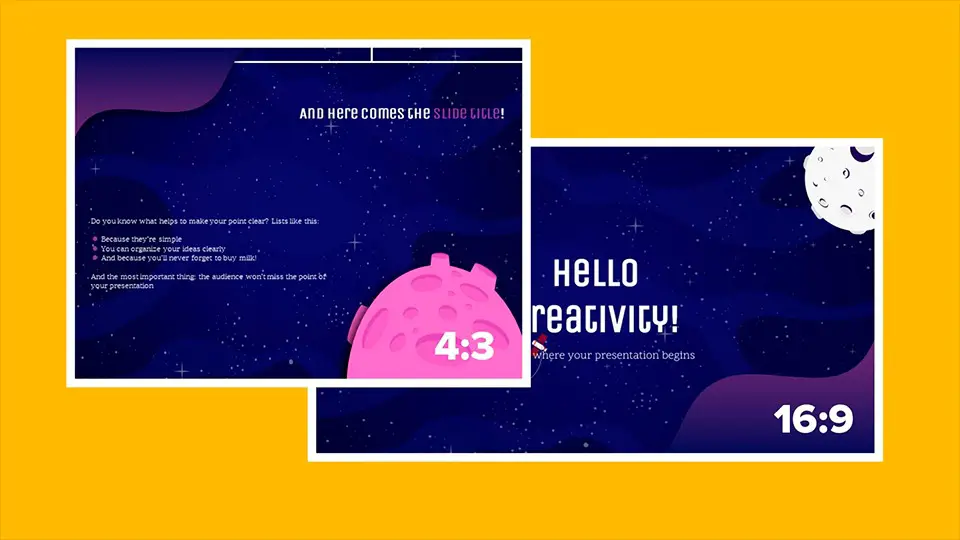
- For a default slide, the dimensions are 10 x 5.62 inches. Change the two numbers to rotate the slide to a vertical position.
- When you are finished, press the Enter key or press “Apply” to make your slides vertical.
- All slides added will be in the vertical format now.
This method can also be applied to existing slides in a presentation. However, it is not recommended since the content of each slide would have to be resized and repositioned. This way you’ve learned how to make Google Slides vertical, why don’t you try it out now?