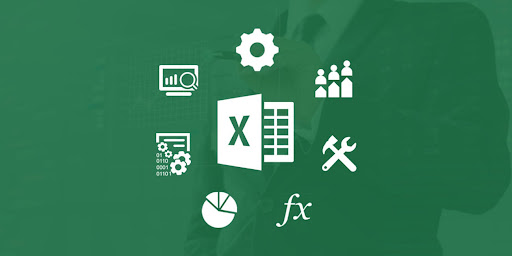If you don’t know how to hide columns, rows and cells in Excel, we are going to help you out. Sometimes when we are making a report there is information of a column or a row that is not relevant. You don’t have to show it, let’s learn how. It is very important to keep in mind that as we can hide columns and rows we can also show hidden cells.
How to hide and hide rows, columns and cells in Excel?
To hide cells, columns and rows in Excel we must follow some steps:
- Select the rows or columns you want to hide by clicking on the row or column, remember that the rows are on the left side of the spreadsheet and differ because they are numbers and columns are differentiated by letters.
- If you want to select several continuous rows or columns we hold the left click while we select the other rows or columns.
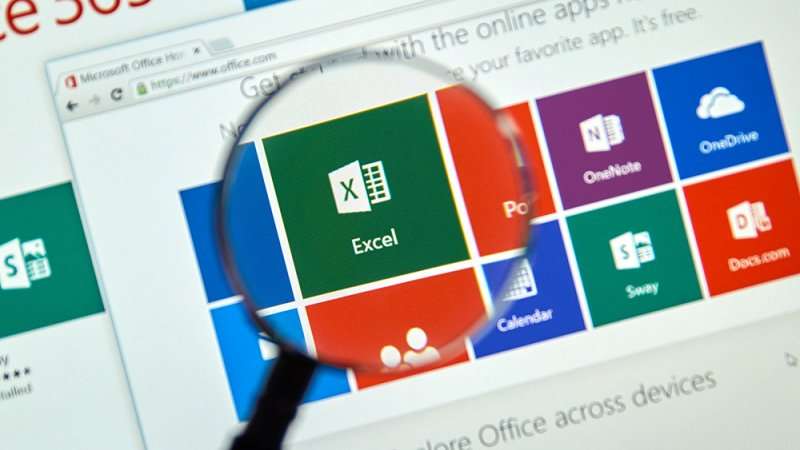
- If you want to select several non-continuous rows or columns, i.e. row 5 and row 7, select row 5 first and then press the ctrl key and select row 7.
- In the menu called home, look for the cells group and click on the format option.
- In the visibility option, we click on Hide and show and then click on Hide rows or Hide columns.
How to view hidden rows and columns in Excel?
Follow these steps to view the cells, rows or columns that we have hidden in Excel we must follow these steps:
- To show a hidden row, select the row above and below the rows you want to show.
- To show the hidden columns, select the columns adjacent to each side of the columns you want to show.
- To display the first hidden row or column of a spreadsheet, select it by typing A1 in the name box next to the formula bar and press enter.
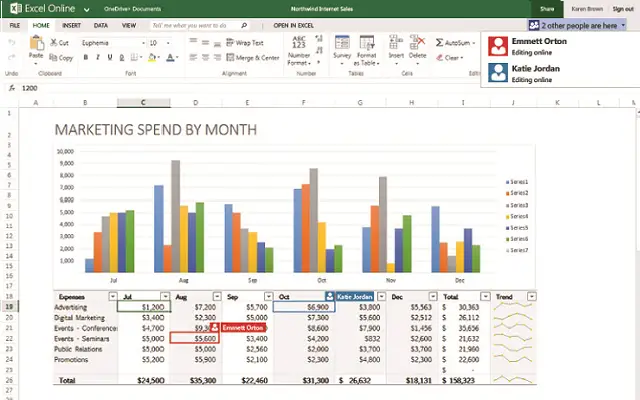
- After identifying the case we go to the Home menu, in the Cells group, click on the Format option.
- Under Visibility, click on Hide and Show and then click Show Rows or Show Columns depending on the case.
How to view all hidden cells, rows or columns at the same time in Excel?
- To select all the cells on a sheet Click on the Select All button or press Ctrl + E.
- On the Home tab, in the Cells group, click on the Format option.
- Under Visibility section, click on Hide and show and then click on Show rows or Show columns.