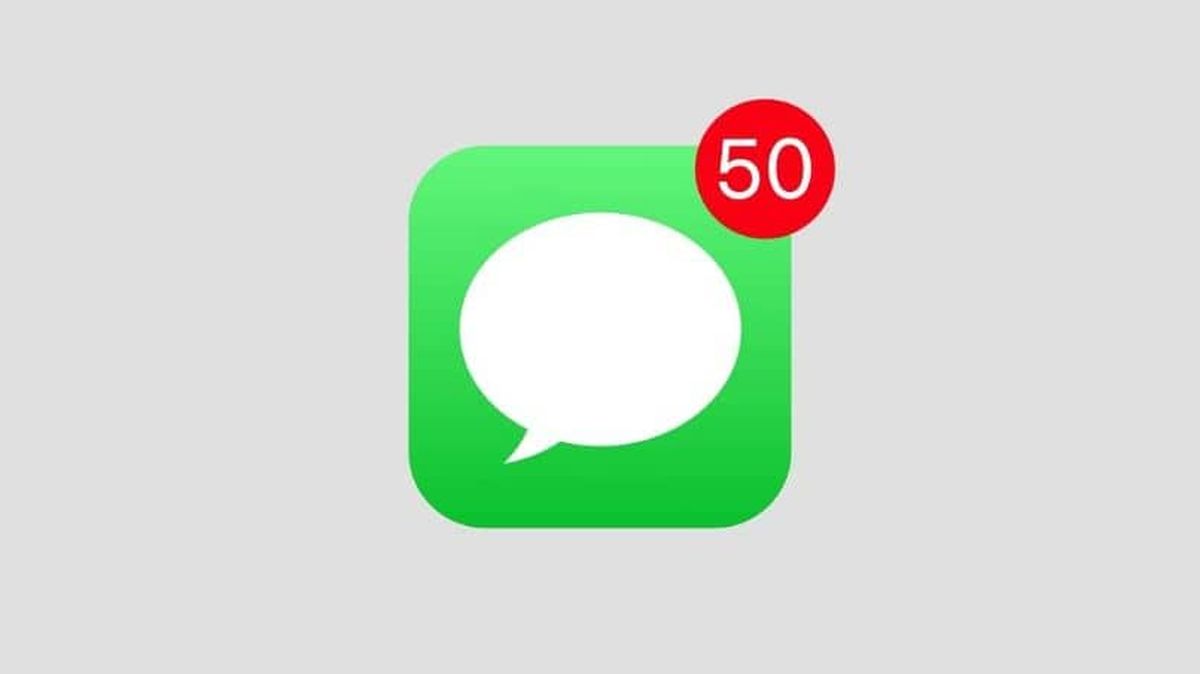In this article, we’ll tell you how to turn off iMessage on Mac and iPhone. What makes the difference between a successful company and an unsuccessful one is the quantity and quality of the services it offers. And there is no doubt that Apple is one of the best electronics development companies, in addition to offering a large number of services that we can manage to our liking. If you have iMessage and want to manage it, in this article we show you how to disable the appearance of iMessage on your Mac and iPhone.
iMessage is one of the most used messaging services by Apple users. If this is your case and you want to configure it to your liking, no problem because here we show you how you can do it easily; you will not regret reading on and find out.
How to turn off iMessage on Mac and iPhone?
All those who are part of the wide and diverse world of Apple will be able to agree that, upon entering it, they will have to start using a large number of services and platforms of the same. Whether it’s to save our files and photos, to listen to the music we love the most, or to keep in touch with those we love, we can access a tool for just about anything we can think of.
And one of those useful tools is iMessage. This messaging platform developed by Apple, allows us to send and receive text messages on iPad, Mac, iPhone, and any device that has been released by the company.
But the problem arises when those who have Apple devices need to move to another operating system, leaving behind their iMessage account. What happens is that, even if we stop writing and sending messages, those sent to us will still arrive somewhere, just not to our new device.
While it is true that many of us could easily use iMessage on Android, it is also possible that we simply want to disable it. Read on and you will find out how to do it in just a few simple steps.
Mac

First of all, when switching operating systems, it’s good that we delete our iMessage account from all Apple devices we use at the moment. If you have a Mac and want to start using a computer with another operating system, you can easily deactivate iMessage to do so without any strings attached. The steps you need to follow are:
- To start, turn on your Mac.
- Go to the “Messages” app.
- Now click on the “Messages” option.
- Select “Settings”.
- Then, in the list located on the left, find and select the iMessage account.
- In the “Disable this account” option, click on the checkbox to disable it.
That’s it! When you’ve followed these steps, you can breathe easy knowing that you’ve been able to effectively disable the appearance of iMessage from your Mac. Now, if you don’t have a Mac on which to perform this procedure, you can disable and enable iMessage on all iPhone iOS iPhone phones.
iPhone

This procedure is practically the same as an iPhone, only adapting to the capabilities of each one. The steps to disable iMessage on iPhone are very simple. They are as follows:
- Go to the settings of your iPhone.
- Select the “Messages” option.
- Once inside, set the iMessage checkbox to “Off”.
That’s it! Of course, we know that Apple thinks of everything since from iOS 10, we can remove our phone number from iMessage by simply removing the SIM card from our iPhone. It should be noted that it will still be necessary to deactivate the account from a Mac or iPad, but we will have already taken a big step in deactivating it.
We must also remember that when we start using our iMessage account, our phone number, email, and Apple ID are linked to it. This is why it is necessary that we know how to log out or log in with Apple IDs on iPhone so that the whole process of deactivation is much easier. We hope all this information can be of great help to you.