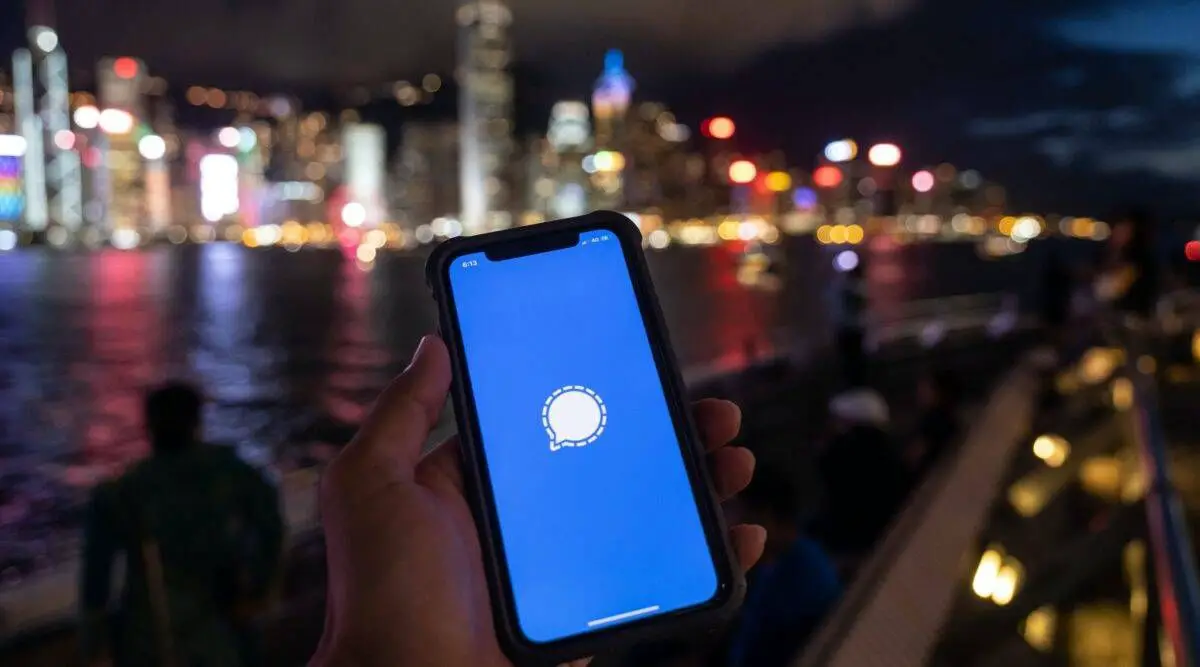If you want to improve the security and privacy of your chats in Signal for Android you can lock them with your fingerprint, but first you need to learn how to lock Signal chats with your fingerprint by following the steps below.
The signal is one of the most popular applications at the beginning of this year in some countries. Many users have started using the messaging app that stands out for its privacy and security compared to its main rivals. In the application, we find many features that allow us to protect the privacy of users, such as blocking chats with the fingerprint.
Like applications such as WhatsApp, Signal allows us to block chats in the application with fingerprints so that no one has access to them without our permission. This way we guarantee privacy in the increasingly popular application to the maximum.
How to lock Signal chats with your fingerprint?
No one likes to have someone accessing your apps on your phone without permission, as can happen if you leave your phone with someone. By locking access to the app with your fingerprint, only you will be able to log into the app. In order to protect access to your account, you have to enable this option first in the app itself. The steps to do this are:
- Open Signal on your phone.
- Click on the three vertical dots icon.
- Go to Settings.
- Go to the Privacy section.
- Activate the Screen Lock.
When you have enabled this option in the app, you get an additional option just below it called “Screen Lock Inactivity Time”. In this function you are allowed to select the time you want to spend until Signal locks on your phone, thus activating the fingerprint unlock on it.
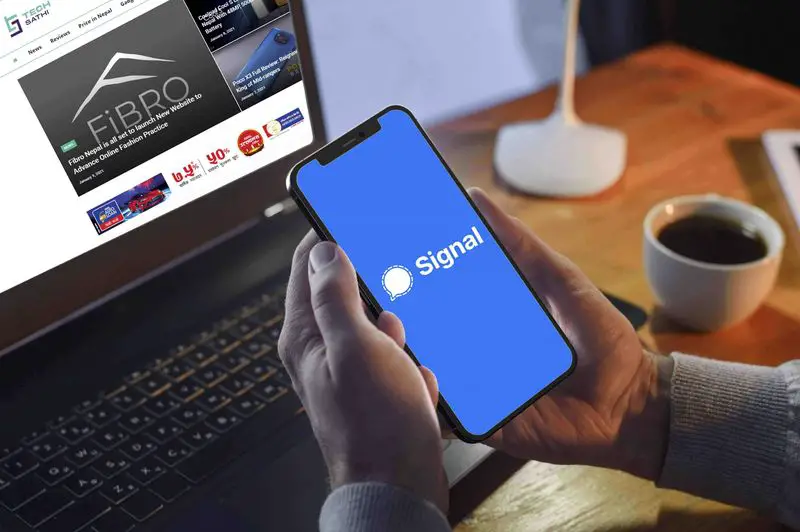
Everyone will be able to choose the time they want to pass before this option is activated on their account. With this feature already enabled, every time you want to open Signal on your Android smartphone you will have to use the fingerprint sensor to log in to your account. This will give your account in the app an additional layer of security.