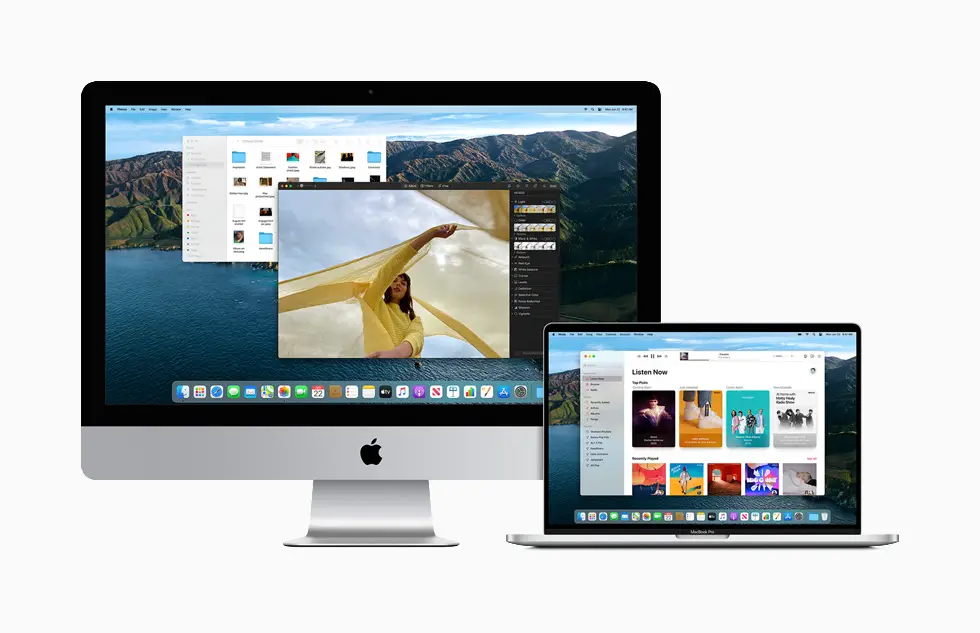Today we are going to show you how to check the storage on a Mac. When we buy a new iMac or a Macbook the first thing we do is downloading a lot of applications. But after a certain amount of time, we run out of space and want to check the storage. Keep reading, and you will learn how to do it.
Every time a system update appears, we must also know how much free or occupied space we have on our iMac or Macbook, this way we make sure that the new system will not make our computer run slow or prevent a malfunction.
How to check the storage on a Mac?
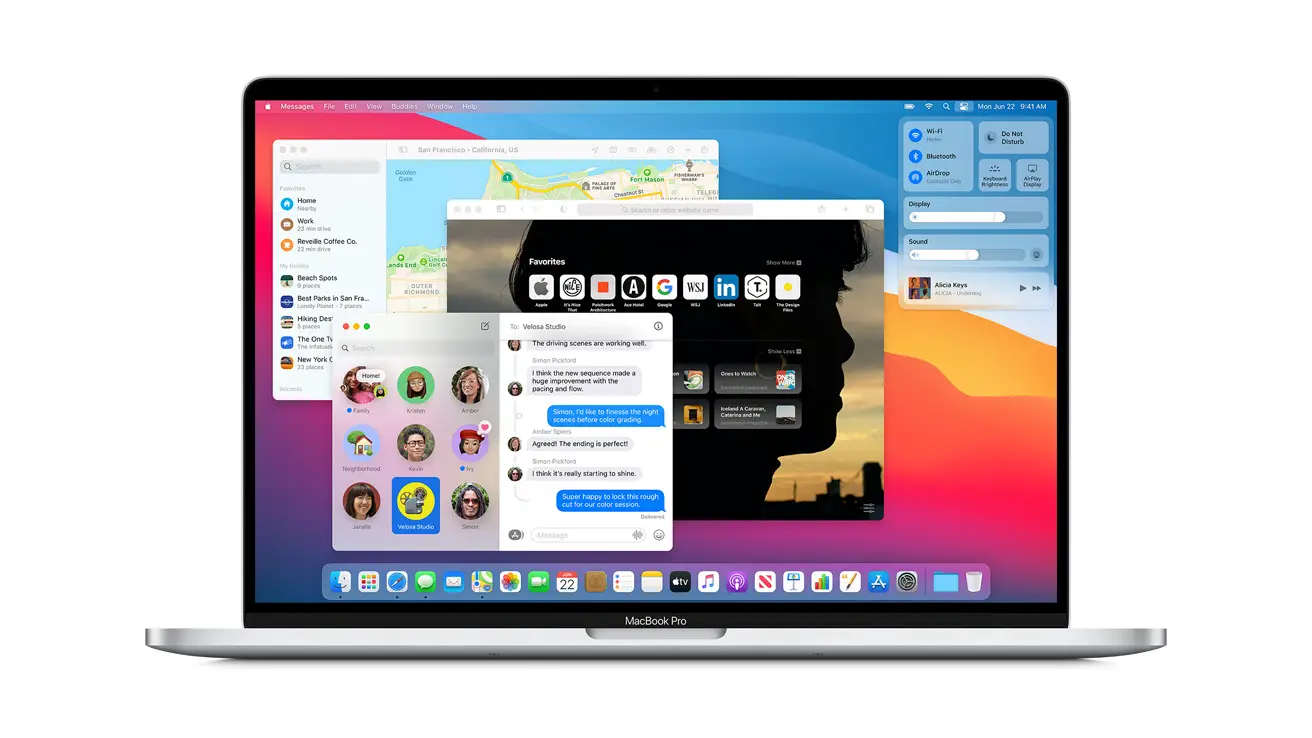
- First, click on the little apple that you will see at the top left of the screen to open the drop-down.
- Once open, click on the first option “About this Mac.”
- A little screen will open with several tabs at the top.
- To find out how much space you have left on your iMac or Macbook, click on the Storage tab.
- At the top, you will see a bar like the one you see in iTunes, with the occupied space divided by colors.
- It also gives you information about the storage space you have free.
So as you can see, it is not a complicated process. This way you’ve learned how to check the storage on a Mac. Why don’t you try it out now?