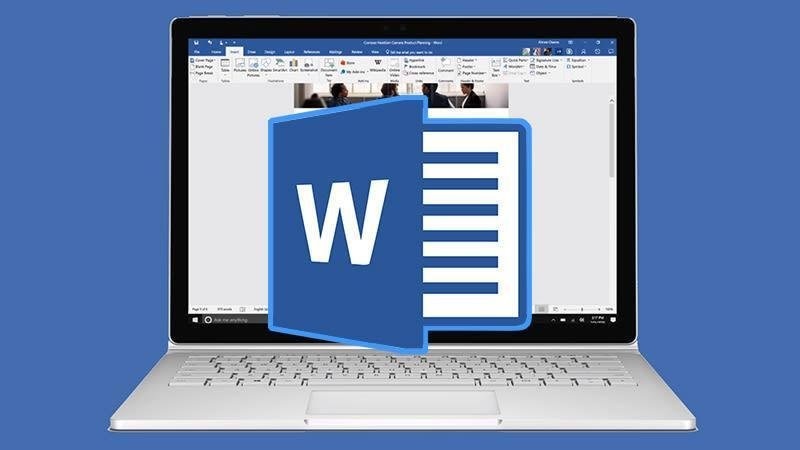Today we are going to show you how to change margins in Word. Sometimes we want to modify the margins in a Word document. Either because we are going to make a binding or because of some formatting requirement. This modification can also be set as default for all new documents we create in Word.
How to change margins in Word?
- Click on the Page Layout toolbar.
- Select margins.
- At the bottom, click on Custom Margins.
- In the Page Setup box, type new values for the margins.
- You can also set an additional margin for the binding here.
This value is added to the left margin whenever we print single-sided but will be added to the right margin on the back of the sheets when we do double-sided printing, so the binding margin is always wider on one side of the sheet.
The drop-down menu allows us to modify the increment for binding on the top of the sheets and not on the side.
This drop-down menu will be active depending on the configuration we select for multi-page printing, as these automate the distribution of the margins for the binding system.
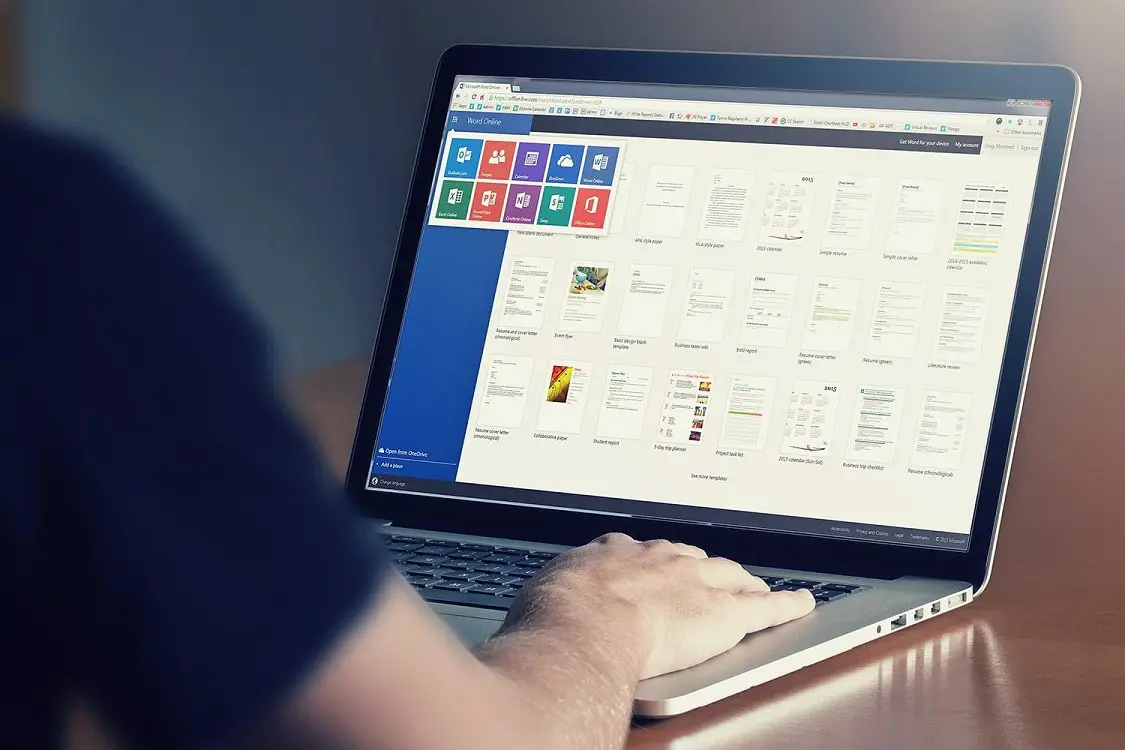
Margin changes can be set for the entire document or from the active sheet onwards.
If you want to set these new margins for all future new documents. Click the Set as default button.
We will be presented with a confirmation question as it affects the Normal template, used for new documents.
Keep in mind that if we set margins as default in Word whenever we create a new document it will be created with those margins, but this does not affect previously created documents, which will keep the original margins or those assigned to them.
This way you’ve learned how to change margins in Word, why don’t you try it out now?