LinkedIn is a network focused on professionals, where you can integrate interests, ideas and, of course, everything related to your profession. In addition, when you integrate professionally with your contacts or with a friend, you will see the professional contacts they have. In such a way that you can explore the areas in which other people work, as well as the positions and companies in which they work. All to achieve your professional goals through networking.
One of the things you have to do when surfing this network is to connect with other professionals on a personal level. This is because there are many fun and enjoyable things in life besides work. Therefore, your contacts and potential colleagues love to work with people who are fun and interesting. So, the interests section is vital to achieving this goal. If you don’t know how to add interest on LinkedIn, here are the steps to do it successfully.
How to add interest on LinkedIn?
Personal interests help you connect better with your contacts on LinkedIn. So this section is a window to let them know what you think about, what things you like, and how you perform both in your work and in your daily life. So, follow these steps so you can enter what you like in the right section:
- Go to your preferred web browser and access LinkedIn by clicking here or through this link: https://www.linkedin.com/.
- Now, you need to log in as usual. If you have trouble doing so, check out this article, which will tell you how to log in to LinkedIn correctly.
- Once you are on the LinkedIn home page, go to the search bar, which is located at the top left of the window. Type in the interest you want to add, then press the “Enter” key or click on the magnifying glass icon to the right of the search bar.
- Once you type what you are interested in, you will be presented with several options, choose the one that suits you best, and then click on the “Follow” button. If you can’t find it, click on the button with the 3 ellipses icon and then click on “+ Follow”.
- Then, go to your profile and scroll down to the bottom, to the Interests section. There you will see all your interests and the ones you just added. The new interests you add will appear there but after a few minutes of adding them.
This is how to add interest in LinkedIn. Remember that it is a business network and everything you like, is focused on some area of knowledge or a complete work network. So, you should add your interests with intelligence and focused on what you want to achieve as a professional.
How to delete interests from your LinkedIn profile?
If you no longer like an activity, a company, or simply want to purge your LinkedIn profile, you should know that it is easier to delete them from your profile than to add them. If you are determined to remove some interests from your account, just follow these instructions:
- Once you are in your account, click on your profile. Go to the top right of the window and click on “Me”. In the menu that pops up, click on the “View profile” option.
- Now, scroll down to the bottom of your profile window. There you will see the Interests section. Select the page you want to delete and go to the Options icon, the one with the 3 ellipses. Then click on it and a submenu will pop up, click on the “Unfollow” option and the page will be removed from your interests site.
This is the procedure to remove interests on LinkedIn. As you can see, it is a simple thing to do and it won’t take you much time. Just as it happens when you add interests, it will take a few minutes to disappear from your section.
Which interests you should add to your LinkedIn?
You should keep in mind what interests you want others to see when they enter your LinkedIn profile. In this way, they have to be those interests that are related to your career, trade, and whatever you are working on. Also, you don’t necessarily have to have a job to reflect what you want to achieve as a professional since you have to reflect on what you are looking for in your professional development.
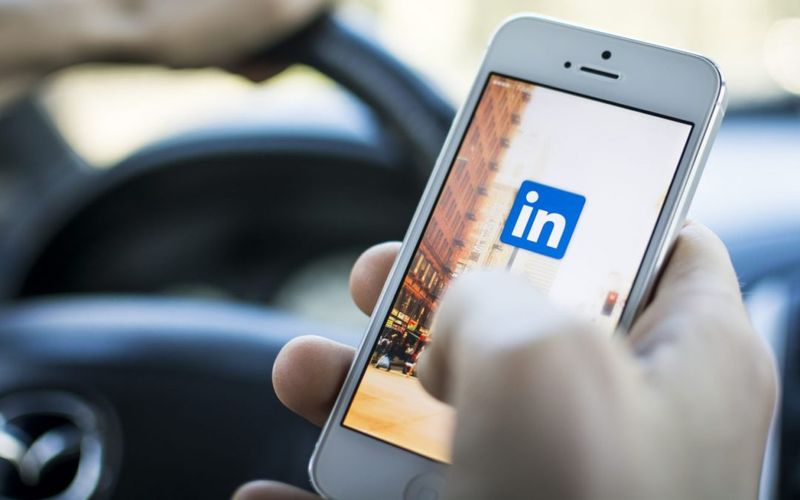
One way to be consistent is to share posts from those pages that interest you. This is because it will be in line with the information you have in your profile. Always keep in mind that LinkedIn is not just any social network, it is a very serious network in which they will locate you for what you do, for what you know, and for the goals you set for your work.





