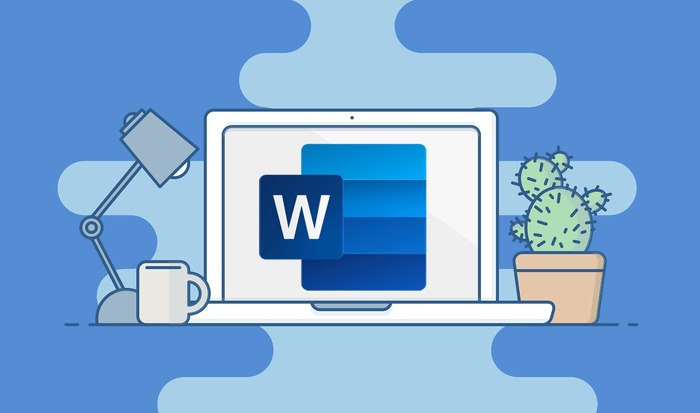Today we are going to show you how to find and replace a word in MS Word. Working with a word processor or editor is simple, at least at a beginner level. But there are a number of concepts that it is vital to learn in order to be fluent.
One of the most basic features offers to find and replace a word. It can be used for updating all the dates in a text to replacing a repeated word that is misspelled, changing a name, replacing a typo. It can save us a lot of time.
In this simple tutorial, we are going to show how to find and replace a word in MS Word. Once you know how to do it, you can no longer live without this Word feature.
How to find and replace a word in MS Word?
Launch Microsoft Word, any version released since 2010 (with previous versions it is very similar). At the top of the main window tap on the Home tab, access the Edit group, and tap on Replace.
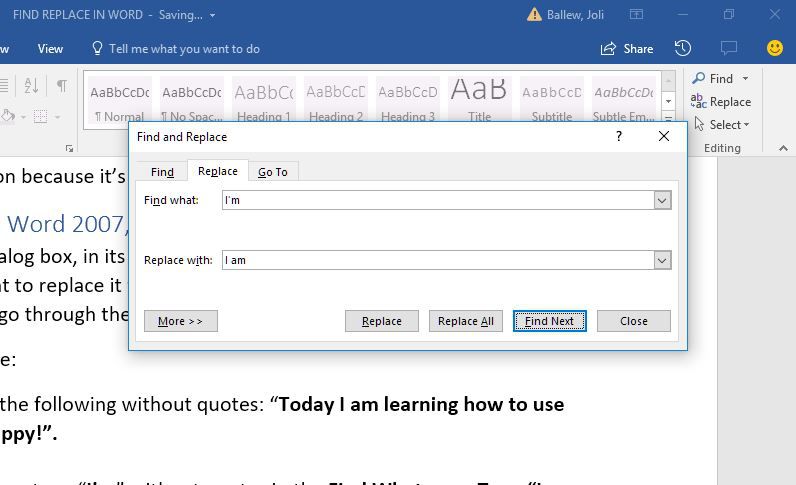
Next, in the Find box type the text you are searching for. In the Replace with box, type the text that will replace it.
Now, if you click on the Replace button, you will only change the first word of the text that matches Find. If you click on Replace All, you will replace all the words in the text. If you use Find Next, you can go through all the matching words one by one, and decide if you want to replace them or not.
As you can see, finding and replacing a text in Word is a very simple operation and saves you a lot of time.